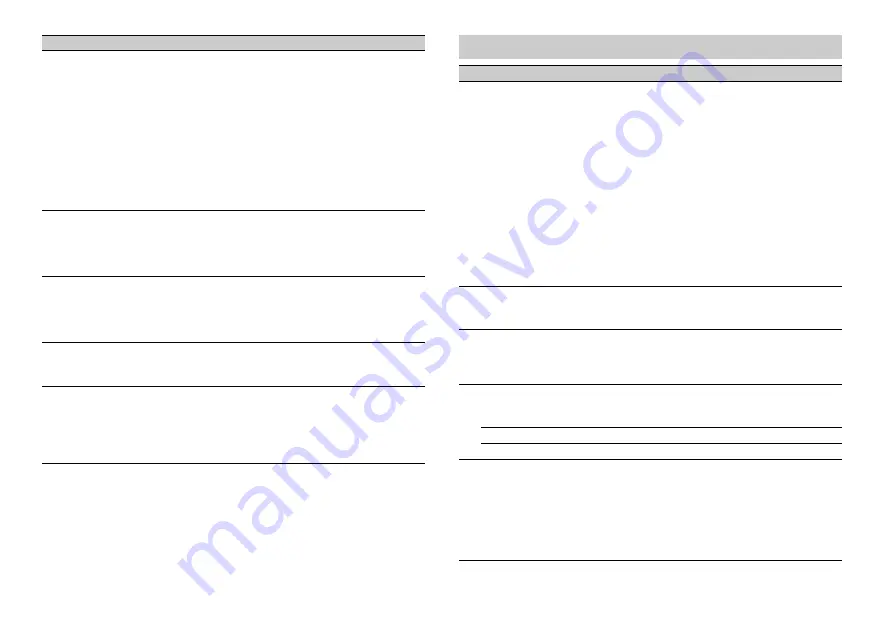
18
En
*1 Depending on your car, this function may not work properly. In this case, contact your dealer or an
authorized PIONEER Service Station.
*2 Please use a commercially available wiring harness for each car model when [PRESET] mode is
engaged, and use a commercially available adapter when in [PIONEER].
PHONE CONNECT
[IPHONE/IPOD], [ANDROID]
Select the type of device ([IPHONE/IPOD] or
[ANDROID]) and the appropriate connection
method ([WIRED] or [BLUETOOTH]) according to
your device.
•
When [BLUETOOTH] is selected, USB
connections cannot be made regardless of the
current Bluetooth connection to the unit.
•
Select [ANDROID] when you connect the
mobile device other than iPhone or Android.
•
When the setting is changed, [USB AUTO]
(page 18) is automatically performed if [USB
AUTO] is set to [ON].
ANDROID WIRED
[MEMORY], [APP CONTROL]
Select the appropriate connection method for an
Android device.
•
This setting is not available when [BLUETOOTH]
is selected in [PHONE CONNECT].
P.APP AUTO ON
[ON], [OFF]
Select [ON] to automatically launch Pioneer ARC
APP when an Android device is connected to the
unit via AOA. (Not available when [MEMORY] is
selected in [ANDROID WIRED].)
S.REMOTE
*1*2
[OFF], [PIONEER], [PRESET]
Select [PIONEER] or [PRESET] according to your
wired remote control.
USB AUTO
[ON], [OFF]
Select [ON] to automatically switch to [USB]
source when a USB device/iPod is connected to
the unit.
Select [OFF] when a USB device/iPod is being
connected to the unit just for charging.
Menu Item
Description
ILLUMINATION settings
Menu Item
Description
COLOR
[KEY COLOR], [DISP COLOR],
[BOTH COLOR]
Select color for the keys/display of the unit from
12 preset colors, [SCAN] or [CUSTOM]*.
•
[SCAN]: Cycle through a variety of colors
automatically.
•
[CUSTOM]*:
1
Press and hold the
M.C.
dial until the color
setting display appears.
2
Set the primary color (R (red)/G (green)/B
(blue)) and brightness level ([0] to [60]).
You cannot select a level below 10 for all three
of R (red), G (green), B (blue) at the same time.
You can also customize the preset colors. Select
one of the preset colors, then press and hold the
M.C.
dial until the color setting display appears.
* The CUSTOM setting is only available for [KEY
COLOR] and [DISP COLOR].
DIM SETTING
[SYNC ILLUMI], [SYNC CLOCK],
[ON], [OFF]
Change the display brightness.
BRIGHTNESS
[1] to [10]
Change the display brightness.
The available setting ranges differ depending on
[DIM SETTING].
PHONE COLOR
[FLASHING]
Select the key color when a call is received.
Applies the color set by [KEY COLOR].
[FLASH FX1] to [FLASH FX6]
Cycle through a variety of colors automatically.
[OFF]
No change in key color made.
ILLUMI FX
[ON], [OFF]
The illumination effect can be seen when:
– there is an incoming call
– you are on a phone call
– a CD is inserted/ejected
The illumination effect will activate when the
ACC power is turned on/off regardless of this
setting.
Содержание FH-X785BT
Страница 28: ...28En NOTE Specifications and the design are subject to modifications without notice ...
Страница 29: ...29 En English ...
Страница 59: ...31 Es Español ...
Страница 89: ...31 Ptbr Português B ...
Страница 114: ...26Zhtw ...
Страница 115: ...27 Zhtw 中文 ...
Страница 116: ...٢٩Ar ...
Страница 144: ...۲۹Fa ...
Страница 172: ... 2015 PIONEER CORPORATION All rights reserved QRD3342 A ES ...
















































