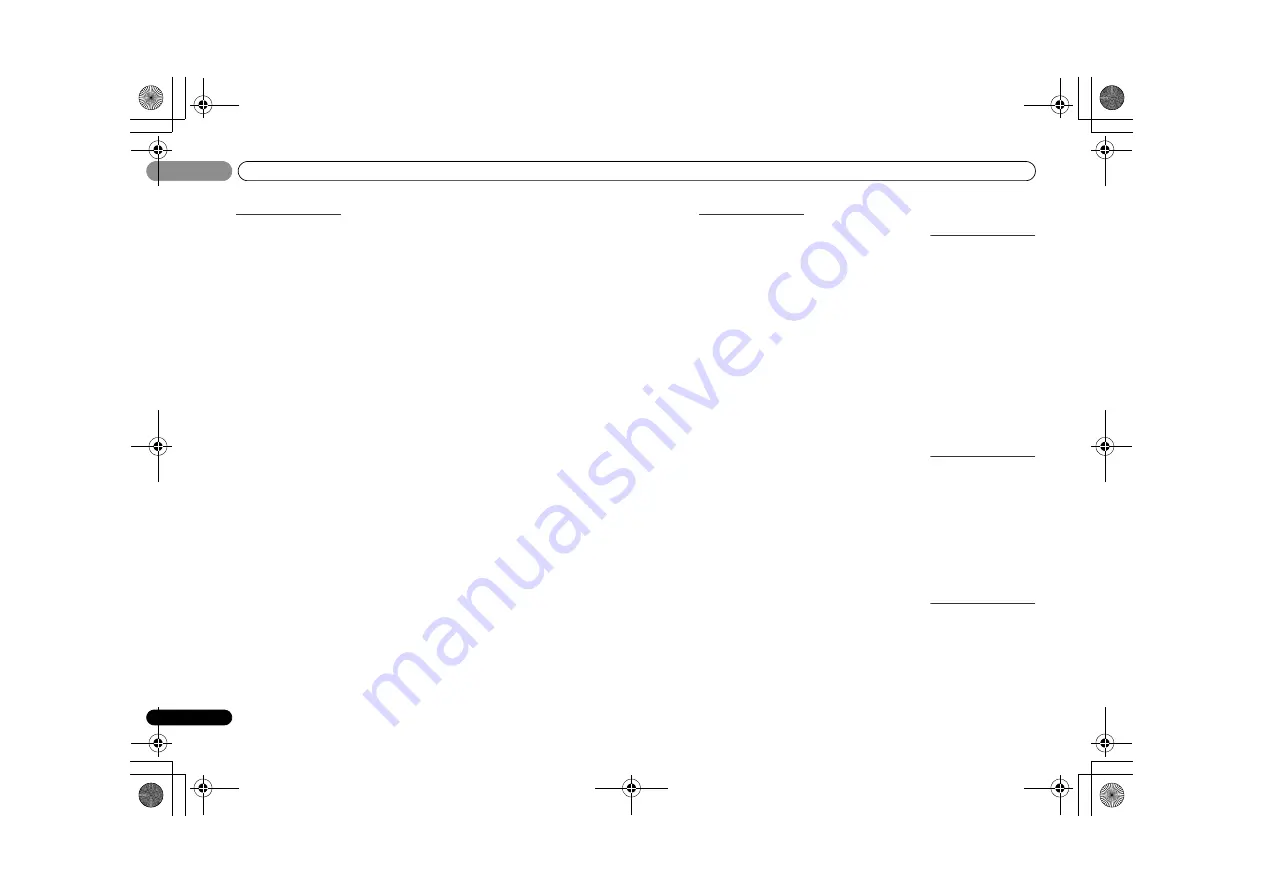
Controlling the rest of your system
09
48
En
09
TV
Pioneer
0291, 0113, 0294, 0296
Admiral
0001, 0014
Adventura
0012
Aiwa
0002
Akai
0002, 0100
Albatron
0097
Alleron
0009
America Action
0104
Amtron
0008
Anam
0104
Anam National
0003, 0008
AOC
0004, 0005, 0006, 0100
Apex
0021, 0102, 0106
Audiovox
0008, 0104
Aventura
0103
Axion
0094
Bang & Olufsen
0111
Belcor
0004
Bell & Howell
0001
Benq
0064
Bradford
0008, 0104
Brillian
0109
Brockwood
0004
Broksonic
0104
Candle
0004, 0006, 0012, 0100
Carnivale
0100
Carver
0101
CCE
0110
Celebrity
0002
Celera
0106
Changhong
0106
Citizen
0004, 0006, 0008, 0100
Clarion
0104
Coby
0056
Colortyme
0004, 0006
Concerto
0004, 0006
Contec
0104
Contec/Cony
0007, 0008
Craig
0008, 0104
Crosley
0081, 0101
Crown
0008, 0104
CTX
0063
Curtis Mathes
0000, 0004,
0006, 0014, 0100, 0101
CXC
0008, 0104
Cytron
0093
Daewoo
0004, 0005, 0006,
0023
Daytron
0004 0006
Dell
0073
DiamondVision
0096
Dimensia
0000
Disney
0046
Dumont
0004, 0011, 0099
Durabrand
0041, 0103, 0104
Dwin
0014
Electroband
0002
Electrograph
0107
Electrohome
0002, 0003, 0004,
0006
Element
0082
Emerson
0004, 0006, 0007,
0008, 0009, 0023, 0103, 0104
Emprex
0092
Envision
0004, 0006, 0100
Epson
0061
ESA
0103
Fujitsu
0009
Funai
0008, 0009, 0103, 0104
Futuretech
0008, 0104
Gateway
0067, 0107, 0108
GE
0000, 0003, 0004, 0006, 0010,
0016, 0039
GFM
0080, 0084
Gibralter
0004, 0011, 0099,
0100
Goldstar
0004, 0005, 0006,
0007, 0100
Gradiente
0066
Grunpy
0008, 0009, 0104
Haier
0112
Hallmark
0004, 0006
Harman/Kardon
0101
Harvard
0008, 0104
Havermy
0014
Hewlett Packard
0053
Hisense
0069
Hitachi
0004, 0006, 0007
Hyundai
0098
Ilo
0089, 0091
IMA
0008
Infinity
0101
InFocus
0074
Initial
0091
Insignia
0085, 0086
Inteq
0099
Janeil
0012
JBL
0101
JC Penney
0000, 0004, 0005,
0006, 0010
JCB
0002
Jensen
0004, 0006
JVC
0007, 0010, 0044
Kawasho
0002, 0004, 0006
KEC
0104
Kenwood
0004, 0006, 0100
KLH
0106
Kloss Novabeam
0008, 0012
KTV
0008, 0100, 0104, 0110
LG
0005, 0052, 0078, 0097
Logik
0001
Luxman
0004, 0006
LXI
0000, 0006, 0101, 0102
Magnavox
0004, 0006, 0019,
0020, 0037, 0042, 0100, 0101
Majestic
0001
Marantz
0004, 0006, 0062,
0100, 0101
Maxent
0087, 0107
Megapower
0097
Megatron
0006
Memorex
0001, 0005, 0006,
0041
MGA
0004, 0005, 0006, 0100
Midland
0010, 0011, 0099
Mintek
0091
Mitsubishi
0004, 0005, 0006,
0014, 0045
Monivision
0097
Montgomery Ward
0001
Motorola
0003, 0014
MTC
0004, 0005, 0006, 0100
Multitech
0008, 0104, 0110
NAD
0006, 0102
NEC
0003, 0004, 0005, 0006,
0100
Net-TV
0107
Nikko
0006, 0100
Norcent
0060
Olevia
0048, 0054, 0059
Onwa
0008, 0104
Oppo
0095
Optimus
0105
Optoma
0075
Optonica
0014
Orion
0025
Panasonic
0003, 0010, 0017,
0027, 0105, 0114
Penney
0100, 0102
Philco
0003, 0004, 0005, 0006,
0007, 0100, 0101
Philips
0003, 0004, 0007, 0019,
0020, 0101
Philips Magnavox
0019
Pilot
0004, 0100
Polaroid
0057, 0106
Portland
0004, 0005, 0006
Prima
0065
Princeton
0097
Prism
0010
Proscan
0000
Proton
0004, 0006, 0007
Protron
0055
Proview
0068
Pulsar
0004, 0011, 0099
Quasar
0003, 0010, 0105
Radio Shack
0100, 0104
Radio Shack/Realistic
0000,
0004, 0006, 0007, 0008
RCA
0000, 0003, 0004, 0005,
0006, 0013, 0024, 0035
Realistic
0100, 0104
Runco
0011, 0099, 0100
Sampo
0004, 0006, 0100, 0107
Samsung
0004, 0005, 0006,
0007, 0022, 0032, 0076, 0077,
0083, 0100, 0110
Sansui
0025
Sanyo
0004, 0050
Sceptre
0072
Scotch
0006
Scott
0004, 0006, 0007, 0008,
0009, 0090, 0104
Sears
0000, 0004, 0006, 0009,
0101, 0102, 0103
Sharp
0004, 0006, 0007, 0014,
0033
Sheng Chia
0014
Shogun
0004
Signature
0001
Sony
0002, 0018, 0029, 0030,
0031, 0034
Soundesign
0004, 0006, 0008,
0009, 0104
Squareview
0103
SSS
0004, 0008, 0104
Starlite
0008, 0104
Superscan
0014
Supre-Macy
0012
Supreme
0002
SVA
0088
Sylvania
0004, 0006, 0049,
0079, 0080, 0100, 0101, 0103
Symphonic
0008, 0041, 0103,
0104
Syntax
0054
Syntax-Brillian
0054
Tandy
0014
Tatung
0003, 0108
Technics
0010, 0105
Techwood
0004, 0006, 0010
Teknika
0001, 0004, 0005,
0006, 0007, 0008, 0009, 0101,
0104
TMK
0004, 0006
TNCi
0099
Toshiba
0026, 0028, 0036,
0038, 0040, 0043, 0102
Vector Research
0100
Vidikron
0101
Vidtech
0004, 0005, 0006
Viewsonic
0058, 0107
Viking
0012
Viore
0089
Vizio
0004, 0070, 0071, 0108
Wards
0000, 0001, 0004, 0005,
0006, 0009, 0100, 0101
Waycon
0102
Westinghouse
0047, 0051
White Westinghouse
0023
Yamaha
0004, 0005, 0006, 0100
Zenith
0001, 0004, 0011, 0015,
0099
DVD
If operations are not
possible using the preset
codes below, you may be
able to conduct operations
with the preset codes for
the
BD
,
DVR
(BDR, HDR)
.
Pioneer
2256, 2014
Accurian
2092
Advent
2072
Aiwa
2012
Akai
2066
Alco
2070
Allegro
2087
Amphion MediaWorks
2037
AMW
2037
Apex
2002, 2018, 2079, 2080
Apple
2058
Arrgo
2088
Aspire
2073
Astar
2052
Audiovox
2070
Axion
2040
Bang & Olufsen
2081
Blaupunkt
2080
Blue Parade
2078
Boston
2059
Broksonic
2066
California Audio Labs
2068
CambridgeSoundWorks
2065
CineVision
2087
Coby
2029
Curtis Mathes
2089
CyberHome
2000, 2088
Cytron
2039
Daewoo
2021, 2087
Denon
2026, 2068
Desay
2055
DiamondVision
2042
Disney
2022
Durabrand
2090
Emerson
2067, 2082, 2091
Enterprise
2082
ESA
2053, 2091
Fisher
2083
Funai
2091
GE
2016, 2077, 2080
GFM
2043
Go Video
2087
Gradiente
2068
Greenhill
2080
Haier
2094
Harman/Kardon
2030, 2084
Hitachi
2011
Hiteker
2079
iLive
2062
Ilo
2038
Initial
2038, 2080
Insignia
2036, 2064, 2091
Integra
2078
iSymphony
2060
JBL
2084
JVC
2013
Kawasaki
2070
Kenwood
2028, 2068
KLH
2070, 2080
Koss
2024, 2069, 2075
Landel
2093
Lasonic
2085
Lenoxx
2074, 2090
LG
2019, 2051, 2061, 2082, 2087
Liquid Video
2075
Liteon
2025, 2092
Magnavox
2067, 2076, 2091
Memorex
2066
Microsoft
2077
Mintek
2038, 2080, 2086
Mitsubishi
2020
Nesa
2080
Next Base
2093
Nexxtech
2056
Onkyo
2076
Oppo
2041, 2057
Oritron
2069, 2075
Panasonic
2005, 2007, 2017,
2032, 2033, 2050, 2068, 2076
Philips
2045, 2076
Proceed
2079
Proscan
2077
Qwestar
2069
RCA
2008, 2016, 2070, 2077,
2078, 2080
Regent
2074
Rio
2087
Rowa
2071
Samsung
2009, 2011, 2015,
2031, 2044, 2068
Sansui
2066
Sanyo
2066, 2083
Sharp
2035
Sherwood
2063
Shinsonic
2086
Sonic Blue
2087
Sony
2003, 2004, 2010, 2012,
2027, 2046, 2047, 2048
Sungale
2054
Superscan
2067
Sylvania
2023, 2067, 2091
Symphonic
2023
Teac
2070
Technics
2068
Theta Digital
2078
Toshiba
2001, 2006, 2049,
2066, 2076
Trutech
2000
Urban Concepts
2076
US Logic
2086
Venturer
2070
Xbox
2077
Yamaha
2005, 2068
Zenith
2019, 2076, 2082, 2087
BD
If operations are not
possible using the preset
codes below, you may be
able to conduct operations
with the preset codes for
the
DVD
,
DVR (BDR,
HDR)
.
Pioneer
2255, 2192, 2281
Denon
2310, 2311, 2312
Hitachi
2307, 2308, 2309
JVC
2290, 2291, 2293, 2294,
2295, 2296
LG
2286, 2287
Marantz
2302, 2303
Mitsubishi
2300, 2301
Onkyo
2289
Panasonic
2277, 2278, 2279,
Philips
2280
Samsung
2282
Sharp
2304, 2305, 2306
Sony
2283, 2284, 2285, 2292
Toshiba
2288, 2262
Yamaha
2297, 2298, 2299
DVR (BDR, HDR)
If operations are not
possible using the preset
codes below, you may be
able to conduct operations
with the preset codes for
the
DVD
,
BD
.
Pioneer
2257, 2193, 2258, 2259,
2260, 2261, 2264, 2265, 2266,
2270
Panasonic
2263, 2269
Sharp
2267, 2275
Sony
2268, 2271, 2272, 2273,
2276
Toshiba
2274
VCR
Pioneer
1053, 1108
ABS
1017
Adventura
1005
Aiwa
1005
Alienware
1017
American High
1004
Asha
1002
Audio Dynamics
1000
Audiovox
1003
Bang & Olufsen
1032
Beaumark
1002
VSX-40_UCSMXCN_En.book 48 ページ 2011年3月4日 金曜日 午前10時27分









































