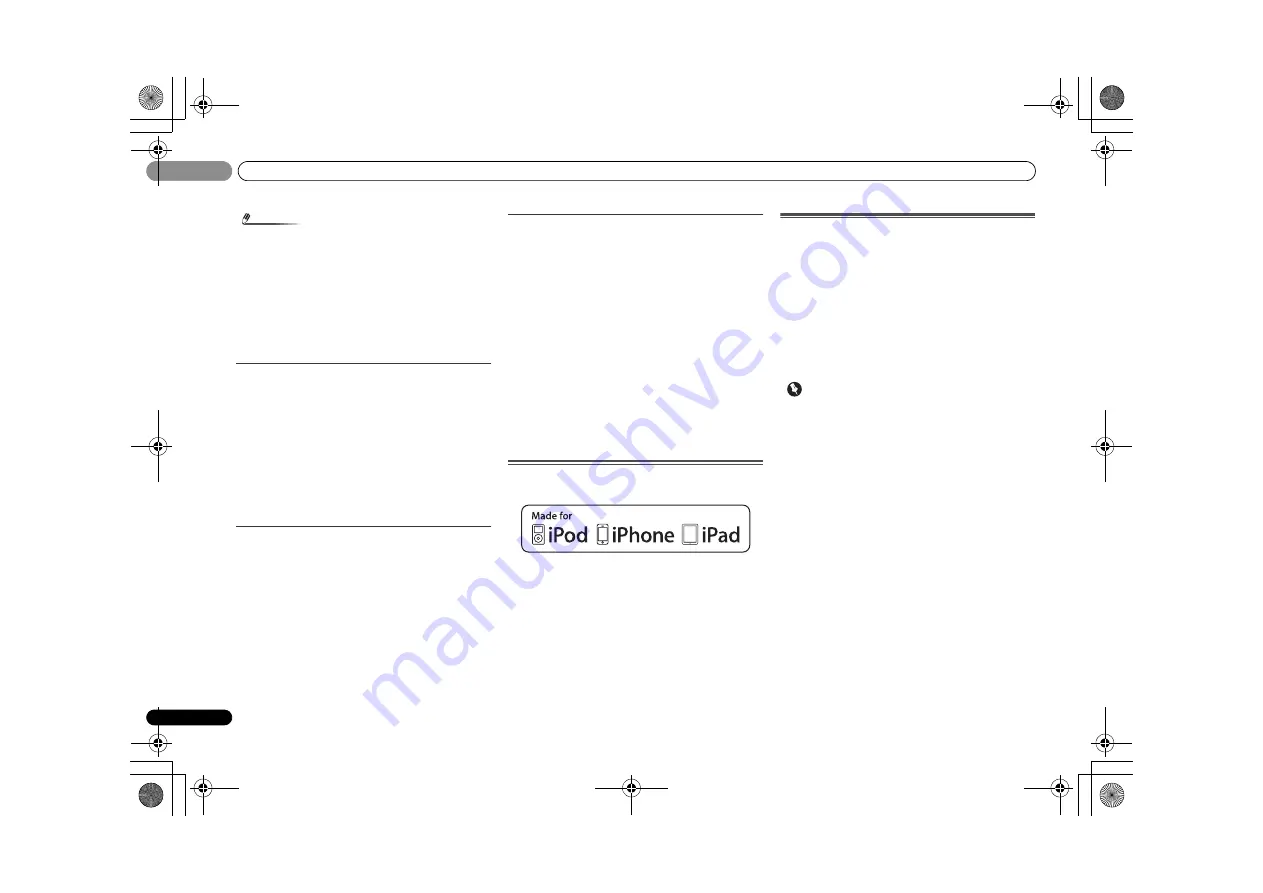
Additional information
10
52
En
10
Note
• Depending on the component, audio output may be
limited to the number of channels available from the
connected display unit (for example audio output is
reduced to 2 channels for a monitor with stereo audio
limitations).
• If you want to switch the input source, you’ll have to
switch functions on both the receiver and your display
unit.
• Since the sound is muted on the display when using the
HDMI connection, you must adjust the volume on the
display every time you switch input sources.
iPod messages
‘iPod/USB Error 1 (I/U ERR1)’,
‘iPod/USB Error 3 (I/U ERR3)’
Switch off the receiver and reconnect the iPod to the receiver.
If this doesn’t seem to work, try resetting your iPod.
‘iPod/USB Error 2 (I/U ERR2)’
Switch off the receiver and reconnect the iPod to the receiver.
If this doesn’t seem to work, try resetting your iPod.
An iPod not supported by this receiver is connected. Connect
the iPod supported by this receiver (see page 27).
‘No Track’
When there are no tracks in the category selected on the iPod.
Select a different category.
USB messages
‘iPod/USB Error 1 (I/U ERR1)’
There is a problem with the signal path from the USB to the
receiver. Switch off the receiver and reconnect the USB to the
receiver.
‘iPod/USB Error 3 (I/U ERR3)’
When there is no response from the USB. Switch off the
receiver and reconnect the USB to the receiver.
‘iPod/USB Error 4 (I/U ERR4)’
The power requirements of the USB device are too high for
this receiver. Switch off the receiver and reconnect the USB to
the receiver.
SIRIUS radio messages
‘NO ANT’
Antenna is not properly connected. Check that the antenna
cable is attached securely.
‘CHECK SIRIUS TUNER’
SIRIUS Connect tuner is not properly connected. Check that
the 8 pin mini DIN cable and AC Adapter are attached
securely.
‘NO SIG’
The SIRIUS signal is too weak at the current location. There is
no SIRIUS signal or the SiriusConnect Tuner is connected.
‘SUB UPDT’
Unit is updating subscription. Wait until the encryption code
has been updated.
‘UPD ***%’
Unit is updating channels. Wait until the encryption code has
been updated.
‘INVLD CH’
Selected channel is not available/does not exist. Select
another channel.
About iPod/iPhone/iPad
“Made for iPod,” “Made for iPhone” and “Made for iPad”
mean that an electronic accessory has been designed to
connect specifically to iPod, iPhone, or iPad, respectively,
and has been certified by the developer to meet Apple
performance standards. Apple is not responsible for the
operation of this device or its compliance with safety and
regulatory standards. Please note that the use of this
accessory with iPod, iPhone, or iPad may affect wireless
performance.
Apple, iPad, iPhone, iPod, iPod shuffle, iPod nano, iPod classic,
iPod touch and iTunes are trademarks of Apple Inc., registered
in the U.S. and other countries.
Resetting the main unit
Use this procedure to reset all the receiver’s settings to the
factory default. Use the front panel controls to do this.
1
Switch the receiver into standby.
2
While holding down BAND, press and hold
STANDBY/ON for about two seconds.
3
When you see RESET? appear in the display, press AUTO
SURROUND/STREAM DIRECT.
OK?
shows in the display.
4
Press ALC/STANDARD SURR to confirm.
OK
appears in the display to indicate that the receiver has
been reset to the factory default settings.
Important
• If the
Control
with HDMI function is set to
ON
, you may
not be able to reset the unit. In this case, reset either by
turning
OFF
the
Control
with HDMI function, or by
putting the unit into standby mode by turning off the
power of all the connected devices, and resetting after the
HDMI indicator on the front panel turns off.
VSX-40_UCSMXCN_En.book 52 ページ 2011年3月4日 金曜日 午前10時27分



















