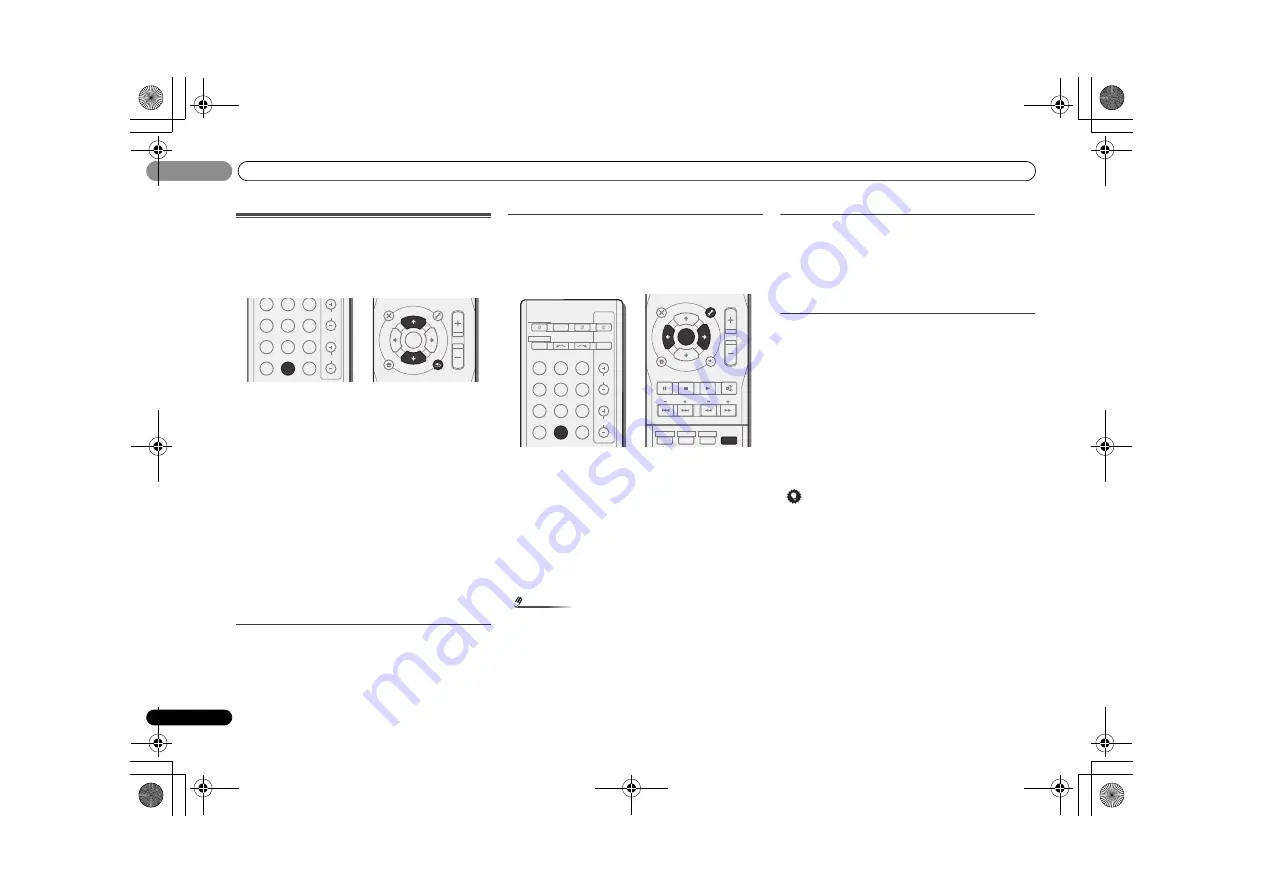
Basic playback
04
32
En
04
Listening to the radio
The following steps show you how to tune in to FM and AM
radio broadcasts using the automatic (search) and manual
(step) tuning functions. Once you are tuned to a station you
can memorize the frequency for recall later—see
Saving
station presets
below for more on how to do this.
1
Press TUNER to select the tuner.
2
Use BAND to change the band (FM or AM), if necessary.
Each press switches the band between FM (stereo or mono)
and AM.
3
Tune to a station.
There are three ways to do this:
Automatic tuning
To search for stations in the currently selected band,
press and hold
TUNE
/
for about a second. The
receiver will start searching for the next station, stopping
when it has found one. Repeat to search for other
stations.
Manual tuning
To change the frequency one step at a time, press
TUNE
/
.
High speed tuning
Press and hold
TUNE
/
for high speed tuning.
Release the button at the frequency you want.
Improving FM sound
If the
TUNE
or
ST
indicators don’t light when tuning to an FM
station because the signal is weak, set the receiver to the
mono reception mode.
Press BAND to select FM MONO.
This should improve the sound quality and allow you to enjoy
the broadcast.
Saving station presets
If you often listen to a particular radio station, it’s convenient
to have the receiver store the frequency for easy recall
whenever you want to listen to that station. This saves the
effort of manually tuning in each time. This unit can
memorize up to 30 stations.
1
Tune to a station you want to memorize.
See
Listening to the radio
on page 32 for more on this.
2
Press TUNER EDIT.
The display shows
PRESET
, then a blinking
MEM
and station
preset.
3
Press PRESET
/
to select the station preset you
want.
You can also use the number buttons.
4
Press ENTER.
The preset number stop blinking and the receiver stores the
station.
Note
• If the receiver is left disconnected from the AC power
outlet for over a month, the station memories will be lost
and will have to be reprogrammed.
• Stations are stored in stereo. When the station is stored
in the FM MONO mode, it shows as
ST
when recalled.
Listening to station presets
You will need to have some presets stored to do this. See
Saving station presets
above if you haven’t done this already.
Press PRESET
/
to select the station preset you
want.
• You can also use the number buttons on the remote
control to recall the station preset.
Naming preset stations
For easier identification, you can name all of your preset
stations.
1
Choose the station preset you want to name.
See
Listening to station presets
above for how to do this.
2
Press TUNER EDIT twice.
The cursor at the first character position is blinking on the
display.
3
Input the name you want.
Choose a name up to eight characters long.
• Use
PRESET
/
to select character position.
• Use
TUNE
/
to select characters.
• The name is stored when
ENTER
is pressed.
Tip
• To erase a station name, follow steps 1 and 2, and press
ENTER
while the display is blank. Press
TUNER EDIT
while the display is blank, to keep the previous name.
• Once you have named a station preset, Press
DISP
to
show the name. When you want to return to the frequency
display, press
DISP
several times to show the frequency.
DVR/BDR
CD
CD-R
ADAPTER iPod USB VIDEO 1
VIDEO 2
SIRIUS
TUNER
CH
VOL
ENTER
MUTE
RETURN
AUDIO
PARAMETER
TUNER EDIT
TOOLS
MASTER
VOLUME
iPod CTRL
CATEGORY
BAND
MENU
HOME
MENU
SETUP
DTV/ TV
TOP
MENU
TUNE
TUNE
P
R
E
S
E
T
P
R
E
S
E
T
BD
DVD
INPUT SELECT
SOURCE
SLEEP
TV
CONTROL
TV
INPUT
DVR/BDR
CD
CD-R
ADAPTER iPod USB VIDEO 1
VIDEO 2
SIRIUS
TUNER
RECEIVER
CH
VOL
RECEIVER
1
ENTER
2
DISP
MEMORY
3
MUTE
RETURN
AUDIO
PARAMETER
TUNER EDIT
TOOLS
MASTER
VOLUME
iPod CTRL
CATEGORY
BAND
MENU
HOME
MENU
SETUP
DTV/ TV
TRE
BASS
TOP
MENU
TUNE
TUNE
P
R
E
S
E
T
P
R
E
S
E
T
HDD
DVD
VCR
VSX-40_UCSMXCN_En.book 32 ページ 2011年3月4日 金曜日 午前10時27分
















































