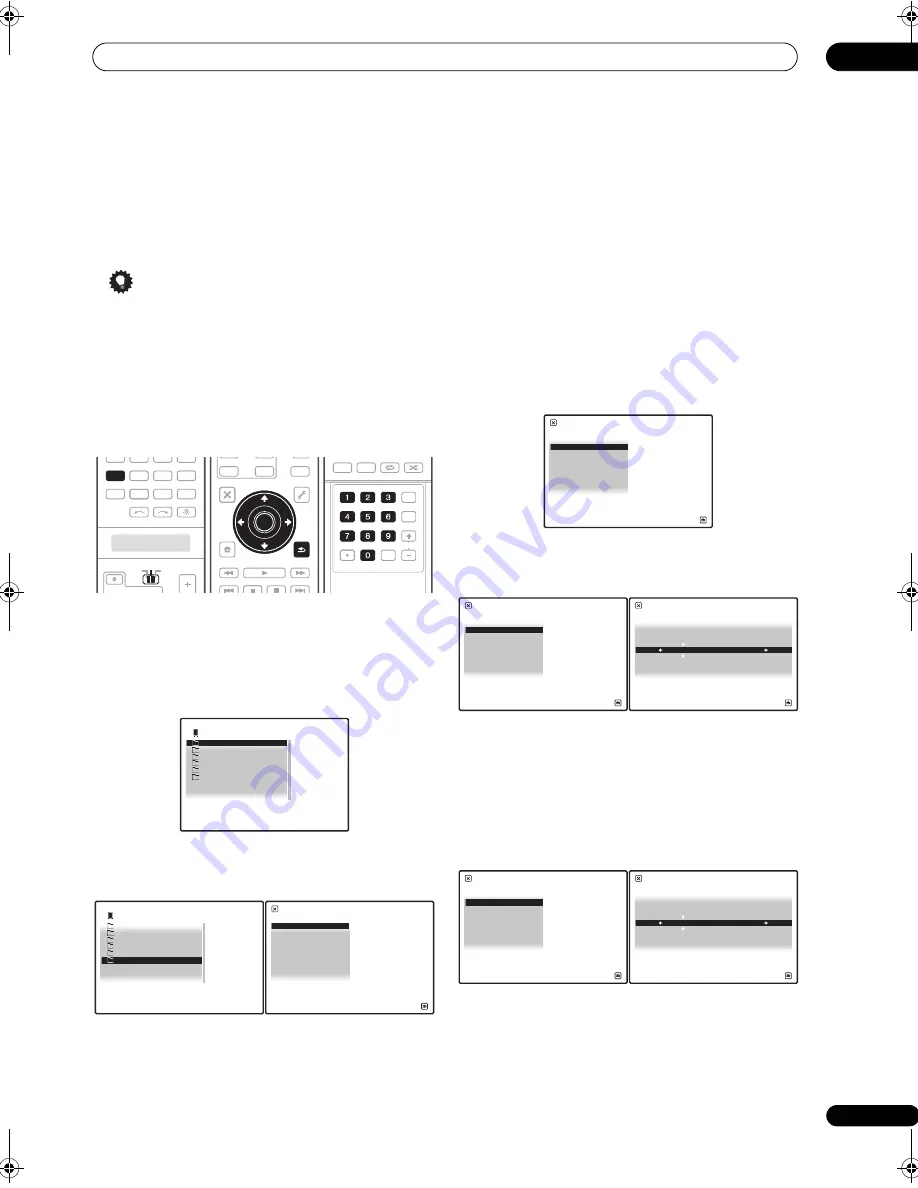
Playback with HOME MEDIA GALLERY inputs
10
85
En
Proxy Hostname/Proxy Port
This setting is required when you connect this receiver to
the Internet via a proxy server. Enter the IP address of
your proxy server in the
‘Proxy Hostname’
field. Also,
enter the port number of your proxy server in the
‘Proxy
Port’
field.
Tip
• Press
/
or the numeric buttons to enter
alphanumeric characters. To delete alphanumeric
characters entered one at a time, press
or
CLEAR
.
‘Cancel Key Editing Lose Changes?’
appears when you press
RETURN
or
while the
cursor is placed in the leftmost position on the
alphanumeric character entry screen. In this case,
press
ENTER
to exit from the screen and
RETURN
to
return to the screen.
1
Set the operation selector switch to SOURCE.
2
Press HOME MEDIA GALLERY to select ‘Home
Media Gallery’ as the input source.
It may take several seconds for this receiver to access the
network. The following screen appears when the Home
Media Gallery is selected as the input source.
3
Select ‘Setup’ and press ENTER to confirm your
selection.
The
Setup
screen appears.
4
Select ‘Network Setup’ and press ENTER to confirm
your selection.
The
Network Setup
screen appears.
5
Either ‘Network Found’ or ‘No Network Found’
appears. Check the network connection status and
press ENTER.
•
Network Found
– Connected to a component on the
network.
•
No Network Found
– Not connected to a
component on the network.
The
Network IP Settings
screen appears.
6
Select ‘Static IP Address’ and press ENTER to
confirm your selection.
The
IP address
screen appears. When you select
‘Automatic (DHCP)’
, the network is automatically set up,
and you do not need to follow Steps 7 to 16. Proceed with
Step 17.
7
Select ‘Change’ and press ENTER to confirm your
selection.
The
Edit IP address
screen appears.
8
Enter the IP address.
Press
/
to select a number and
/
to move the
cursor. After you select the last number, press
or
ENTER
. You can also use the numeric buttons to enter a
number. The
Subnet Mask
screen appears.
9
Select ‘Change’ and press ENTER to confirm your
selection.
The
Edit Subnet Mask
screen appears.
10 Enter the subnet mask.
After entry, press
or
ENTER
. The
Gateway IP
screen
appears.
SOURCE
TV
RCV
VIDEO1
GALLERY
HOME MEDIA
INPUT SELECT
CD
HDMI
VOL
CH
XM
SIRIUS
TUNER
PHONO
VIDEO2
VIDEO3
TV
CD-R
TUNER
AUDIO
PARAMETER
TOP MENU
BAND
iPod CTRL
CATEGORY
EXIT
TOOLS
HOME
MENU
STATUS
THX
MPX
MEMORY
PHASE CTRL
CH LEVEL
MENU
T.EDIT
VIDEO
PARAMETER
INPUT
MUTE
TUNE
TUNE
ST
ST
MUTE
TV CONTROL
ENTER
RETURN
TOP MENU
BAND
TUNE
TUNE
ENTER
MPX
PGM
STEREO/
A.L.C.
BD MENU
SIGNAL SEL SLEEP
AUDIO
DIMMER
SR+
CLR
SBch
MCACC
A.ATT
GENRE HDMI OUT
D.ACCESS
ENTER
CLASS
DISP
CH
AUTO/
DIRECT
STANDARD ADV SURR
D.ACCESS
1
/
6
Top Menu
USB
Internet Radio
1
Neural Music Direct
******
Favorites
Setup
A/V RECEIVER
6
/
6
Top Menu
USB
Internet Radio
1
Neural Music Direct
******
Favorites
Setup
A/V RECEIVER
Information
Network Setup
Setup
A/V RECEIVER
Return
Top Menu
1
/
2
Network IP Settings
A/V RECEIVER
Return
Top Menu
Automatic (DHCP)
Static IP Address
2
/
2
IP address
A/V RECEIVER
Return
Top Menu
192.168.000.002
Change
1
/
5
Edit IP address
A/V RECEIVER
Return
Top Menu
1 9 2 . 1 6 8 . 0 0 0 . 0 0 2
Subnet Mask
A/V RECEIVER
Return
Top Menu
255.255.255.000
Change
2
/
5
Edit Subnet Mask
A/V RECEIVER
Return
Top Menu
2 5 5 . 2 5 5 . 2 5 5 . 0 0 0
SC07-05.book Page 85 Friday, April 25, 2008 11:59 AM






























