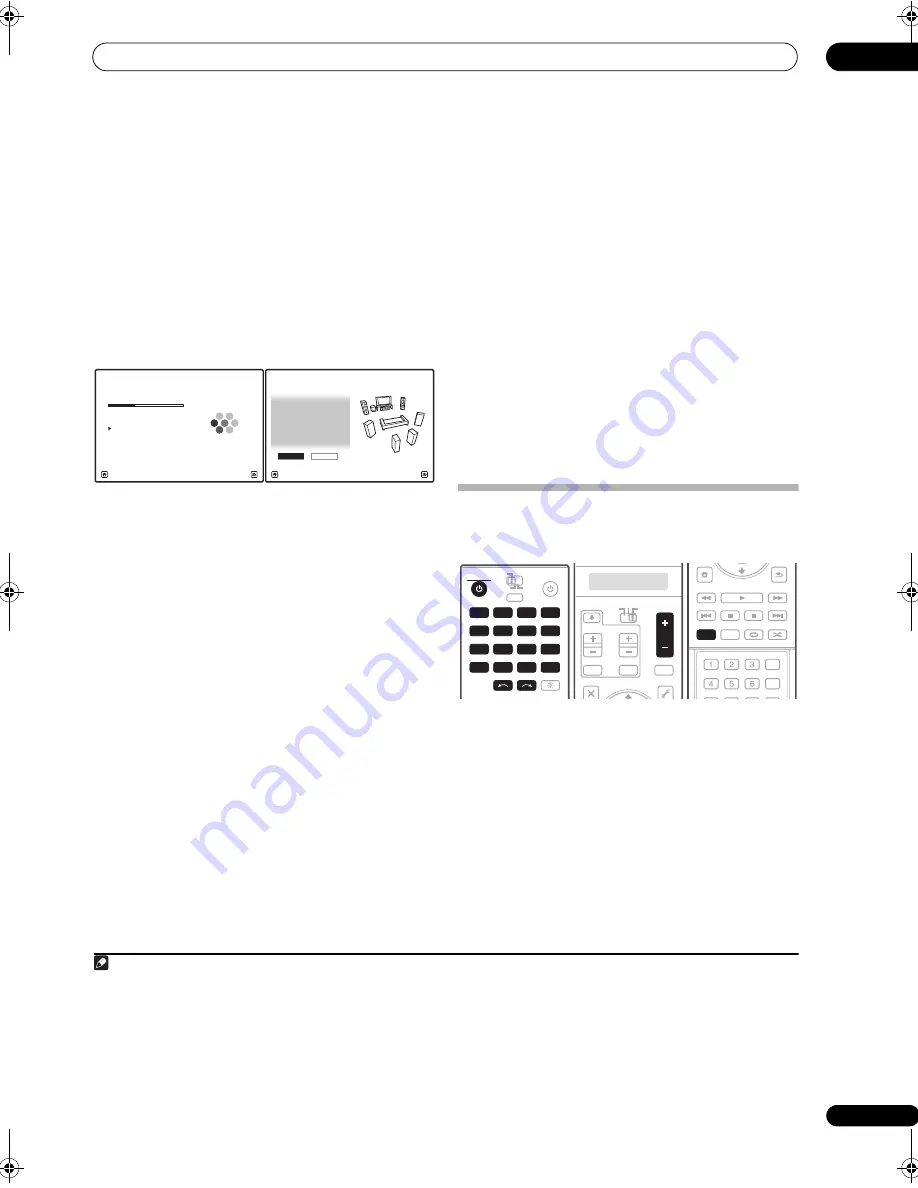
Simple Home Theater Guide
02
11
En
If no operations are performed for 10 seconds while the
speaker configuration check screen is being displayed,
the Auto MCACC Setup will resume automatically. In this
case, you don’t need to select ‘
OK
’ and press
ENTER
in
step 6.
• With error messages (such as
Too much Ambient
Noise!
or
Check microphone
) select
RETRY
after
checking for ambient noise (see
Problems when
using the Auto MCACC Setup
below) and verifying the
mic connection. If there doesn’t seem to be a
problem, you can simply select
GO NEXT
and
continue.
The configuration shown on-screen should reflect the
actual speakers you have.
If you see an error message (
ERR
) (or the speaker
configuration displayed isn’t correct), there may be a
problem with the speaker connection. If selecting
RETRY
doesn’t work, turn off the power and check the speaker
connections. If there doesn’t seem to be a problem, you
can simply use
/
to select the speaker and
/
to
change the setting and continue.
6
Make sure ‘OK’ is selected, then press ENTER.
A progress report is displayed on-screen while the
receiver outputs more test tones to determine the
optimum receiver settings for Channel Level, Speaker
Distance, Standing Wave, Acoustic Cal EQ and Full Band
Phase Control.
Again, try to be as quiet as possible while this is
happening. It may take 3 to 10 minutes.
7
The Auto MCACC Setup has finished! Press RETURN
to go back to the HOME MENU.
1
Be sure to disconnect the microphone from this receiver
upon completion of the Auto MCACC Setup.
The settings made in the Auto MCACC Setup should give
you excellent surround sound from your system, but it is
also possible to adjust these settings manually using
The
Advanced MCACC menu
on page 43 or
The System Setup
menu
on page 55.
2
Problems when using the Auto MCACC Setup
If the room environment is not optimal for the Auto
MCACC Setup (too much background noise, echo off the
walls, obstacles blocking the speakers from the
microphone) the final settings may be incorrect. Check
for household appliances (air conditioner, fridge, fan,
etc.), that may be affecting the environment and switch
them off if necessary. If there are any instructions
showing in the front panel display, please follow them.
• Some older TVs may interfere with the operation of
the microphone. If this seems to be happening,
switch off the TV when doing the Auto MCACC Setup.
Playing a source
Here are the basic instructions for playing a source (such
as a DVD disc) with your home theater system.
1
Switch on your system components and receiver.
Start by switching on the playback component (for
example a DVD player), your TV
3
and subwoofer (if you
have one), then the receiver (press
RECEIVER
).
• Make sure the setup mic is disconnected.
2
Select the input source you want to play.
You can use the input source buttons on the remote
control,
INPUT SELECT
, or the front panel
INPUT
SELECTOR
dial.
4
Note
1 You can also choose to view the settings from the
MCACC Data Check
screen. See
Checking MCACC Data
on page 51 for more on this.
Now Analyzing...
2/10
Environment Check
1a.Full Auto MCACC
A/V RECEIVER
Exit
Cancel
Ambient Noise
: OK
Microphone :
Speaker YES/NO
:
L : YES
R : YES
C : YES
1a.Full Auto MCACC
SR : YES
SBR :
YES
SBL :
YES
SL : YES
SW :
YES
10
OK
RETRY
A/V RECEIVER
Exit
Cancel
2 • Depending on the characteristics of your room, sometimes identical speakers with cone sizes of around 12 cm (5 inches) will end up with
different size settings. You can correct the setting manually using the
Manual speaker setup
on page 55.
• The subwoofer distance setting may be farther than the actual distance from the listening position. This setting should be accurate (taking
delay and room characteristics into account) and generally does not need to be changed.
• If Auto MCACC Setup measurement results are incorrect due to the interaction of the speakers and viewing environment, we recommend
adjusting the settings manually.
3 Make sure that the TV’s video input is set to this receiver (for example, if you connected this receiver to the
VIDEO 1
jacks on your TV, make
sure that the
VIDEO 1
input is now selected).
4 If you need to manually switch the input signal type press
SIGNAL SEL
(page 38).
RECEIVER
SOURCE
MAIN
MULTI
OPERATION
ZONE2
3
RECEIVER
DVD
VIDEO1
GALLERY
HOME MEDIA
INPUT SELECT
CD
HDMI
XM
SIRIUS
TUNER
PHONO
VIDEO2
VIDEO3
TV
BD
DVR1
DVR2
CD-R
AUDIO
PARAMETER
EXIT
TOOLS
VIDEO
PARAMETER
SOURCE
TV
RCV
INPUT
MUTE
TUNE
MUTE
VOL
VOL
TV CONTROL
CH
VOL
iPod CTRL
CATEGORY
HOME
MENU
STATUS
THX
MPX
MEMORY
PHASE CTRL
CH LEVEL
TUNE
PGM
STEREO/
A.L.C.
BD MENU
SIGNAL SEL SLEEP
AUDIO
DIMMER
SR+
SBch
MCACC
A.ATT
GENRE HDMI OUT
DISP
AUTO/
DIRECT
STANDARD ADV SURR
RETURN
PGM
AUTO/
DIRECT
SC07-05.book Page 11 Friday, April 25, 2008 11:59 AM


























