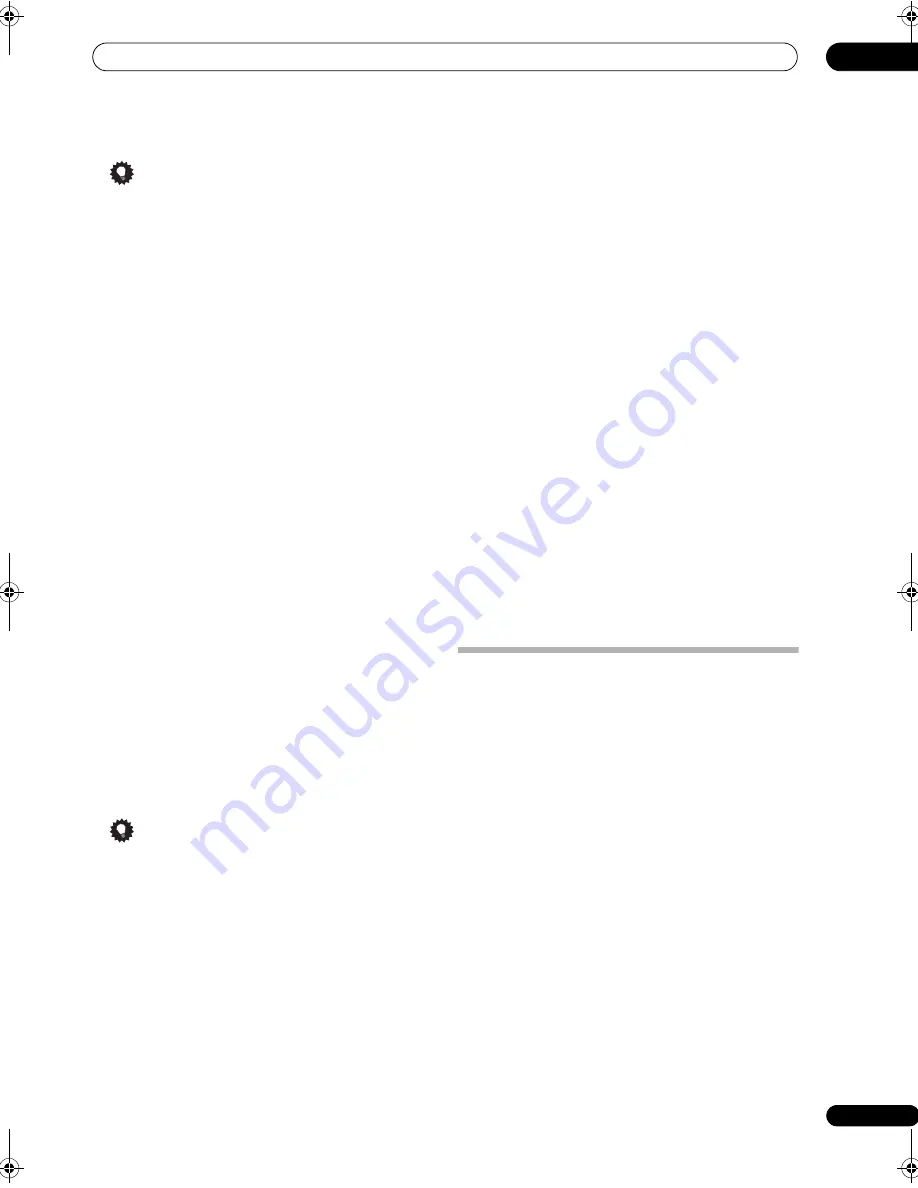
Other connections
09
61
En
Tip
• You can select channels directly by pressing
D.ACCESS
, then the three-digit channel number.
• You can press
DISP
to change XM Radio information
in the front panel display.
• The currently selected channel is automatically
chosen (without pressing
ENTER
) after five seconds.
Using XM HD Surround
XM HD Surround uses Neural Surround™, THX
®
technologies to achieve optimal surround sound from
XM radio. XM HD Surround Sound is available on select
XM channels only.
•
While listening to XM Radio, press AUTO/DIRECT
for XM HD Surround listening.
See
About Neural – THX Surround
on page 126 for more
on this.
XM HD Surround can be selected also with
STANDARD
.
Saving channel presets
This receiver can memorize up to 30 channels, stored in
three banks, or classes (A, B and C) of 10 channels each.
1
Select the channel you want to memorize.
See
Selecting channels and browsing by genre
above.
2
Set the operation selector switch to SOURCE, then
press T.EDIT.
The display shows a blinking memory class.
3
Press CLASS to select one of the three classes, then
press
/
to select the channel preset you want.
You can also use the number buttons to select a preset.
• The default for all presets is
XM001
.
4
Press ENTER.
After pressing
ENTER
, the preset class and number stop
blinking and the receiver stores the XM channel.
Tip
• You can also press
MEMORY
during reception
display to save the information of up to five songs.
See
Using the XM Menu
below to recall this
information.
Listening to channel presets
You will need to have some presets stored to do this.
1
Set the operation selector switch to SOURCE, then
press CLASS to select the class in which the channel is
stored.
Press repeatedly to cycle through classes A, B and C.
2
Press
/
to select the channel preset you want.
• You can also use the number buttons on the remote
control to recall the channel preset.
Using the XM Menu
The XM Menu provides additional XM Radio features.
1
Set the operation selector switch to SOURCE, then
press TOP MENU.
2
Use
/
to select a menu item, then press ENTER.
Choose from the following menu items:
•
Channel Skip/Add
– Use
/
and
ENTER
to select
channels you would like to remove/restore from/to
the channel guide.
•
Antenna Aiming
– Check the strength of satellite
and terrestrial reception.
•
Memory Recall
– Use
/
to browse your saved
song information (see
Tip
above).
3
When you’re finished press TOP MENU to return to
the reception display.
Using SIRIUS Radio
With SIRIUS you get The Best Radio on Radio™ with all
your favorite entertainment including 100 % commercial-
free music, plus superior sports coverage, uncensored
talk and comedy, world-class entertainment, news,
weather and more for your car, home or office. For more
information visit sirius.com or siriuscanada.ca
Sirius is available in the US for subscribers with
addresses in the continental US and is available in
Canada for subscribers with a Canadian address.
Required subscription plus compatible SIRIUS tuner and
antenna are required and sold separately. SIRIUS
Programming is subject to change. Visit http://
www.sirius.com for the most complete and up-to-date
channel lineup and product information.
SC07-05.book Page 61 Friday, April 25, 2008 11:59 AM






























