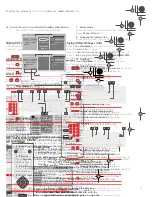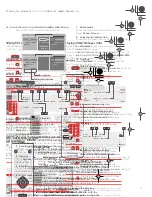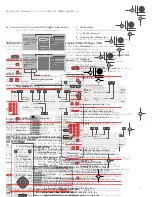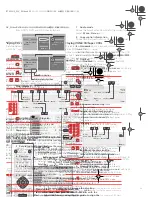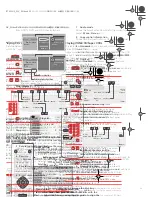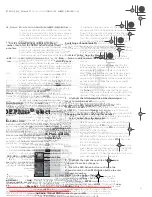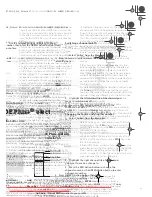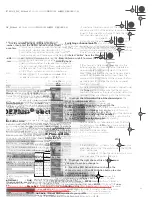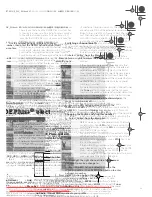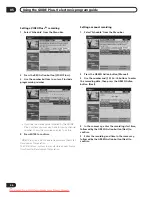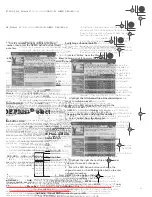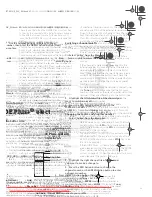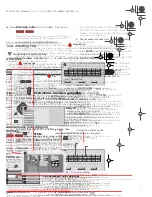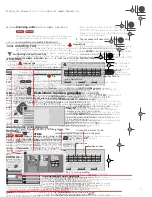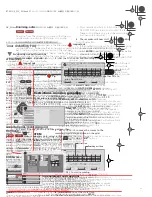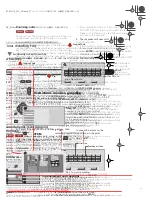Before you start
01
6
En
Chapter 1
Before you start
Features
•
Built-in GUIDE Plus+
®
electronic program guide
The GUIDE Plus+
®
system is an interactive on-screen TV
programming guide. You can see what’s on TV today and
in the coming week, search TV listings for certain
categories of program or by your own keywords, and even
set the recorder to record programs with the press of a
single button.
•
HDD recording
Record up to 227 hours of video (in MN1 mode) on the
internal 80 GB (gigabyte) hard disk (HDD).
With recordable DVD, VHS and a high-capacity HDD all
in the same recorder, you have the flexibility to keep
recordings on the HDD for quick access anytime, or
record to DVD or VHS for archiving or playing on other
DVD or video players.
•
Copy between HDD, DVD and VHS
You can quickly and easily copy digital video recordings
between the HDD and DVD. When copying to DVD you
can usually use the high-speed copy feature, which can
copy an hour of video in about one minute (when
recorded in SEP mode using a DVD-R Ver. 2.0 / 2.1 (16x)
disc).
You can also choose to copy digital video at a different
recording quality from the original. For example, you
might want to copy an XP mode (highest quality)
recording on the HDD to SP (standard play) quality on a
DVD so that you can fit other recordings on the same
disc.
•
Auto VHS Copy
When copying using the handy Auto VHS Copy feature,
the recording mode of the DVD is adjusted so that a
whole VHS tape fits on to one DVD disc.
•
One Touch Copy
One Touch Copy makes copying the currently playing title
from HDD to DVD (and vice-versa) or the currently
playing VHS material to HDD as simple as pressing a
button.
•
High quality, real-time copying
When recording to the HDD, picture quality data is also
stored so that picture quality can be optimized when
making real-time copies to DVD later.
This is applicable only to MN16–32 HDD recordings
(Video Mode Off), or MN12–32 / XP+ recordings (Video
Mode On).
•
Chase play
Using chase play you can start watching a recording
from the beginning, while continuing to record. For
example, you could set a timer recording for a program
that you’re going to miss the first 15 minutes of, then
start watching while the recorder is still recording the
program 15 minutes ahead of you.
•
Simultaneous recording and playback
HDD and DVD playback and recording are completely
independent. For example, you can record a broadcast
program to a recordable DVD, while watching another
recording you already made on the same DVD.
•
On-screen Help
Use the
HELP
button on the remote control to display a
help screen for the current operation.
•
Disc Navigator
The on-screen Disc Navigator makes finding your way
around the contents of a disc or the HDD easy. For
recordable DVD and HDD content, moving thumbnail
images are displayed for ease of use. The Disc Navigator
is also where you can edit HDD and recordable DVD
content.
•
Home Menu
The Home Menu gives you on-screen access to all the
recorder’s features in one convenient place, from setting
up the recorder, to programming a timer recording and
editing a recording.
•
Progressive scan-compatible
Compared to standard interlaced video, progressive scan
effectively doubles the amount of video information fed to
your TV or monitor. The result is a stable, flicker-free
image. (Check your TV/monitor for compatibility with this
feature.)
•
Cinema-style surround sound in your home
Connect this recorder to a Dolby Digital and/or DTS-
compatible AV amp/receiver to enjoy full surround sound
effects from Dolby Digital and DTS DVD discs.
•
Easy Timer Recording
Setting the recorder to record a program is simple from
the Easy Timer Recording screen. Set the channel to
record and the recording quality, then graphically set the
start and end times of the recording. That’s it!
DVRRT601HS_WV_EN.book 6 ページ 2005年8月3日 水曜日 午後3時31分
Downloaded From DvDPlayer-Manual.com Pioneer Manuals
8
En
What’s in the box
Please confirm that the following accessories are in the
box when you open it.
• Remote control
• AA/R6P dry cell batteries x2
• Audio/video cable (red/white/yellow)
• G-LINK™cable
• RF antenna cable
• Power cable
• These operating instructions
• Warranty card
Putting the batteries in the remote
control
1
Insert two AA/R6P batteries into the battery
compartment following the indications (
,
) inside
the compartment.
Important
Incorrect use of batteries can result in hazards such as
leakage and bursting. Please observe the following:
• Don’t mix new and old batteries together.
• Don’t use different kinds of batteries together—
although they may look similar, different batteries
may have different voltages.
• Make sure that the plus and minus ends of each
battery match the indications in the battery
compartment.
• Remove batteries from equipment that isn’t going to
be used for a month or more.
• When disposing of used batteries, please comply
with governmental regulations or environmental
public instruction’s rules that apply in your country or
area.
Using the remote control
Please keep in mind the following when using the remote
control:
• Make sure that there are no obstacles between the
remote and the remote sensor on the unit.
• Remote operation may become unreliable if strong
sunlight or fluorescent light is shining on the unit’s
remote sensor.
• Remote controllers for different devices can interfere
with each other. Avoid using remotes for other
equipment located close to this unit.
• Replace the batteries when you notice a fall off in the
operating range of the remote.
• When the batteries run down or you change the
batteries, the remote control mode and TV preset
codes are automatically reset. See
on page 115 and
on page 118 to reset them.
• Use within the operating range in front of the remote
control sensor on the front panel, as shown.
• You can control this recorder using the remote
sensor of another Pioneer component using the
CONTROL IN
jack on the rear panel. See
on page 13 for more information.
Disc / content format playback
compatibility
General disc compatibility
This recorder is compatible with a wide range of disc
types (media) and formats. Playable discs will generally
feature one of the following logos on the disc and/or disc
packaging. Note however that some disc types, such as
recordable CD and DVD, may be in an unplayable
format—see below for further compatibility information.
DVRRT601HS_WV_EN.book 8 ページ 2005年8月3日 水曜日 午後3時31分
Downloaded From DvDPlayer-Manual.com Pioneer Manuals
10
En
• This logo indicates that the disc is a dual-layer
DVD-R disc:
• Correct operation has been confirmed for dual-layer
DVD-R discs (Ver. 3.0/2x, 4x) produced by the
following manufacturer: Mitsubishi Kagaku Media /
Verbatim (as of March 2005)
Recording times for dual-layer DVD-R discs
Standard recording times
1
when using a 12 cm single-
sided 8.5 GB dual-layer DVD-R disc are as follows:
XP: approx. 1 hr 51 mins
SP: approx. 3 hr 35 mins
LP: approx. 7 hr 11 mins
EP: approx. 10 hr 46 mins
SLP: approx. 14 hr 21 mins
SEP: approx. 17 hr 57 mins
MN1: approx. 24 hrs
Recording
• Dual-layer discs must be recorded in Video mode.
You cannot record in VR mode.
• When the recorder switches from the first layer to the
second during recording, a new title is automatically
started on the new layer.
• You can record up to 99 titles on a single disc. If the
99th title is being recorded when the layer is
switched, recording will stop.
• You cannot play, record additional material to, edit or
finalize a dual-layer disc that has been recorded in
Video mode but not yet finalized on another DVD
recorder.
Playback
• There may be a slight pause when playback switches
from the first to the second layer.
Finalizing
• If you intend to play a dual-layer DVD-R disc recorded
on this unit in another DVD recorder/player, you must
finalize it. (Note however that some DVD recorders/
players may not play even finalized dual-layer discs.)
• Once a disc is finalized, it cannot be recorded to or
edited.
• Finalizing a dual-layer disc may take longer than
finalizing a single-layer disc. The longer the
remaining recordable time left on the disc, the longer
the finalization process takes.
Copying
• During real-time copying, titles are divided at the
point where copying switches from the first to the
second layer. However, thumbnail images for the
titles may differ from the original thumbnail images.
In addition, if the number of titles exceeds 99, the last
title will not be copied.
• With high-speed copying, titles are not divided at the
point where the layers change.
CD-R/RW compatibility
This recorder cannot record CD-R or CD-RW discs.
• Readable formats: CD-Audio, Video CD/Super VCD,
ISO 9660 CD-ROM* containing MP3, WMA or JPEG
files
*
• Multi-session playback: Yes (except CD-Audio and
Video CD/Super VCD)
• Unfinalized disc playback: CD-Audio only
Compressed audio compatibility
• Compatible media: CD-ROM, CD-R, CD-RW
• Compatible formats: MPEG-1 Audio Layer 3 (MP3),
Windows Media Audio (WMA)
• Sampling rates: 44.1 or 48kHz
• Bit-rates: Any (128Kbps or higher recommended)
• Variable bit-rate (VBR) MP3 playback: Yes
• VBR WMA playback: No
• WMA encoder compatibility: Windows Media Codec
8
• DRM (Digital Rights Management) file playback: No
(see also DRM in the
on page 130)
• File extensions: .mp3, .wma (these must be used for
the recorder to recognize MP3 and WMA files – do
not use for other file types)
• File structure: Up to 99 folders / 999 files (if these
limits are exceeded, only files and folders up to these
limits are playable)
Note
1. The maximum number of recordable titles on a disc is 99. You will not be able to record for the maximum recording time if the maximum
allowable number of titles is exceeded.
R DL
4X/2X
DVRRT601HS_WV_EN.book 10 ページ 2005年8月3日 水曜日 午後3時31分
Downloaded From DvDPlayer-Manual.com Pioneer Manuals
Содержание DVR-RT604H-S
Страница 6: ......
Страница 8: ......
Страница 10: ......
Страница 12: ......
Страница 14: ......
Страница 16: ......
Страница 18: ......
Страница 20: ......
Страница 22: ......
Страница 24: ......
Страница 26: ......
Страница 28: ......
Страница 30: ......
Страница 32: ......
Страница 34: ......
Страница 36: ......
Страница 38: ......
Страница 40: ......
Страница 42: ......
Страница 44: ......
Страница 48: ......
Страница 50: ......
Страница 52: ......
Страница 54: ......
Страница 56: ......
Страница 58: ......
Страница 60: ......
Страница 62: ......
Страница 64: ......
Страница 66: ......
Страница 68: ......
Страница 70: ......
Страница 72: ......
Страница 74: ......
Страница 76: ......
Страница 78: ......
Страница 80: ......
Страница 82: ......
Страница 84: ......
Страница 86: ......
Страница 88: ......
Страница 90: ......
Страница 92: ......
Страница 94: ......
Страница 96: ......
Страница 98: ......
Страница 100: ......
Страница 102: ......
Страница 104: ......
Страница 106: ......
Страница 108: ......
Страница 110: ......
Страница 112: ......
Страница 114: ......
Страница 116: ......
Страница 118: ......
Страница 120: ......
Страница 122: ......
Страница 124: ......
Страница 126: ......
Страница 128: ......
Страница 130: ......
Страница 132: ......