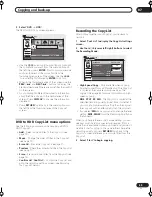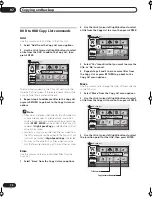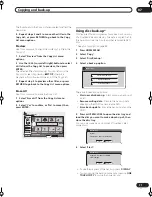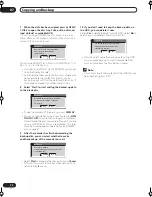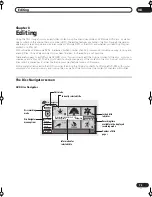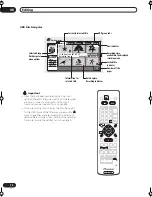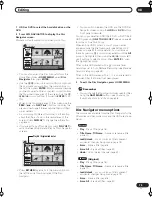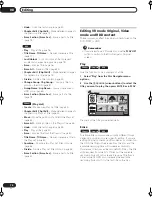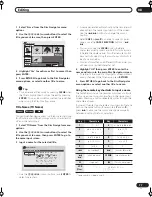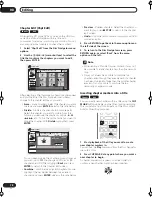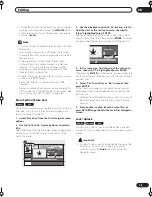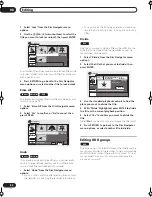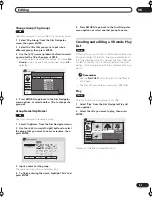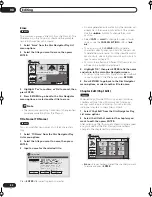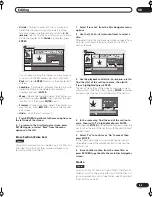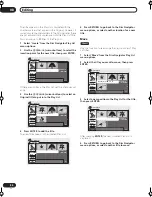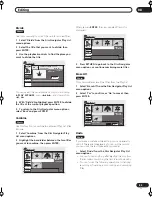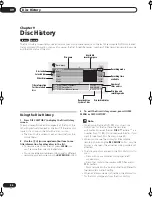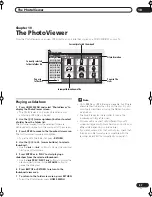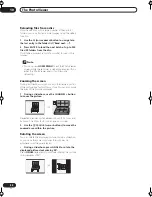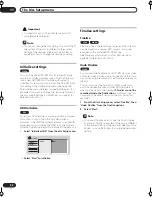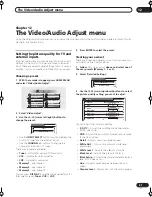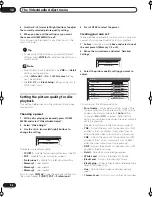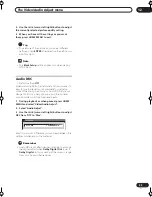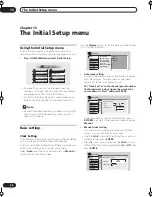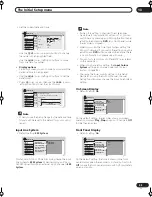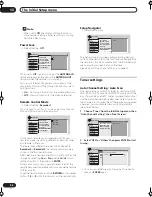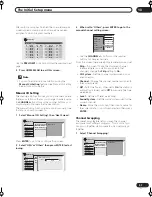Editing
08
82
En
Erase
This command erases a title only from the Play List. The
title remains in the Original content and the available
recording time does not increase.
1
Select ‘Erase’ from the Disc Navigator Play List
menu options.
2
Select the title you want to erase, then press
ENTER.
3
Highlight ‘Yes’ to confirm, or ‘No’ to cancel, then
press ENTER.
4
Press RETURN to go back to the Disc Navigator
menu options, or select another title to erase.
Note
• The remaining recording time doesn’t change when
you erase something from the Play List.
Title Name (Ttl Name)
You can give titles new names of up to 64 characters
long.
1
Select ‘Ttl Name’ from the Disc Navigator Play
List menu options.
2
Select the title you want to name, then press
ENTER.
3
Input a name for the selected title.
Press
ENTER
after selecting each character.
• A name generated automatically by the recorder will
already be in the name input section of the screen.
Use the
/
buttons to change the cursor
position.
• Select
CAPS
or
small
to change to upper or lower-
case, or use the
CASE SELECTION
buttons (
/
).
• You can also use the
CLEAR
button to delete
characters directly (press and hold for two seconds
to delete the whole name). For other remote control
key shortcuts, see
Using the remote key shortcuts to
input a name
on page 77.
• For discs formatted on a different DVD recorder, you
will see only a limited character set.
4
Highlight ‘OK’, then press ENTER to fix the name
and return to the main Disc Navigator screen.
• To return to the main Disc Navigator screen without
saving changes to the title name, press
RETURN
.
5
Press RETURN to go back to the Disc Navigator
menu options, or select another title to name.
Chapter Edit (Chpt Edit)
When editing VR mode DVDs you can edit individual
chapters within a title, with commands for erasing,
moving, combining and dividing. You can also play
individual chapters to check their content.
1
Select ‘Chpt Edit’ from the Disc Navigator Play
List menu options.
2
Select the title that contains the chapters you
want to edit, then press ENTER.
After selecting a title, thumbnails of each chapter appear
and you’ll see that the Disc Navigator menu items
change to the chapter editing commands:
•
Erase
– Erase chapters: Select the chapter you want
to erase and press
ENTER
.
VR mode
Play List
1/1
Undo
DVD
1
2
3
4
Disc Navigator
11/03 Wed 12:30 PM Pr 5 LP
Play
Erase
Ttl Name
Chpt Edit
Erase Sec
DVD Remain
0h37m(FINE)
Erase Title?
Yes
No
VR mode
Input Title Name
CAPS
small
OK
Clear
Space
A B C D E F G H I J K L M . , ? !
N O P Q R S T U V W X Y Z ( ) : ;
A A A A A A Æ
ç
E E E E I I I I
#
2
3
´
µ
¶ ·
1
¿ `
D
N O O O O O
ø
U U U U Y
ß $ %
0 1 2 3 4 5 6 7 8 9
<
=
>
_ &
£ \ § ¨ © ¬ – ®
_
˚
+ – / @ [ ¥ ] ˆ
÷
x
±
{ | } ~ ¡
c
a
–
o
–
<<
<<
1
/
4
1
/
2
3
/
4
¸
1
1/03 Wed 12:30 PM Pr 5 LP
VR mode
DVD
1/1
Chapter Edit
Back
Erase
Divide
Combine
Move
Undo
1
3
4
5
6
7
8
9
10/07 Wed 3:00 PM Pr 5 LP
Title
1
Chapter
0h03m
2
Play List
RA_h US.book 82 ページ 2004年7月8日 木曜日 午後4時26分