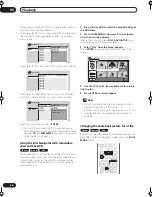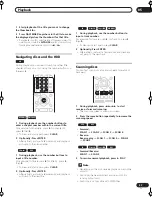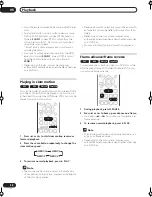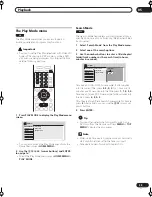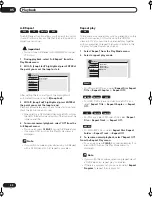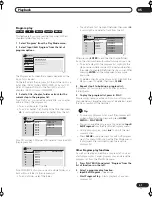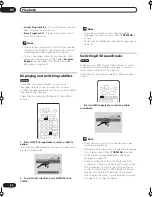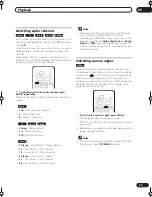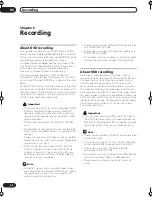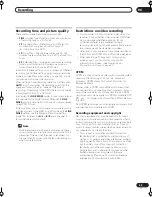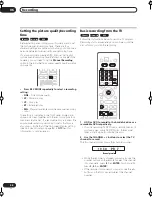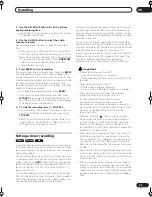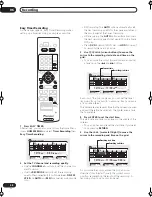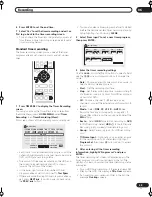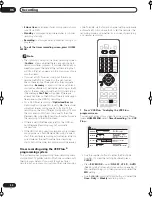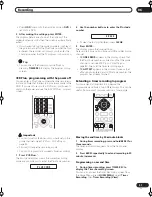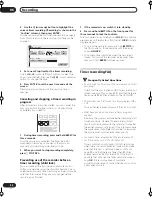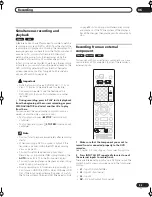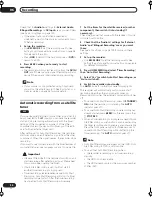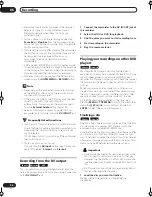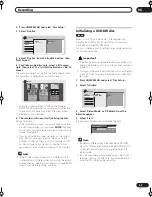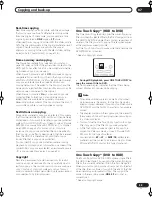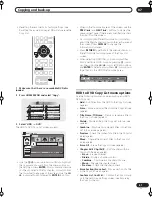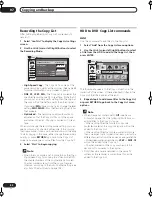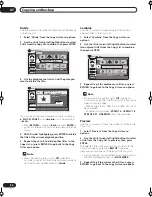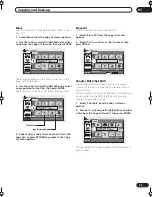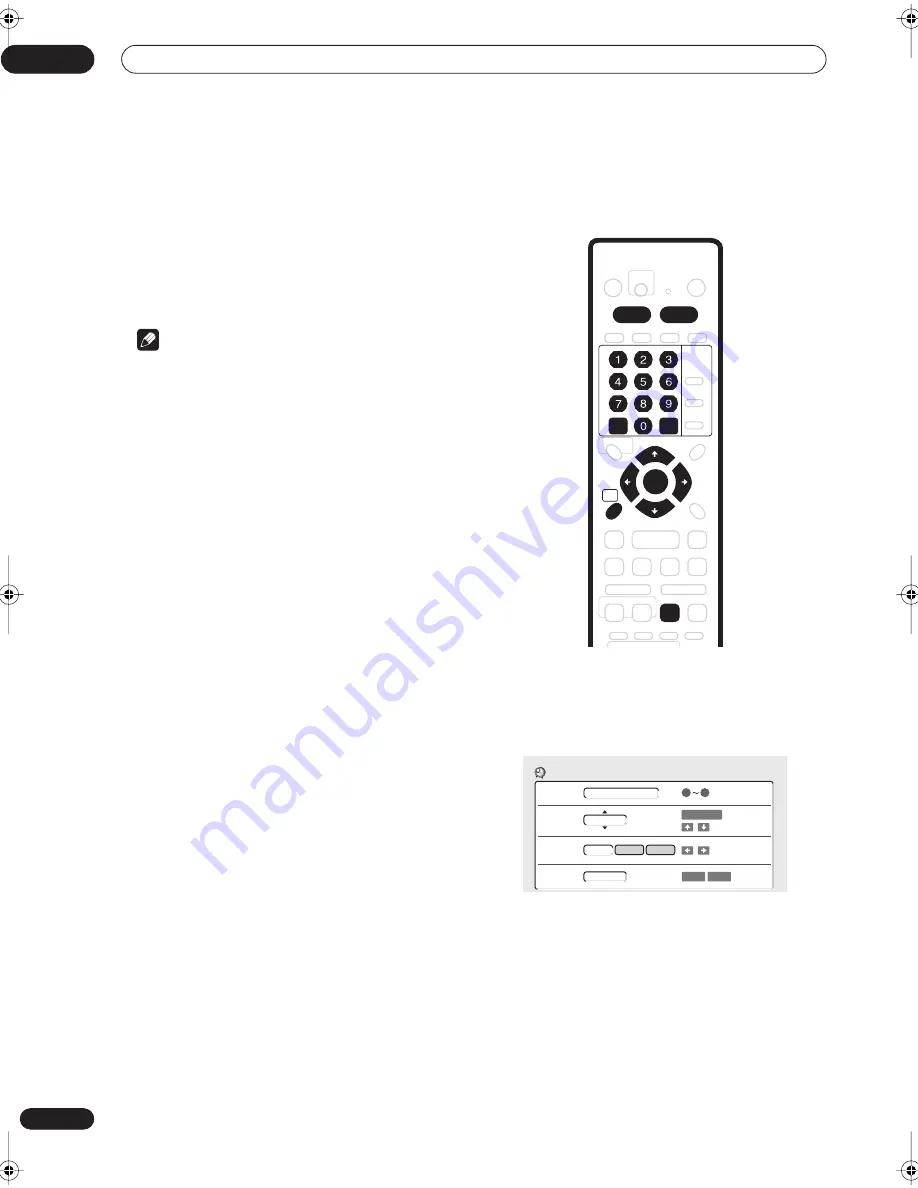
Recording
06
50
En
•
6 Hour Over
is displayed if a recording over six hours
is set for a DVD.
•
Standby
is displayed when the recorder is in timer
recording standby.
•
Recording
is displayed when a timer recording is in
progress.
5
To exit the timer recording screen, press HOME
MENU.
Note
• The rightmost column in the timer recording screen
(
Confirm
) shows whether there’s enough space to
record your timer program. If you selected a daily or
weekly program, the date of the last recording that
will fit on the disc appears (up to a maximum of one
month ahead).
• If you set a DVD timer recording but there is no
recordable DVD disc loaded, or the disc loaded
doesn’t have enough free space for the complete
recording,
Recovery
is shown. In this case (unless
you load a suitable disc before the recording actually
starts), the recorder will use the HDD for recording.
(The message
Can’t Rec
will appear if there are
already 250 titles on the HDD or if there is not enough
free space on the HDD for recording.)
• For a DVD timer recording, if
Optimized Rec
(see
Optimized Rec
on page 104) is set to
On
, the recorder
will adjust the recording quality to try and fit the
recording on the disc. If the recording will not fit onto
the disc even on MN1 recording quality then the
Recovery Recording feature will automatically make
the recording to the HDD instead.
• If there is very little free space left on the HDD, an
Auto Replace Recording may not complete
successfully.
• If the HDD is being used for playback or high-speed
copying when an Auto Replace Recording is due to
start, the new timer recording will not replace the old
one. However, the next time the timer recording
starts, both of the older two programs will be erased.
Timer recording using the VCR Plus+
®
programming system
This system makes programming timer recordings very
simple. Most TV guides publish PlusCode numbers with
their program details. If you want to make a timer
recording of a program, you just input the corresponding
code. The date, start, stop and channel settings are made
automatically. All you have to do is tell the recorder the
recording mode, and whether it’s a once-only recording
or a regular recording.
1
Press ‘VCR Plus+’ to display the VCR Plus+
program screen.
You can also access this screen from the Home Menu
(press
HOME MENU
, select
Timer Recording
, then
VCR
Plus+
).
• Use the number buttons to enter the PlusCode
number. (To clear the last digit entered, press
CLEAR
.)
• Press
REC MODE
to select
FINE
,
SP
,
LP
,
EP
or
AUTO
(See
Recording time and picture quality
on page 45). If
Manual Recording is on, then you can also select the
MN
setting.
• Use the
/
(cursor left/right) buttons to select the
Once
,
Daily
or
Weekly
recording option.
HOME
MENU
HDD
DVD
VCR Plus+
ENTER
CLEAR
REC MODE
to input
3 9 9 2 4
0
9
PlusCode#
Rec Mode
Rec Times
VCR Plus+
MN21
Once
Daily
Weekly
REC MODE
to change
to change level
to change
Rec to
HDD
HDD
DVD
to change
RA_h US.book 50 ページ 2004年7月8日 木曜日 午後4時26分