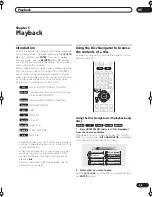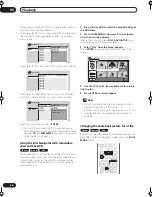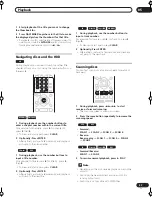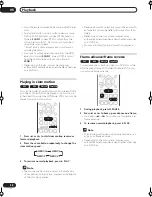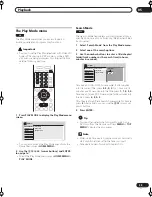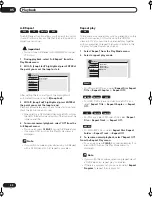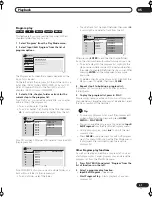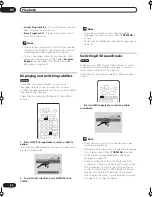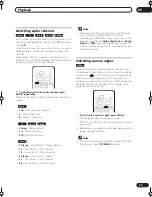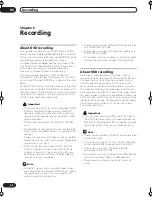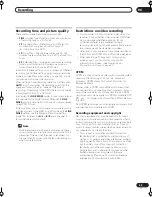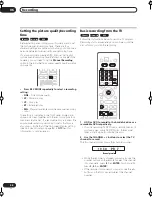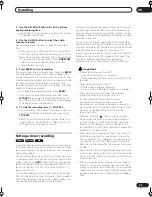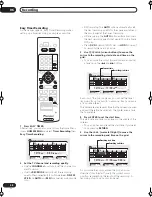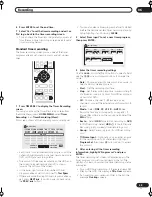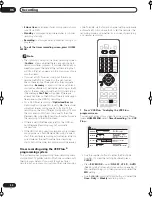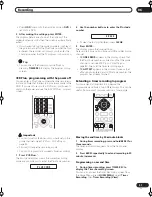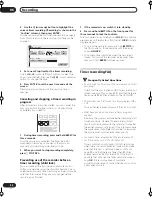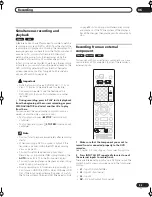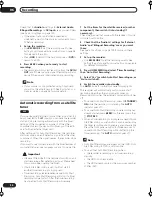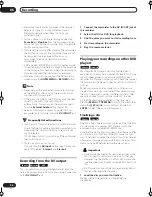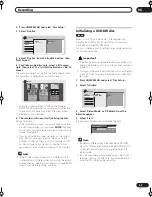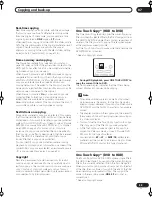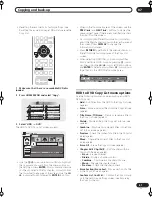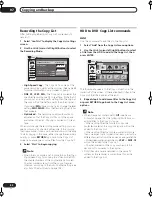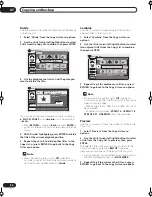Recording
06
49
En
6
Press ENTER to set the end time.
7
Select ‘Yes’ to set the timer recording and exit, or
‘No’ to go back to the timer recording screen.
• You can check the timer recording details you just set
from the main timer recording screen (see
Standard
timer recording
below).
Standard timer recording
The timer recording screen you can see all the timer
programs already set, clear programs and set up new
ones.
1
Press TIMER REC to display the Timer Recording
screen.
You can also access the Timer Recording screen from
the Home Menu (press
HOME MENU
, select
Timer
Recording
, then
Timer Recording (View)
).
This screen shows all the timer programs currently set.
• Each row is for one timer recording program, with the
date and time information, channel, recording mode,
DVD or HDD and recording status.
• The amount of free space available on the HDD and
the currently loaded recordable DVD is shown
towards the bottom of the screen.
• In the lower-right corner, the number of timer
programs already set is shown next to
Tmr Pgms
.
• If there are more than eight timer programs already
set, press
NEXT
to switch page (go back using
the
PREV
button).
• You can also clear a timer program before it’s started
(before the recorder enters timer recording standby)
by highlighting it and pressing
CLEAR
.
2
Select ‘New Input’ to set a new timer program,
then press ENTER.
3
Enter the timer recording settings.
Use the
/
(cursor left/right) buttons to select a field;
use the
/
(cursor up/down) buttons to change the
value.
•
Date
– Choose a date up to one month in advance, or
select a daily or weekly program.
•
Start
– Set the recording start time.
•
Stop
– Set the recording end time (maximum length
of a timer recording is 24 hours for HDD recording or
six hours for DVD).
•
CH
– Choose a channel (1–99, excluding skip
channels), or one of the external inputs from which to
record.
•
Mode
– Select
FINE
,
SP
,
LP
,
EP
or
AUTO
(See
Recording time and picture quality
on page 45). If
Manual Recording is on, then you can also select the
MN
setting.
•
Rec to
– Select
HDD
for hard disk recording or
DVD
for DVD recording. Select
HDD
for Auto Replace
Recording (daily or weekly timer recording only).
•
Group
– Select a record group (for HDD recording
only).
•
Ttl Name Input
– Optionally, you can enter a name
for the recording up to 32 characters. (Highlight
Program Set
then press
(cursor down) to access
this option.)
4
After entering all the timer recording
information, highlight ‘Program set’ and press
ENTER.
The timer recording list screen is displayed again. The
timer program you just input appears in the list. The
rightmost column shows various timer recording status
messages:
• For an HDD timer recording, if there are already 250
titles on the HDD, the message
Title Over
appears.
• If a timer program overlaps another in the list, the
message
Overlap
appears.
HOME
MENU
ENTER
CLEAR
PREV
NEXT
TIMER REC
HDD Remain
10h20m (FINE)
DVD Remain
0h43m (FINE)
New Input
Date Start Stop CH Mode Rec to Confirm
1/1
Timer Recording
12/13 Wed
12/14 Thu
7:00 PM
9:00 PM
8:00 PM
10:00 PM
Pr 3
Pr 5
FINE
FINE
HDD
HDD
OK
OK
Rec to
Group
Date Start Stop CH Rec Mode
12/12 SUN
10
00
--
--
HDD
GROUP1
Program Set
Ttl Name Input
Timer Recording
Pr 7
FINE
RA_h US.book 49 ページ 2004年7月8日 木曜日 午後4時26分