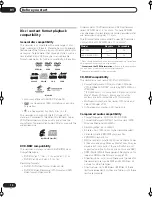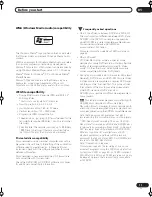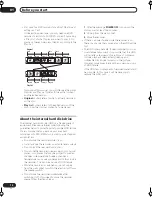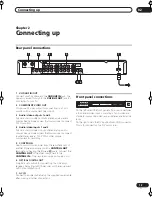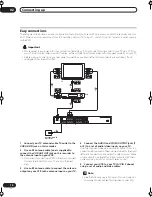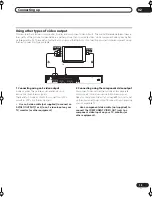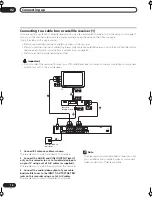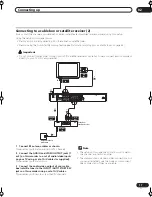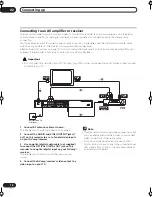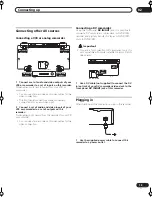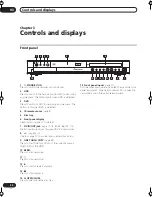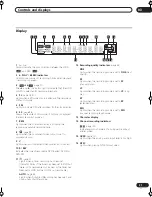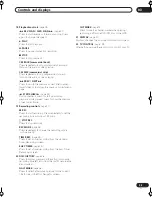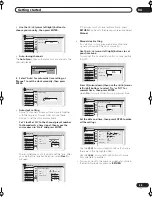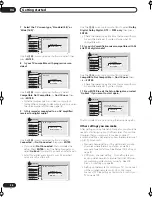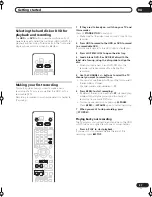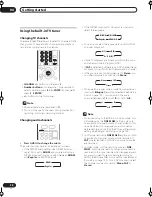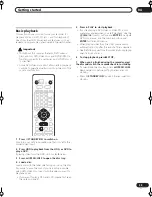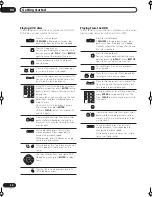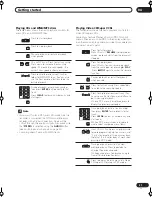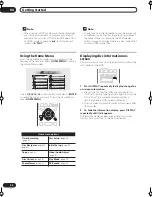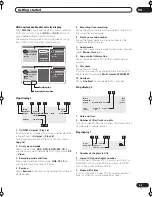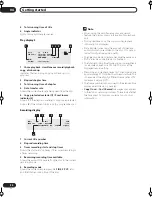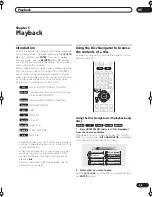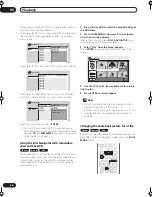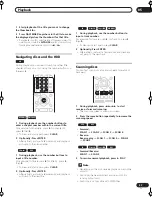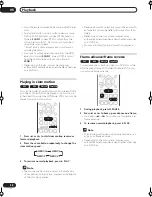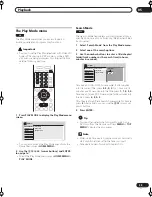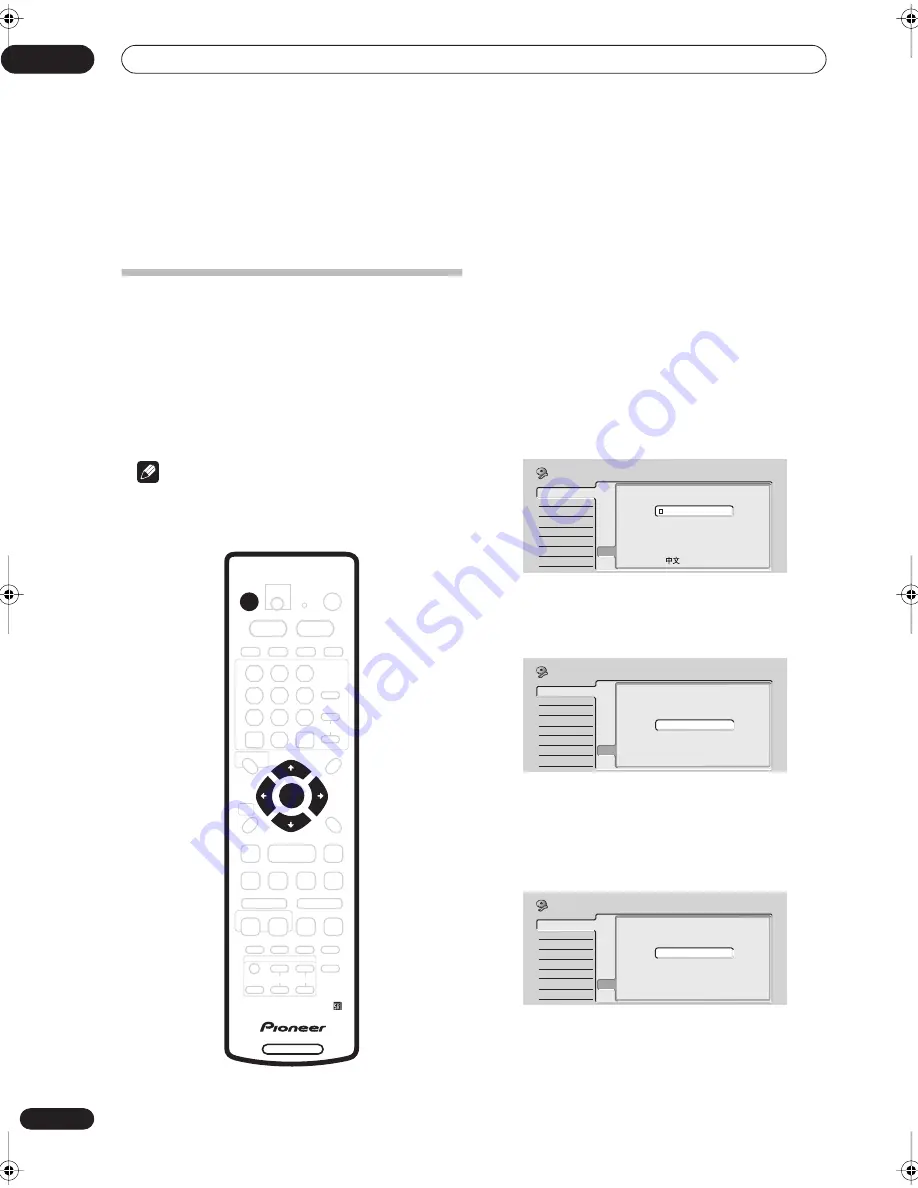
Getting started
04
24
En
Chapter 4
Getting started
Switching on and setting up
When you switch the recorder on for the first time, you
can make several basic settings using the Setup
Navigator feature. This takes you through setting the
clock, the internal TV tuner and the video and audio
output settings.
If you’re using the recorder for the first time, we strongly
recommend you use the Setup Navigator before starting
to use the recorder.
Note
• Some of the setup Navigator on-screen displays
(OSDs) in this section vary slightly depending on the
country or region of purchase.
1
Switch on your TV and set the video input to this
recorder.
2
Press the
STANDBY/ON button on the remote
control or the front panel to switch on.
When you switch on for the first time, your TV should
display the Setup Navigator screen. (If the Setup
Navigator doesn’t appear, you can also access it from the
Initial Setup menu; see page 96).
3
Use the
/
(cursor up/down) buttons to choose
a language, then press ENTER.
4
Press ENTER to start setting up using the Setup
Navigator.
• If you don’t want to use the Setup Navigator, press
(cursor down) to select
Cancel
, then press
ENTER
to
exit the Setup Navigator.
5
Select ‘Auto Scan’ to start automatic channel
setup, then press ENTER.
• Select
Do not set
if you want to skip setting up the
channels (because they have already been set up, for
example).
DVD RECORDER
STANDBY/ON
ENTER
Basic
Tuner
Video In/Out
Audio In
Audio Out
Language
Recording
Playback
Clock Set
Input Line System
On Screen Display
Front Panel Display
Power Save
Remote Control Set
Setup Navigator
Setup Navigator
Language
English
français
Deutsch
Italiano
Español
Initial Setup
Basic
Tuner
Video In/Out
Audio In
Audio Out
Language
Recording
Playback
Clock Set
Input Line System
On Screen Display
Front Panel Display
Power Save
Remote Control Set
Setup Navigator
Setup Navigator
Start
Cancel
Complete this setup before you
start using your recorder.
Please use the Initial Setup if you
want to make more detailed settings.
Initial Setup
Basic
Tuner
Video In/Out
Audio In
Audio Out
Language
Recording
Playback
Clock Set
Input Line System
On Screen Display
Front Panel Display
Power Save
Remote Control Set
Setup Navigator
Setup Navigator
Auto Channel Setting
Auto Scan
Do not set
Initial Setup
RA_h US.book 24 ページ 2004年7月8日 木曜日 午後4時26分