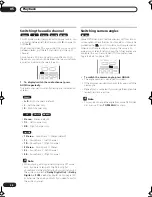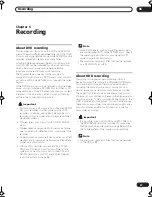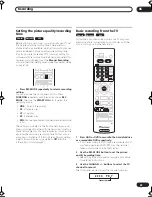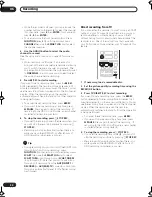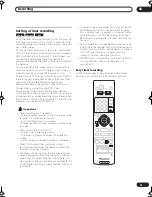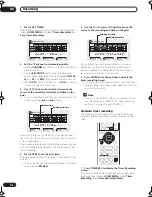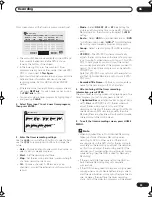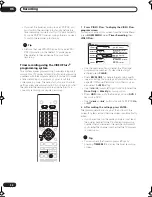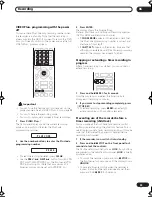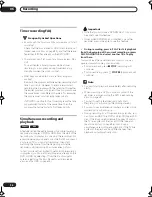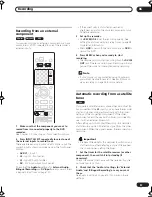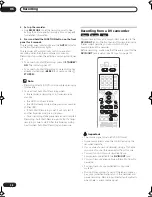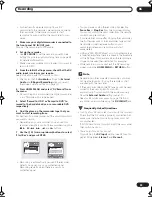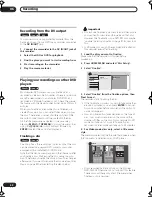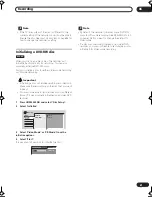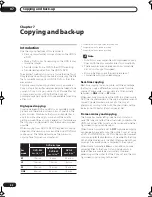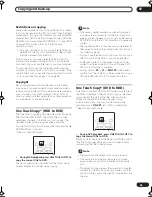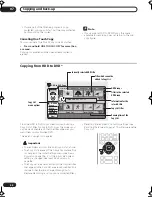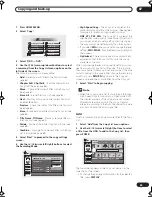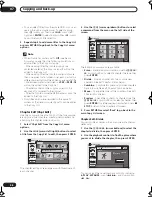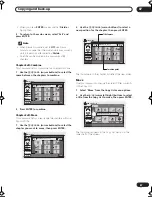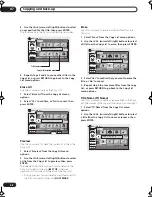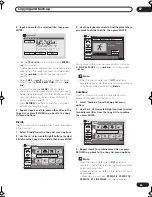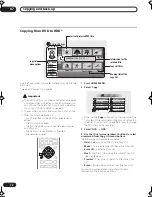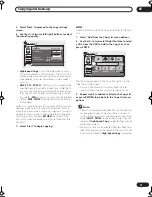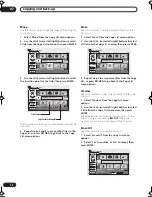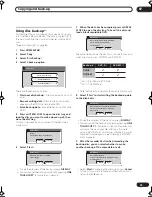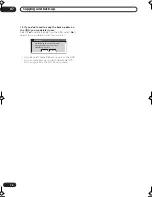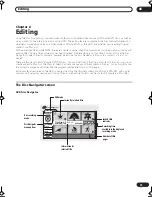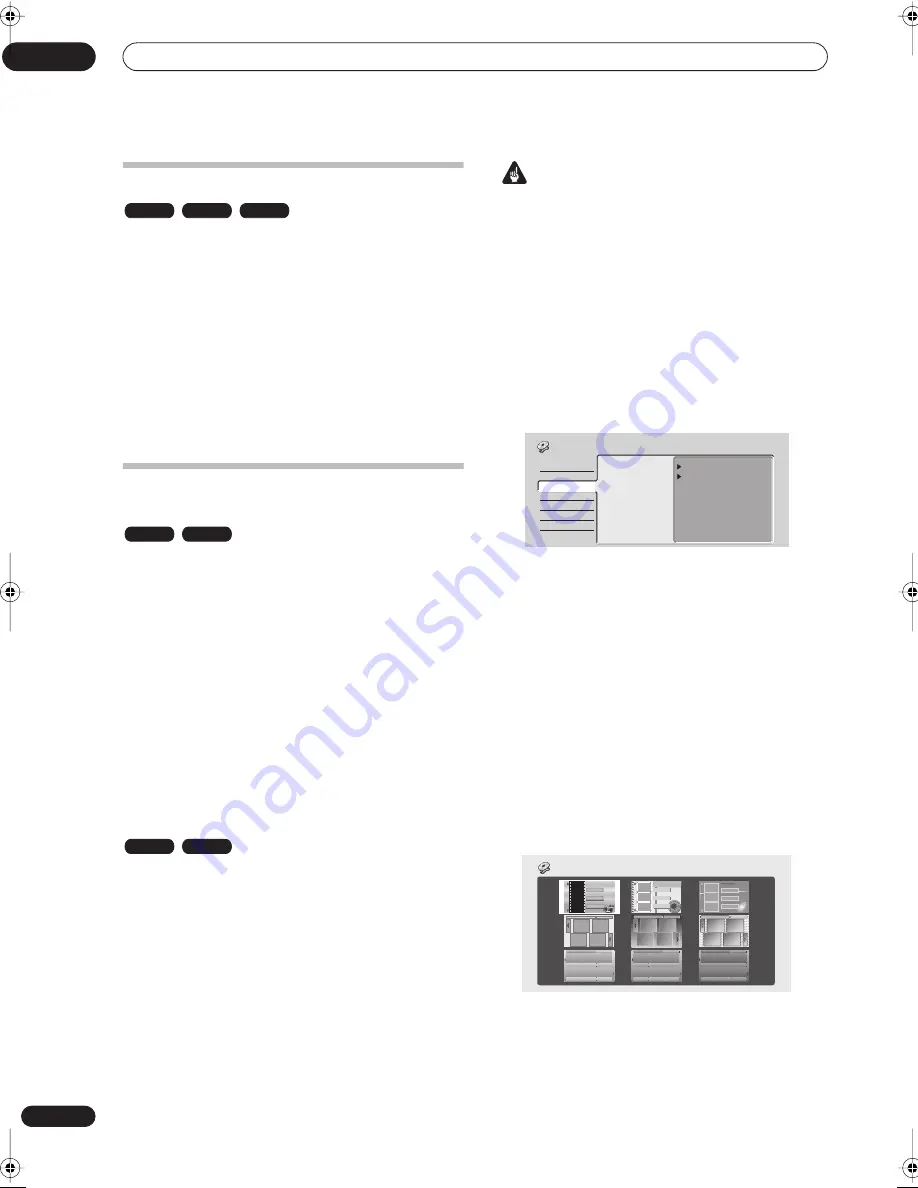
Recording
06
60
En
Recording from the DV output
You can record non-copy-protected material from the
hard disk drive or from a DVD to a camcorder connected
to the
DV IN/OUT
jack.
1
Connect the camcorder to the DV IN/OUT jack of
this recorder.
2
Select the HDD or DVD for playback.
3
Find the place you want to start recording from.
4
Start recording on the camcorder.
5
Play the source material.
Playing your recordings on other DVD
players
Most regular DVD players can play finalized discs
recorded in Video mode. A number of players (including
many Pioneer models) can also play DVD-RW discs
recorded in VR mode, finalized or not. Check the manual
that came with the player to check what kinds of discs it
will play.
When you finalize a Video mode disc, a title menu is
created from which you can select titles when you play
the disc. There are a number of different styles of title
menu to choose from to suit the content of the disc.
All the title menus are navigated in the usual way,
pressing
MENU
or
TOP MENU
to display the menu, then
using the
///
(cursor buttons) followed by
ENTER
to select titles and start playback.
Finalizing a disc
Finalizing ‘fixes’ the recordings in place so that the disc
can be played on a regular DVD player or computer
equipped with a suitable DVD-ROM drive.
Note that the disc name will appear in the title menu after
you finalize a disc. Make sure the disc name is as you
want it before you finalize the disc as it can’t be changed
afterwards. If you want to rename the disc, see
Input Disc
Name
on page 90 before starting the steps below.
Important
• Once you’ve finalized a disc recorded in Video mode,
you can’t edit or record anything else on that disc.
However, the finalization on a DVD-RW disc maybe
‘undone’; see
Undo Finalize
on page 91 for how to do
this.
• A VR mode disc can still be recorded and edited on
this recorder even after finalizing.
1
Load the disc you want to finalize.
Make sure that the recorder is stopped before
proceeding.
2
Press HOME MENU and select ‘Disc Setup’.
3
Select ‘Finalize’.
4
Select ‘Finalize’ from the finalize options, then
‘Next Screen’.
The recorder starts finalizing the disc.
• If the finalization process is going to take more than
around 4 minutes, you can press
ENTER
to cancel.
Around 4 minutes before completion, the option to
cancel disappears.
• How long finalization takes depends on the type of
disc, how much is recorded on the disc and the
number of titles on the disc. A disc recorded in VR
mode can take up to 1 hour to finalize. A disc
recorded in Video mode can take up to 20 minutes.
5
For Video mode discs only, select a title menu
style.
The menu you select will be the one that appears when
the ‘top menu’ is selected on any DVD player.
• Discs recorded partially or fully on the Pioneer
DVR-7000 DVD recorder do not support this feature.
These discs will have only a text title menu when
finalized on this recorder.
VR mode
Video mode
HDD
VR mode
Video mode
VR mode
Video mode
Finalize
Undo Finalize
Next Screen
Start
Disc Setup
Basic
Initialize
Finalize
TITLE MENU
TITLE MENU
Finalize
DVR-03_HDD_UK.book 60 ページ 2003年9月17日 水曜日 午後8時48分
Содержание DVR-5100H
Страница 1: ...DVD Recorder DVR 5100H Operating Instructions 4 7 4 7 ...
Страница 125: ...Additional information 14 125 En ...