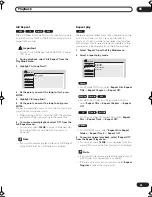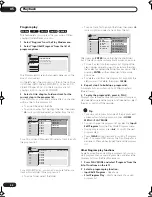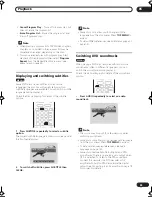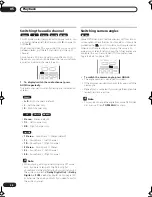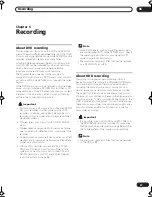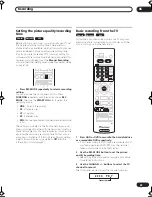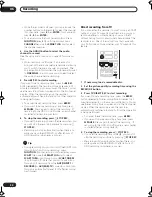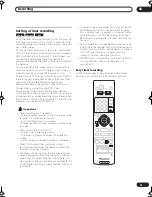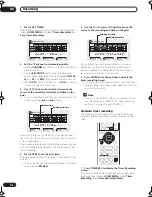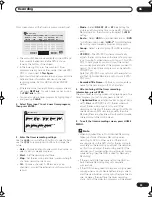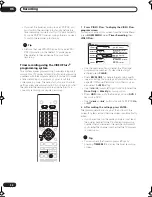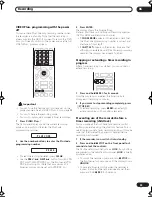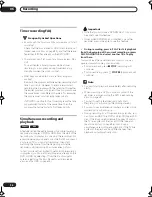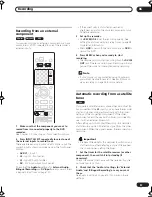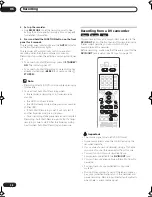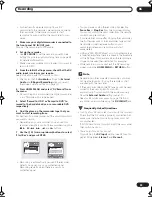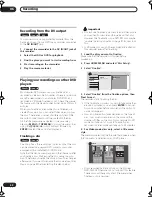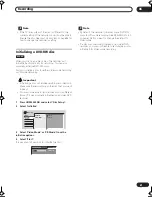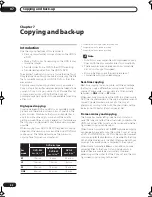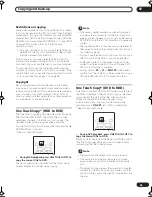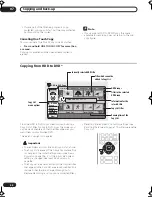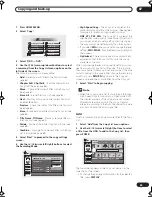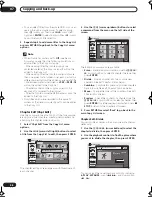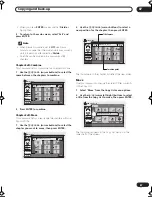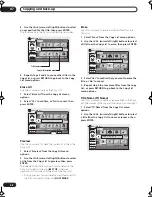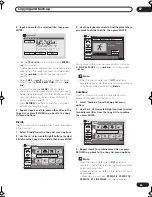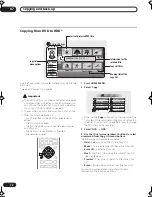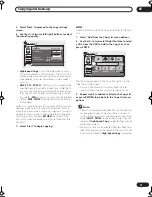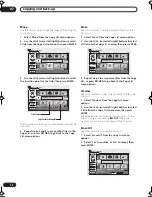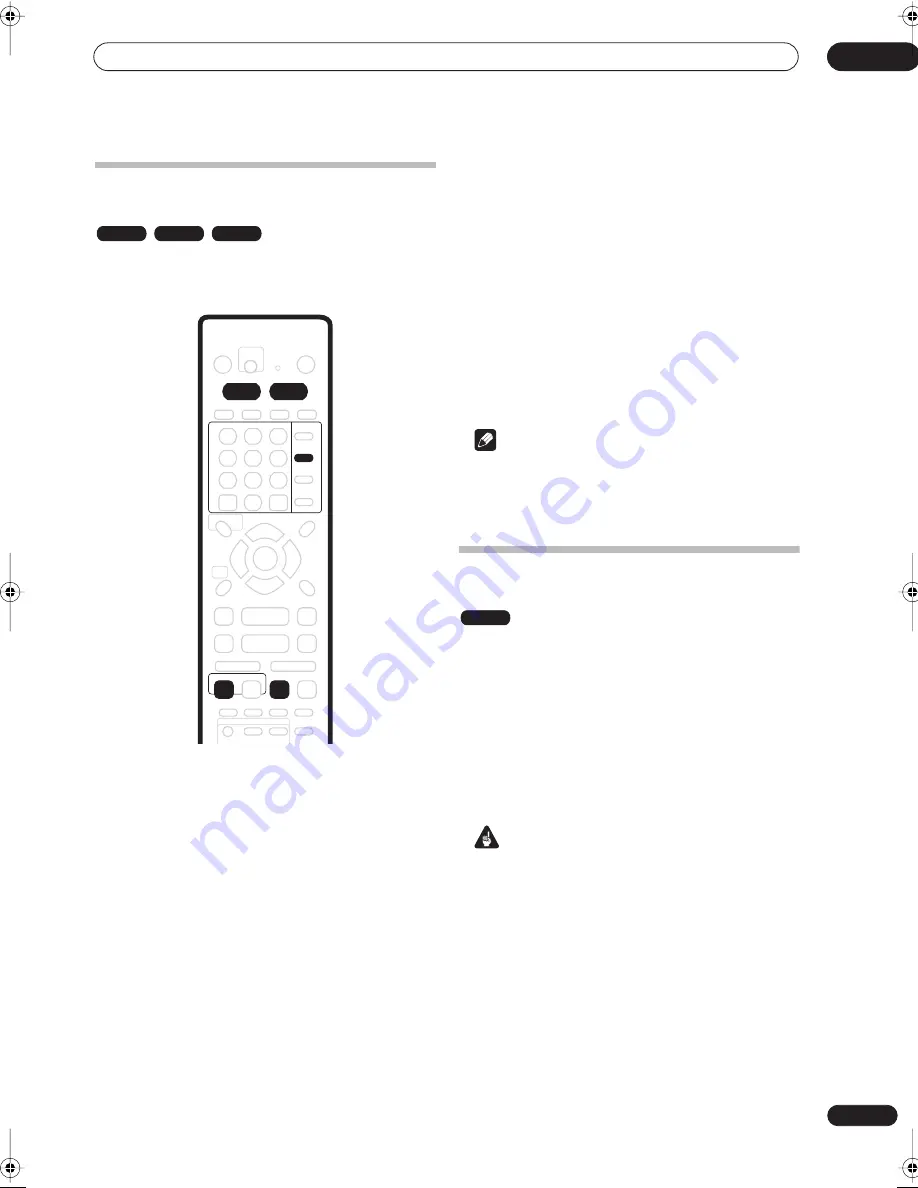
Recording
06
57
En
Recording from an external
component
You can record from an external component, such as a
camcorder or VCR, connected to one of the recorder’s
external inputs.
1
Make sure that the component you want to
record from is connected properly to the DVD
recorder.
See Chapter 2 (
Connecting up
) for connection options.
2
Press INPUT SELECT repeatedly to select one of
the external inputs to record from.
There are three analog inputs and a DV digital input. The
current input is shown on-screen and in the front panel
display:
•
AV2/L1
– Input 1
•
L2
– Input 2 (front panel)
•
L3
– Input 3/Auto Start Rec
•
DV
– DV input/output (front panel)
Check that the
Audio In
settings for
External Audio
,
Bilingual Recording
and
DV Input
are as you want them
(see
Audio In settings
on page 101).
• If the aspect ratio is distorted (squashed or
stretched), adjust on the source component or your
TV before recording.
3
Set up the recorder.
• Use
REC MODE
to set the recording quality. See
Setting the picture quality/recording time
on page 49
for detailed information.
• Press
HDD
to record to the hard disk drive, or
DVD
to
record to a DVD.
4
Press
REC when you’re ready to start
recording.
• The recorder will only start recording from the
DV IN/
OUT
jack if there is a valid signal. Recording will also
pause if the signal is interrupted during recording.
Note
• If your source is copy-protected using CopyGuard,
you will not be able to record it. See
Restrictions on
video recording
on page 48 for more details.
Automatic recording from a satellite
tuner
If you have a satellite tuner or some other kind of set top
box connected to the
L3
input, you can have the recorder
start and stop recording automatically with the timer
settings of the connected component. (If the other
component doesn’t have a built-in timer, you’ll need to
use it with an external timer unit.)
After setting up for Auto Start Recording, this recorder
starts recording when it detects a signal from the other
component. When the signal ceases, the recorder stops
recording.
Important
• It takes a little while for this recorder to switch on and
start recording after detecting a signal. Please bear
this in mind when setting the timer.
1
Set the timer for the satellite receiver (or other
component), then switch it into standby (if
necessary).
Check the manual that came with the receiver if you’re
not sure how to do this.
2
Check that the ‘Audio In’ settings for ‘External
Audio’ and ‘Bilingual Recording’ are as you want
them.
See
Audio In settings
on page 101 for more on these
settings.
VR mode
Video mode
HDD
INPUT
SELECT
HDD
DVD
ENTER
CLEAR
REC
REC MODE
HDD
DVR-03_HDD_UK.book 57 ページ 2003年9月17日 水曜日 午後8時48分
Содержание DVR-5100H
Страница 1: ...DVD Recorder DVR 5100H Operating Instructions 4 7 4 7 ...
Страница 125: ...Additional information 14 125 En ...