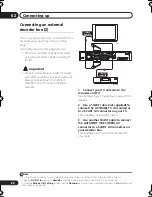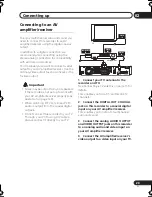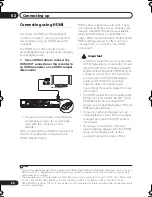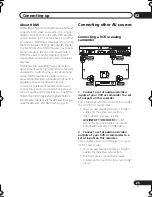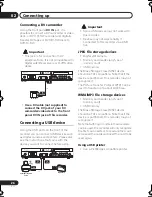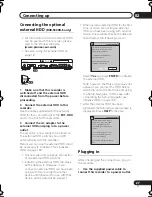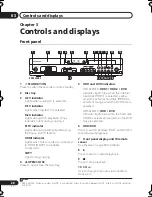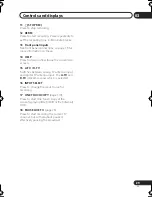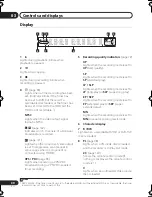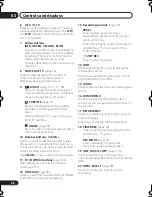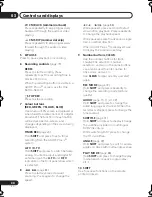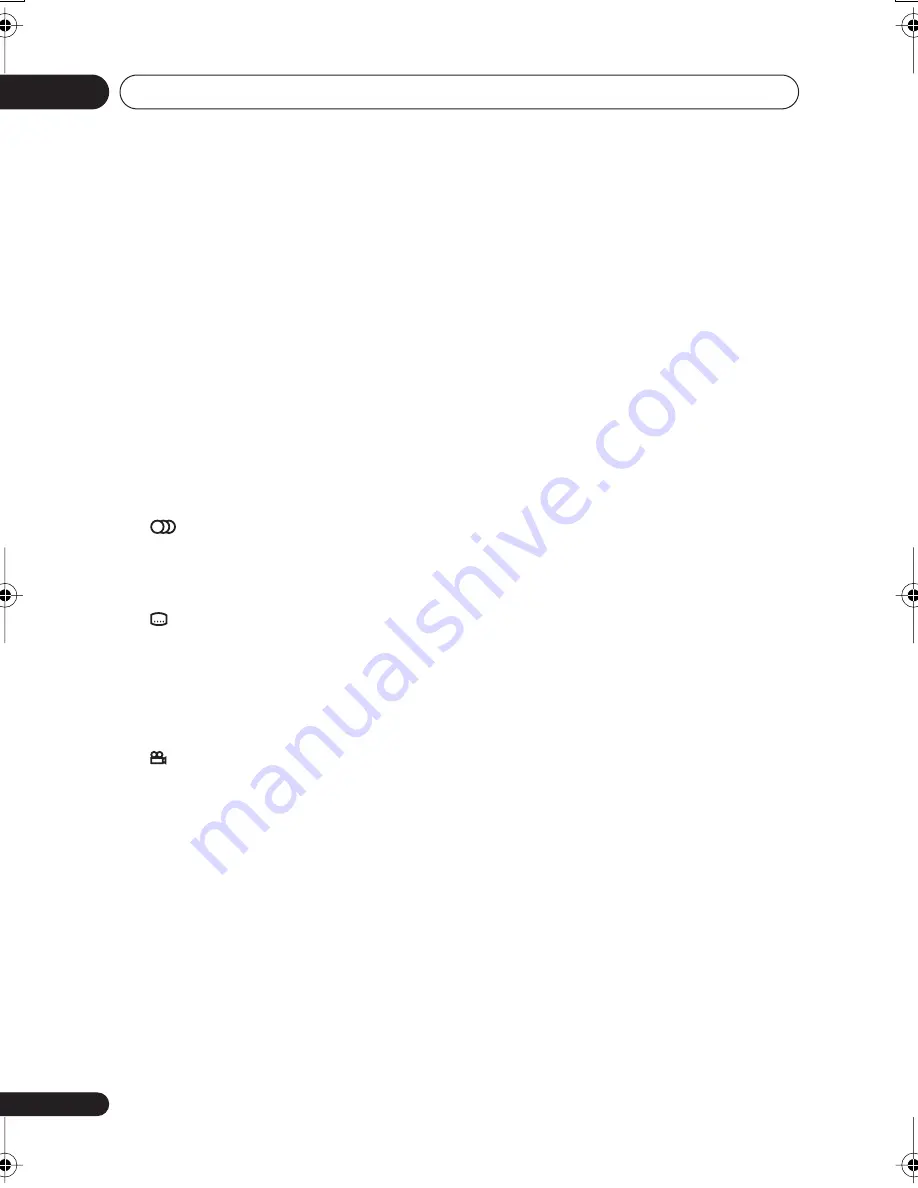
Controls and displays
03
32
En
6
A.TV / D.TV
Press to switch between analog TV antenna
input and digital TV antenna input. The
A.TV
and
D.TV
indicators on the front panel show
which is selected.
7
Colour buttons
(RED, GREEN, YELLOW, BLUE)
Use when an EPG screen is displayed or
when tuned to a data channel of a digital
broadcast. The function of each button
will be described on-screen, and
changes depending on the screen being
displayed.
8
PAUSE LIVE TV
(page 75)
Press to start recording the current TV
channel, but with playback paused,
effectively pausing the broadcast.
9
AUDIO
(page 70, 71, 91, 92)
Press to change the audio language or
channel. (When the recorder is stopped,
press to change the tuner audio.)
SUBTITLE
(page 91)
Press to display/change the subtitles
included in multilingual DVD-Video
discs.
While watching D.TV, press to change
the D.TV subtitles.
ANGLE
(page 92)
Press to switch camera angles on discs
with multi-angle scenes.
10 Number buttons, CLEAR, +
Use the number buttons for track/chapter/
title selection; channel selection, and so on.
The same buttons can also be used to enter
names for titles, discs and so on.
Use
CLEAR
to clear an entry and start again.
11 TV CONTROL buttons
(page 153)
After setting up, use these controls to
control your TV.
12 HDD/DVD
(page 73)
Press to select the hard disk (HDD or HDD2)
or DVD for recording and playback.
13 Recording controls
(page 73)
REC
Press to start recording. Press
repeatedly to set the recording time in
blocks of 30 mins.
When the red action button is visible in a
GUIDE Plus+
®
screen, use for One-
Button-Record.
STOP REC
Press to stop recording.
14 INFO
While watching D.TV, press to display the
information banner.
Press to see additional information for the
highlighted item in the EPG.
15 GUIDE
Press to display the EPG screen; press again
to exit.
16 HOME MENU
Press to display the Home Menu, from
which you can navigate all the functions of
the recorder.
17 RETURN/EXIT
Press to go back one level in the on-screen
menu or display.
Also press to exit the MHEG application.
18 TIMER REC
(page 45)
Press to set a timer recording from the
GUIDE Plus+
®
system.
REC MODE
(page 72)
Press repeatedly to change the
recording mode (picture quality).
19 ONE TOUCH COPY
(page 110)
Press to start One Touch Copy of the
currently playing title to DVD or the (internal)
HDD.
20 INPUT SELECT
(page 78)
Press to change the input to use for
recording.
DVR940HX_UK_EN.book 32 ページ 2006年7月12日 水曜日 午後4時5分
Содержание DVR-440HX-S
Страница 1: ...uk ...
Страница 170: ...Additional information 17 170 En ...
Страница 171: ...Additional information 17 171 En ...
Страница 172: ......