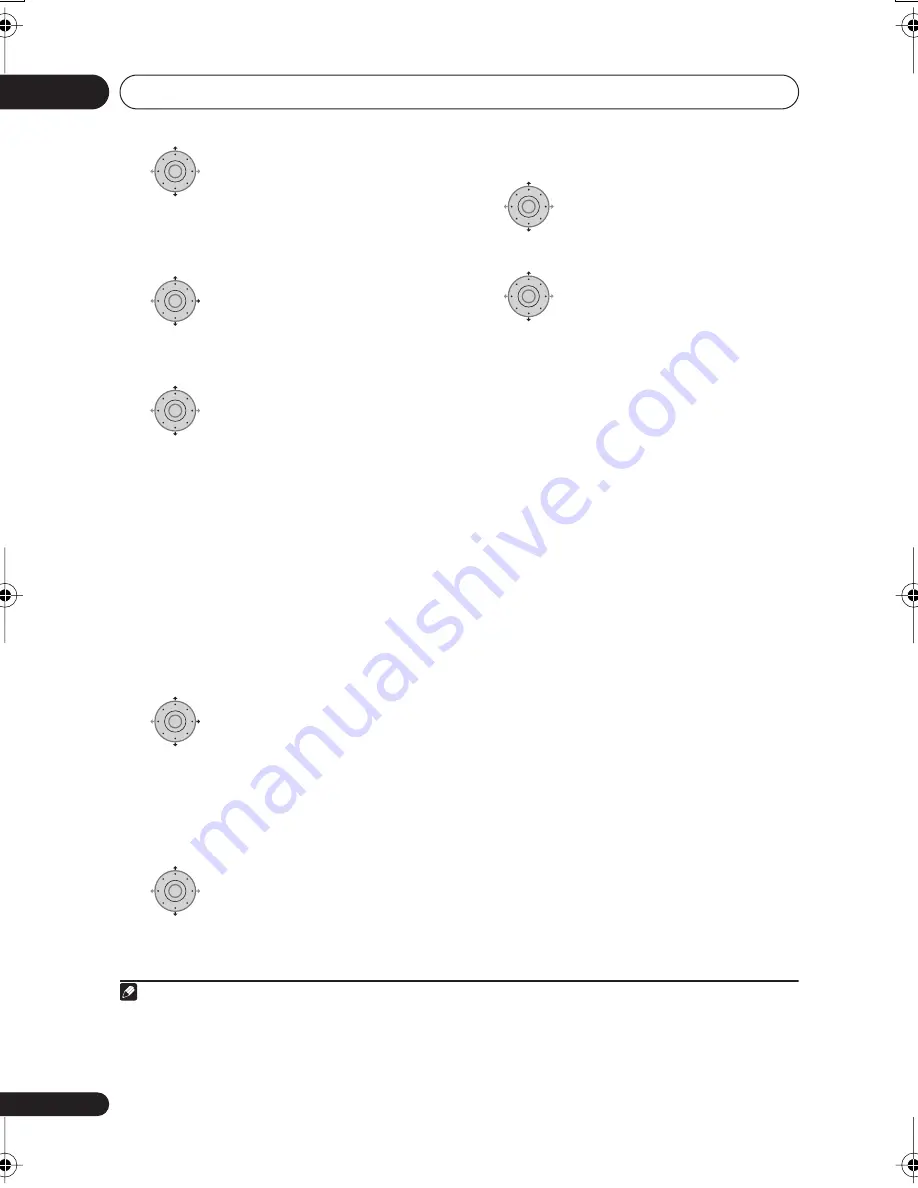
Copying and backup
11
116
En
4
Add titles to the Copy List
(highlight a title and press ENTER to add).
Titles you’ve added to the Copy List are
highlighted in pink.
5
Select ‘Next’ from the
command menu panel to proceed to the
title edit screen.
6
Select a title to edit.
A menu appears of Copy List editing
commands:
•
Erase
– Erase individual titles from the
Copy List (see
Erase
on page 100).
•
Move
– Change the order of titles in the
Copy List (see
Move
on page 106).
•
Preview
– Check the content of a title in
the Copy List.
•
Cancel
– Exit the menu.
Repeat this step for as many titles you have
that need editing.
7
Select ‘Next’ from the
command menu panel to proceed to the
copy options screen.
• Select
Recording Mode
if you want to
change the recording quality (see
Recording Mode
on page 116).
8
Select ‘Start Copy’ to start
copying.
Recording Mode
1
Select ‘Recording Mode’ from
the command menu panel.
2
Select a recording mode for
the copy.
•
High-Speed Copy
1
– The Copy List is
copied at the same recording quality as
the original.
•
XP
,
SP
,
LP
,
EP
,
SLP
,
SEP
,
MN
2
– The Copy
List is copied at the specified recording
quality in real-time. (Note that if you copy
at a higher quality setting than the
original, the copy will not be better
quality than the original.)
If you select
MN
above, you can also
change the level setting (
MN1
to
MN32
3
or
LPCM
) from the Recording Quality box
that appears.
•
Optimized
2,4
– The recording quality is
automatically adjusted so that the Copy
List fits on to the space available on the
disc. Copying is carried out in real-time.
When you change the recording mode
setting, you can see how much disc space it
will require. If this is more than is available,
it shows up in red and you won’t be able to
start copying. In this case, either change the
recording quality, or press
RETURN/EXIT
to
go back to the Copy List screen and erase
one or more titles from the Copy List.
ENTER
ENTER
ENTER
ENTER
ENTER
Note
1 When copying to a Video mode DVD or DVD+R/+RW, the chapter markers in the copy may not be in exactly
the same position as the original.
2 When the copy mode is set to something other than High-Speed Copy for copying to a Video mode DVD or
DVD+R/+RW, the chapter markers of the original are not copied. Chapter markers are put into the copy at reg-
ular intervals, according to the Auto Chapter setting (see also
Auto Chapter (Video)
) and
Auto Chapter (DVD+R/
+RW)
on page 146.
3 When copying to a DVD+R/+RW,
MN1
to
MN3
and
SEP
modes are not available.
4 Optimized mode only available when copying to DVD.
ENTER
ENTER
DVR940HX_UK_EN.book 116 ページ 2006年7月12日 水曜日 午後4時5分
Содержание DVR-440HX-S
Страница 1: ...uk ...
Страница 170: ...Additional information 17 170 En ...
Страница 171: ...Additional information 17 171 En ...
Страница 172: ......






























