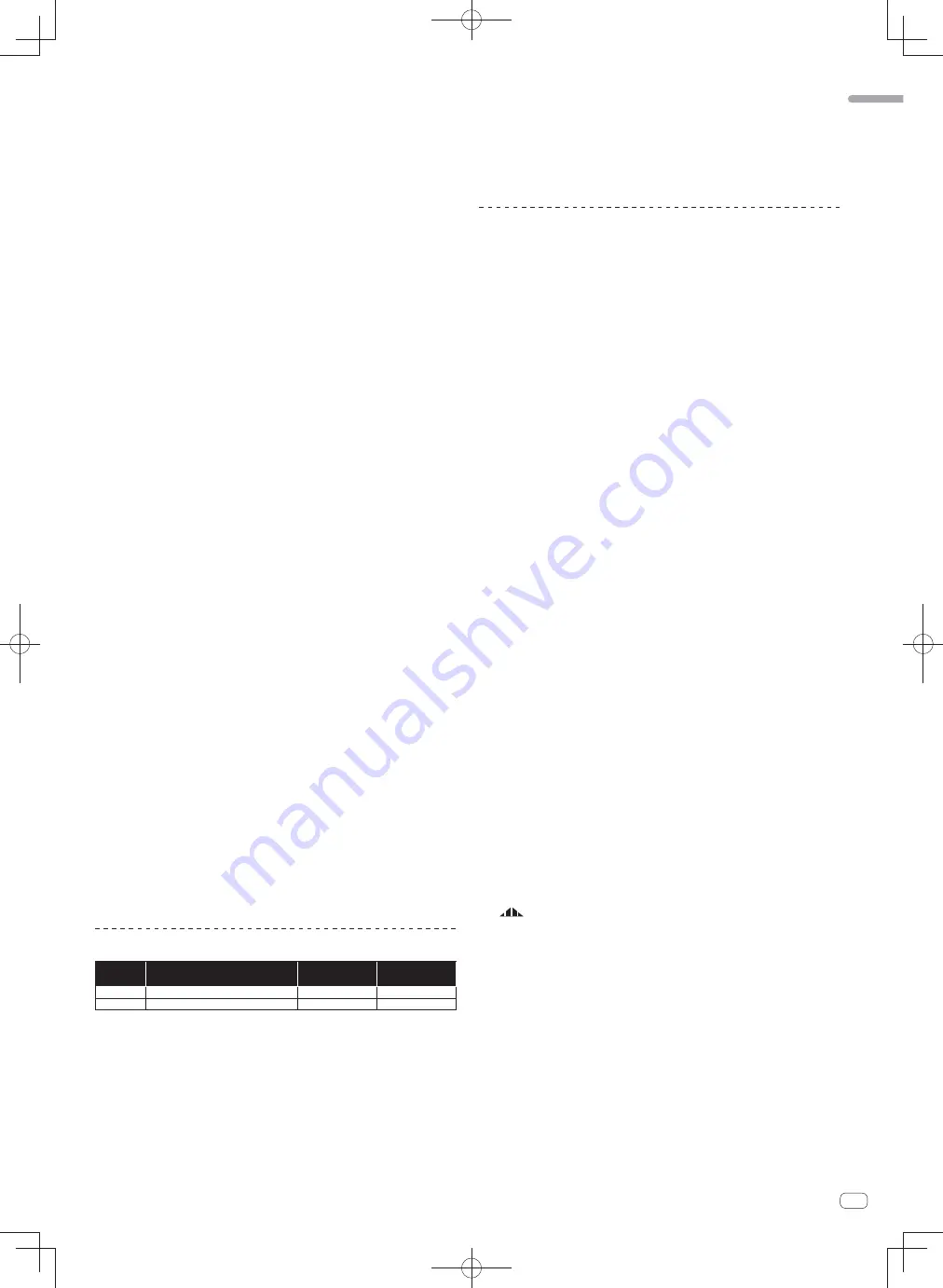
17
En
English
—
[
AUTO
]: The BPM is measured automatically from the audio signal that is
being input. The [
AUTO
] mode is set when this unit’s power is turned on.
—
[
TAP
]: The BPM is input manually by tapping the [
TAP
] button with a finger.
The
[
AUTO
] BPM measurement range is BPM = 70 to 180. With some tracks it
may not be possible to measure the BPM correctly. If the BPM cannot be mea-
sured, the BPM value on the display flashes. In such cases, use the [
TAP
] button
to input the BPM manually.
2 Turn the beat effect selector switch.
This selects the type of effect.
For the types of effects, see
Types of BEAT EFFECT
on page 19.
To use [
SND/RTN
], see
Using the external effector
below.
To use [
MIDI LFO
], see
Using the MIDI LFO
on page 17.
3 Turn the effect channel selector switch.
This selects the channel to which the effect is applied.
—
[
1
] – [
4
]: The effect is applied to the sound of the respective channel.
—
[
MIC
]: The effect is applied to the sound of [
MIC
] channel.
—
[
CF.A
], [
CF.B
]: The effect is applied to the sound of the crossfader’s [
A
] (left)
or [
B
] (right) side.
—
[
MASTER
]: The effect is applied to the sound of the [
MASTER
] channel.
This operation is not necessary when [
MIDI LFO
] is selected.
4 Press the [BEAT
,
] button.
Set the beat fraction for synchronizing the effect sound.
The effect time corresponding to the beat fraction is set automatically.
5 Press the [ON/OFF] button for [BEAT EFFECTS].
The effect is applied to the sound.
The effect’s time parameter can be adjusted by turning the [
TIME
] control.
The effect’s quantitative parameter can be adjusted by turning the [
LEVEL
/
DEPTH
]
control.
The [
ON/OFF
] button flashes when the effect is on.
When the [
ON/OFF
] button is pressed again, the effect turns off.
䢢
Inputting the BPM manually
Tap the [TAP] button at least 2 times in rhythm with the beat
(in quarter notes) of the sound being played.
The average value of the interval at which the [
TAP
] button was tapped by finger is
set as the BPM.
When the BPM is set using the [
TAP
] button, the beat fraction is set to [
1/1
] and
the time of one beat (quarter note) is set as the effect time.
The BPM can be set manually by turning the [
TIME
] control while pressing the
[
TAP
] button.
The BPM can be set in units of 0.1 by pressing the [
AUTO/TAP
] button while
pressing the [
TAP
] button and turning the [
TIME
] control while pressing the two
buttons.
䢢
Using the external effector
1 Connect this unit and external effector.
For instructions on connections, see
Connecting output terminals
on page 11.
2 Turn the beat effect selector switch.
Select [
SND/RTN
(
MIDI LFO
)].
3 Turn the effect channel selector switch.
This selects the channel to which the effect is applied.
4 Press the [ON/OFF] button for [BEAT EFFECTS].
The sound that has passed through the external effector is output from the
[
MASTER
] channel.
When the [
ON/OFF
] button is pressed again, the effect turns off.
Operating the [
X-PAD
]
Operating
procedure
[
ON/OFF
] button status of [
BEAT
EFFECTS
]
X-PAD
Effect
1
Off (lit)
Release
K
Touch
Off
K
On
2
On (flashing)
Release
K
Touch
On
K
On
䢢
Operating procedure
1
1 Perform steps 1 to 4 of the
Using the BEAT EFFECT function
procedure.
2 Touch the [X-PAD].
The [
X-PAD
] turns the effect on and off and changes the quantitative parameter.
When you release your finger from the [
X-PAD
], the effect turns off.
To keep the effect on when you release your finger from the [
X-PAD
], while
touching the [
X-PAD
] press the [
ON/OFF
] button of [
BEAT EFFECTS
], then
release your finger from the [
X-PAD
].
䢢
Operating procedure
2
1 Perform steps 1 to 5 of the
Using the BEAT EFFECT function
procedure.
2 Touch the [X-PAD].
The [
X-PAD
] changes the effect’s quantitative parameter.
Operating DJ software using the MIDI function
This unit outputs the operation information of buttons and controls in universal MIDI
format.
When connected by USB cable to a computer on which a MIDI-compatible DJ soft-
ware program is installed, the DJ software can be operated from this unit.
Install the DJ software on your computer in advance. Also, adjust the audio and
MIDI settings for the DJ software.
For MIDI channel setting instructions, see
Changing the settings
on page 24.
For the messages output by this unit, see
MIDI assignment map
on page 22.
1 Connect this unit’s [USB] terminal to the computer.
For details about connections, see
Connecting to the control panel
on page 12.
2 Launch the DJ software.
3 Press the [ON/OFF (UTILITY)] button.
Turn the MIDI function on.
Transmission of the MIDI messages begin.
When a fader or control is moved, a message corresponding to the position is
sent.
When the [
START
/
STOP
] button is pressed and held in for more than 2 seconds,
a set of MIDI messages corresponding to the button, fader or control positions is
sent (Snapshot).
When the [
ON/OFF
(
UTILITY
)] button is pressed again, sending of the MIDI mes-
sages is stopped.
The MIDI timing clock (BPM information) is sent regardless of the status of the
[
ON/OFF
(
UTILITY
)] button.
䢢
Making the preparations to use the MIDI LFO function
The MIDI-compatible software, devices, etc. (referred to as the “MIDI signal recep-
tion side” below) must be prepared (“learned”) before using the MIDI LFO function.
Perform the learning operations on the MIDI signal reception side.
For the messages output by this unit, see
MIDI assignment map
on page 22.
1 Press the [ON/OFF (UTILITY)] button.
Turn the MIDI function on.
2 Turn the beat effect selector switch.
Select [
SND/RTN
(
MIDI LFO
)].
[
S/R
E
LFO
] flashes on the effect display section, then [
SND/RTN
] is displayed.
3 Press the [ON/OFF] button for [BEAT EFFECTS].
Learn the [
ON/OFF
] button’s MIDI message of the [
BEAT EFFECTS
] in the MIDI
signal reception side.
The MIDI message sent from the [
ON/OFF
] button of the [
BEAT EFFECTS
] dif-
fers when [
SND/RTN
(
MIDI LFO
)] is selected and when anything other than
[
SND/RTN
(
MIDI LFO
)] is selected.
The
[
ON/OFF
] button’s MIDI message of [
BEAT EFFECTS
] when [
SND/RTN
(
MIDI LFO
)] is selected is only sent when the operation is performed following
this procedure.
4 Press the [LFO FORM (WAKE UP)] button.
Learn the [
LFO FORM
(
WAKE UP
)] button’s MIDI message in the MIDI signal recep-
tion side.
[
1/7
] and [
1/7
LFO
] are displayed alternately on the effect display section.
If necessary, set the MIDI mapping for other buttons and controls.
Because the [
LFO FORM
(
WAKE UP
)] button’s MIDI message is sent sequen-
tially, depending on the MIDI signal reception side’s settings, it may not be
possible to learn the MIDI message.
To set the MIDI mapping for other buttons and controls, press the
[
LFO FORM
(
WAKE UP
)] button to switch to [
SND/RTN
].
䢢
Using the MIDI LFO
Make the preparations following the procedure at
Making the preparations to use the
MIDI LFO function
beforehand.
1 Turn the beat effect selector switch.
Select [
SND/RTN
(
MIDI LFO
)].
[
S/R
E
LFO
] flashes on the effect display section, then [
SND/RTN
] is displayed.
2 Press the [LFO FORM (WAKE UP)] button.
Transmission of the MIDI signals begins.
The MIDI signal waveform pattern switches each time the [
LFO FORM
(
WAKE UP
)]
button is pressed.
Содержание DJM-900SRT
Страница 57: ......
Страница 85: ......
Страница 113: ......
Страница 169: ......
Страница 197: ...29 29 Ru Ɋɭɫɫɤɢɣ ...
Страница 198: ...30 30 Ru ...
















































