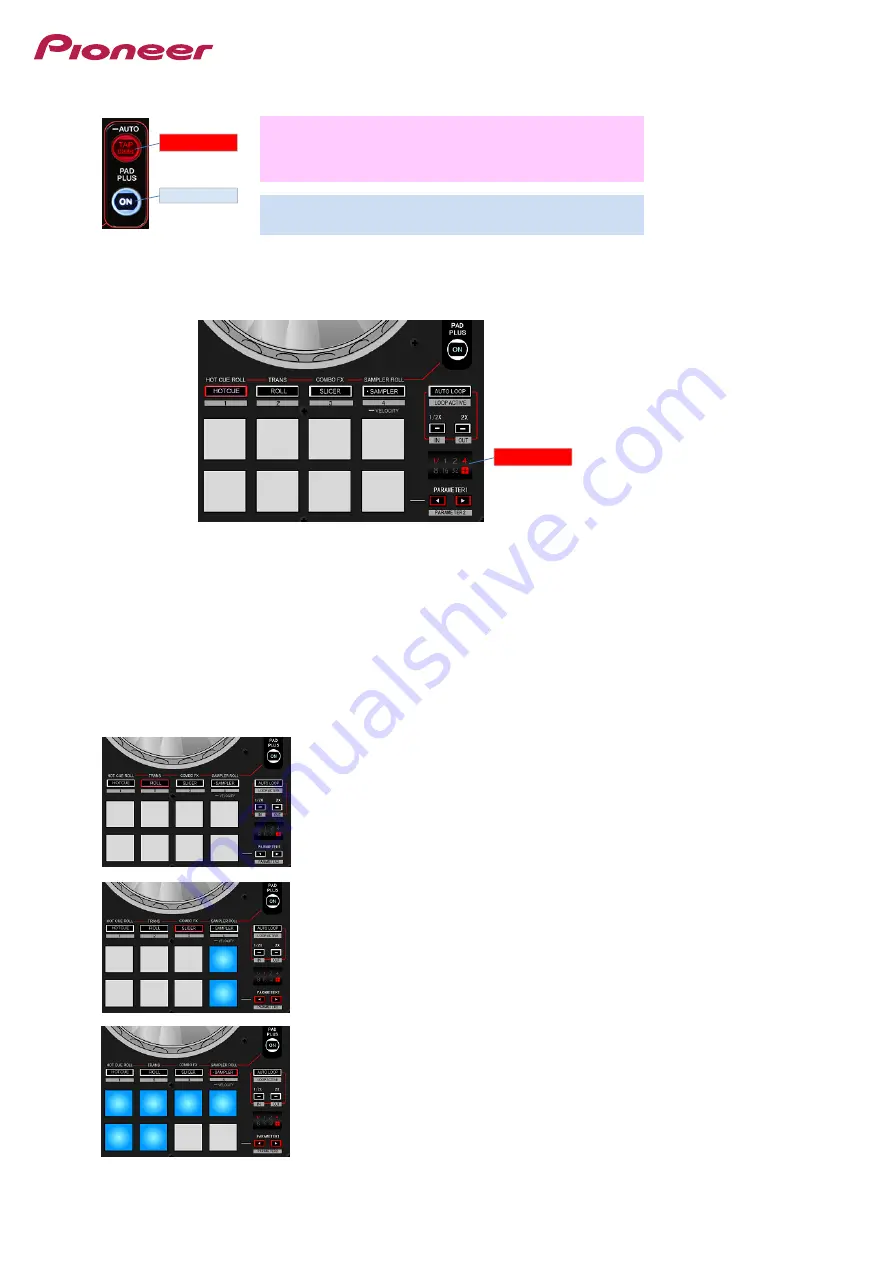
Now, let's try PAD PLUS mode.
When you press the PAD PLUS ON button, PAD PLUS mode is switched on.
PAD PLUS TAP
Press: When this button is tapped for several times, MANUAL Tempo mode is switched on.
Press longer than 1 sec: AUTO Tempo mode is switched on.
[SHIFT] + Press:
Hold function is switched on.
◆
The details of Hold function will be explained later.
PAD PLUS ON
Press:
PAD PLUS mode is enabled or disabled.
Please ensure that the buttons and LEDs of your controller are exactly the same status as in Figure 1-2.
Beat Indicator displays the beat length used in PAD PLUS mode.
When PAD PLUS mode is enabled, [+] sign of the Beat Indicator is lit.
◆
When PAD PLUS mode is disabled, the beat length of auto loop is displayed in the Beat Indicator.
Figure 1-2: HOT CUE ROLL mode
PAD PLUS mode has 2 ways to set the tempo: [AUTO Tempo mode] and [MANUAL Tempo mode]
The default is set to AUTO tempo mode.
In AUTO Tempo mode, the track's BPM value is automatically set when a track is loaded.
When you move the Tempo Slider, the BPM value will be changed in sync with the slider position automatically.
Basically, AUTO Tempo mode is recommended to be used in usual operations.
◆
When you want to set a different BPM from the track's tempo, please use MANUAL Tempo mode.
PAD PLUS TAP
PAD PLUS ON
Beat Indicator
4
◆
When you want to set a different BPM from the track's tempo, please use MANUAL Tempo mode.
◆
When tapping the PAD PLUS TAP button for several times, MANUAL Tempo mode is switched on and the button is lit.
◆
When the PAD PLUS TAP button is pressed longer than 1 second, AUTO Tempo mode is switched back on.
Please make sure if the modes are switched properly when you press each button of HOT CUE mode, ROLL mode, SLICER mode
and SAMPLER mode while PAD PLUS mode is enabled.
TRANS PAD mode
COMBO FX mode
SAMPLER ROLL mode
◆
The pads for slots where tracks and samples are loaded are lit.
When [PAD PLUS ON] button is pressed again, PAD PLUS mode is switched off.
4



















