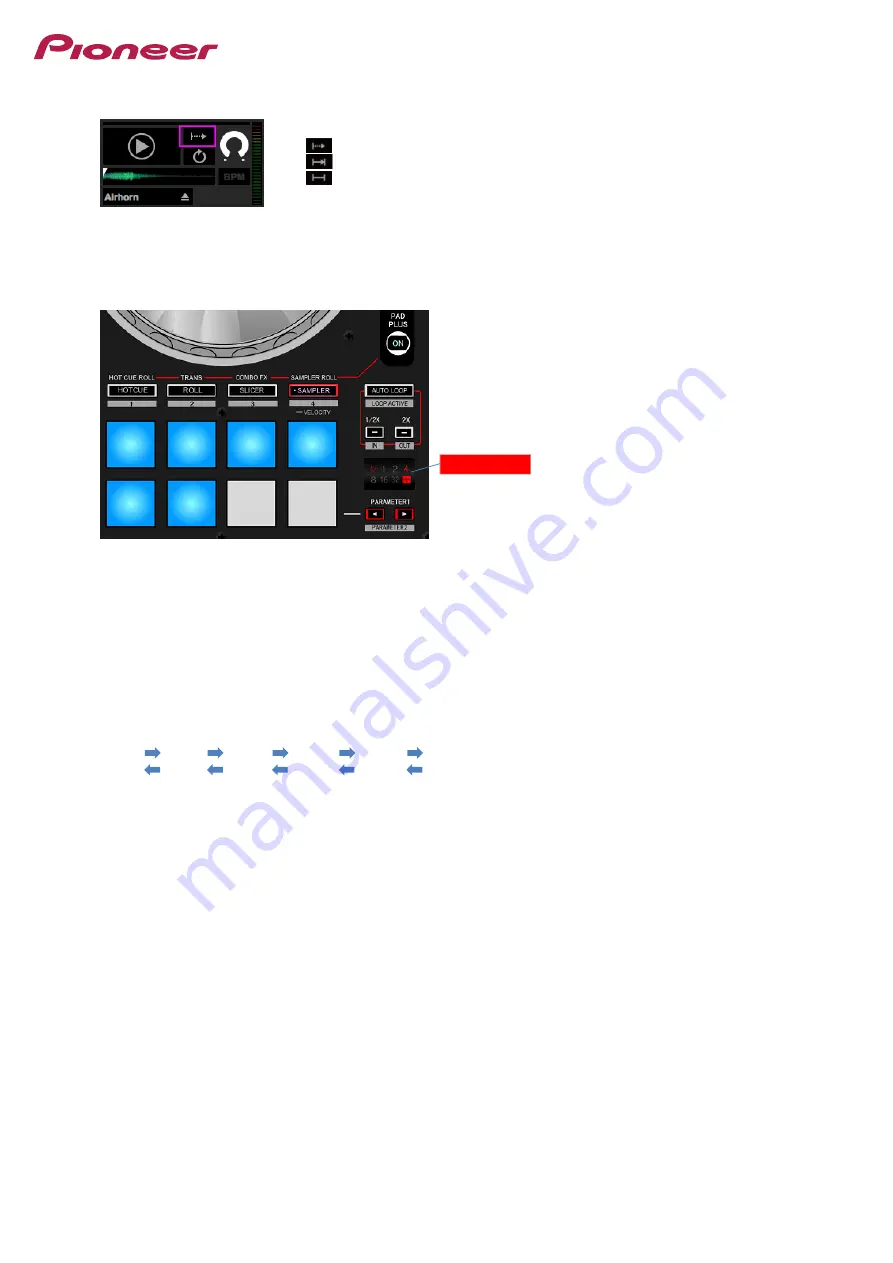
Select trigger mode for the Sampler Slot playback mode.
◆
Click the [Playback mode] button on the computer screen to change the playback mode.
: Trigger mode
: Hold mode
: On/Off mode
Figure 4-3 Setting playback mode
Press [SAMPLER] button after pressing the [PAD PLUS ON] button to move into Sampler Roll.
Please ensure that the buttons and LEDs of your controller are exactly the same status as in Figure 4-4.
Figure 4-4 Default status of Sampler Roll
Now, let's try Sampler Roll features.
Press and hold a Pad, where a track (Sample sound) has been loaded, continuously.
As long as the Pad is pressed, the Sampler is repeatedly played in a cycle of 1/4 beat in sync with the track's BPM.
When you release your hand from the Pad, the normal playback comes back.
Beat Indicator
20
When you release your hand from the Pad, the normal playback comes back.
Next, let's change the beat length of repeating cycle.
Press the [PARAMETER
] or [PARAMETER
] button while holding the Pad to change the beat length of repeating cycle.
Beat length is changed each time the [PARAMETER
] or [PARAMETER
] button is pressed.
1/32
1/16
1/8
1/4
1/2
1
Please make sure that Sampler is repeated automatically in a cycle of the beat length shown in the Beat Indicator.
◆
The beat length of a repeating cycle is shown in the Beat Indicator.
Because multiple Samplers can be played at the same time, which is different from Hot Cue, you can easily play finger drum.
When using Sampler and Sampler Roll for finger drumming, it would be effective to combine rhythm instruments
like Kick, Snare, Clap and Hihat together.
20


























