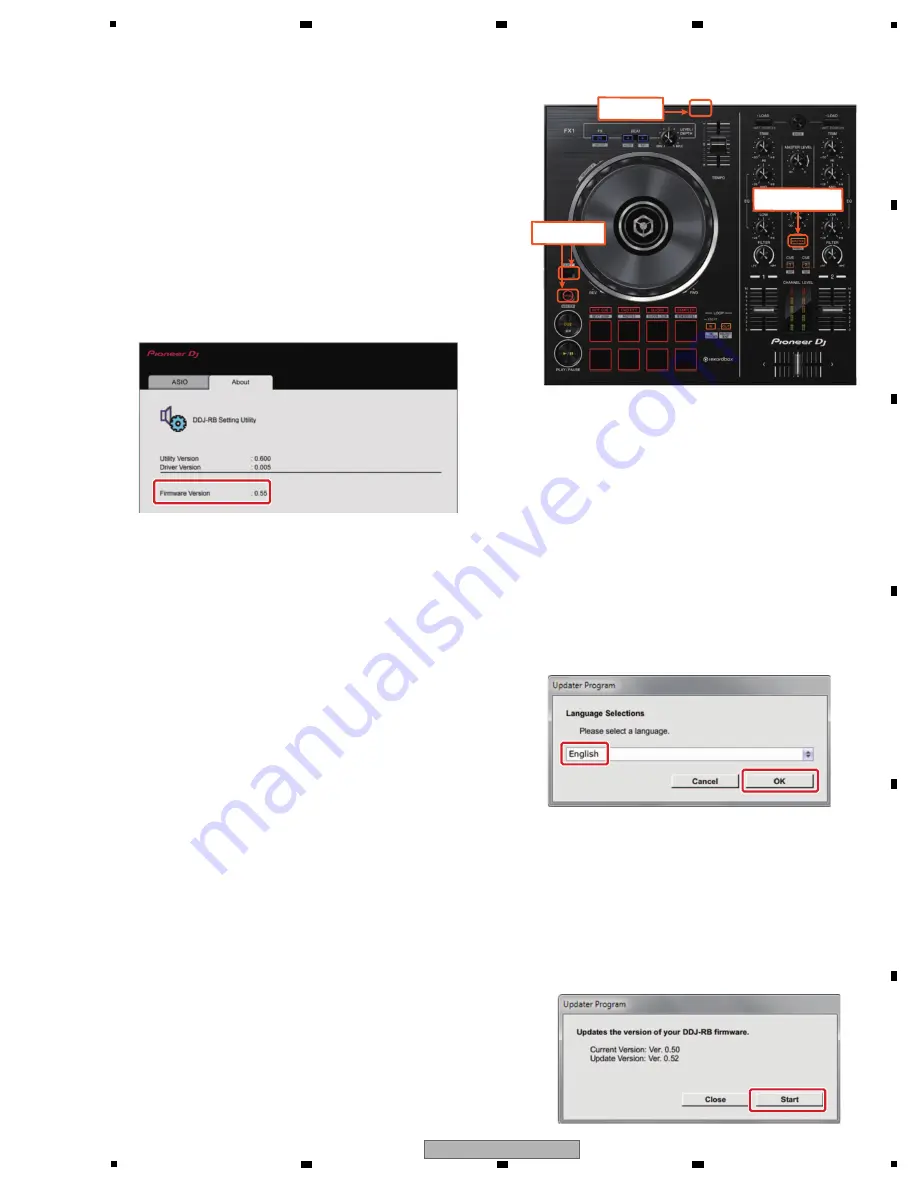
43
DDJ-RB
5
6
7
8
5
6
7
8
A
B
C
D
E
F
8.2 UPDATING OF THE FIRMWARE
[1-3] MASTER CUE LED
blinks
[1-2] Connect the
USB cable
[1-1] Push these two
buttons at once
A. Check the current DDJ-RB version.
1. Connect your computer with DDJ-RB.
2. Start the Setting Utility on your PC, as follows:
With Windows OS:
Select Start, All Programs, Pioneer, DDJ-RB, then the
DDJ-RB Setting Utility.
With Mac OS:
Select Applications, Pioneer, DDJ-RB, then the
DDJ-RB Setting Utility.
3. Check the firmware version.
If the firmware version displayed on the About tab is
x.xx.
· If the message "Your DDJ-RB is not connected" is
displayed when you click on [OK], see "Corrective actions
to be taken when 'Your DDJ-RB is not connected' is
displayed:" described later.
<STEP3> Check the version.
Ensure that the version for this update is x.xx and
click [Start].
The figure below shows an example.
DO NOT remove the USB cable during updating.
Use the AC adapter when a notebook computer is used.
D. Update the firmware from your computer:
1. Start updating your firmware.
Close all the applications before you start updating.
<STEP1> Start the updater program.
For Windows:
Double click [DDJ-RB_vxxx.exe] to start the
updater program.
For MacOS:
Double click [DDJ-RB_vxxx.app] to start the
updater program.
<STEP2> Select a language.
Select a language from the dropdown list and
click [OK].
The figure below shows selecting English.
C. Set up DDJ-RB for updating:
1. Go into update mode.
While holding [Left DECK SYNC] and [Left DECK SHIFT]
buttons, connect the USB cable to the computer to go
into update mode.
The MASTER CUE LED blinks when in the update mode.
B. Check the downloaded file.
1. Unzip the downloaded file.
For Windows:
Save the downloaded file [DDJ-RB_vxxx_Win_E.zip] to
an arbitrary directory such as desktop and unzip it.
For MacOS:
Save the downloaded file [DDJ-RB_vxxx_Mac_E.dmg] to
an arbitrary directory such as desktop and double click to
mount it.
2. Check the unzipped file.
For Windows:
The [DDJ-RB_vxxx_Win_E] folder is generated when the
file is unzipped.
Please ensure the following file is included in the folder.
1
[DDJ-RB_vxxx.exe]
2
[DDJ-RB_update_manual_e.pdf]
For MacOS:
The [DDJ-RB_vxxx_Mac_E] folder is generated when
the file is extraced.
Please ensure the following file is included in the folder.
1
[DDJ-RB_vxxx.app]
2
[DDJ-RB_update_manual_e.pdf]
• xxx is the version of the new firmware.
• Extension (.exe or .app) might not be shown depending on
your computer settings.




















