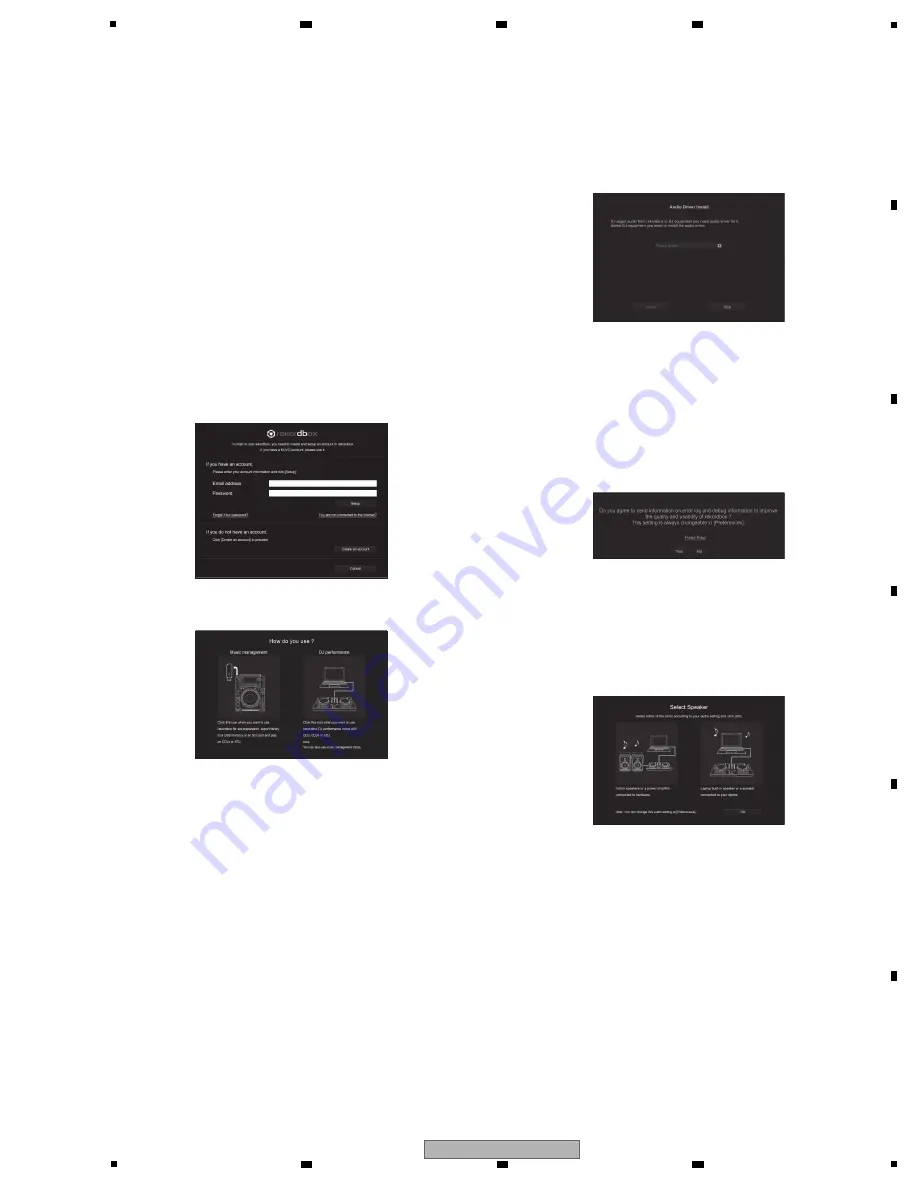
21
DDJ-RB
5
6
7
8
5
6
7
8
A
B
C
D
E
F
Starting rekordbox
Click the [rekordbox] icon.
For Mac OS X
In Finder, open the [
Applications
] folder, and then click the [
rekordbox
]
icon in the [
rekordbox 4
] folder.
For Windows 10/8.1
In [
Apps view
], click the [
rekordbox
] icon.
For Windows 7
In the Windows [
Start
] menu, click the [
rekordbox
] icon under [
All
Programs
] > [
Pioneer
] > [
rekordbox X.X.X
] > [
rekordbox
].
Enter the account information.
If you have an account already, enter the account information, and then
click [
Setup
].
If you do not have an account, click [
Create an account
] to create an
account.
• For the procedure to create an account, access “rekordbox.com”, and
read the rekordbox Manuals on the [
Support
] page.
http://rekordbox.com
Choose the method you will use.
Click [
DJ performance
] icon.
Enter the license key to activate rekordbox dj.
Follow the instruction screens to activate rekordbox dj by entering the
license key which is shown on the supplied license key card for
“rekordbox dj.”
• For the procedure to activate rekordbox dj, access “rekordbox.com”,
and read the rekordbox Manuals on the [
Support
] page.
http://rekordbox.com
Installing the driver software
1 On the [Audio Driver Install] screen, select [DDJ-RB]
from the pull down menu, and then click [Install].
• If you click [
Skip
], refer to the Operating Instructions.
2 Follow the instruction screens to install the audio
driver.
Reporting your rekordbox usage
statistics
If you agree to your rekordbox usage statistics being sent to the
manufactures, to improve rekordbox quality and specifications, click
[
Yes
] on the following screen. If you do not agree, click [
No
].
All preparations to use rekordbox are completed.
rekordbox will start.
Audio setup
When starting rekordbox on your computer connected to the unit,
[
Select Speaker
] is displayed.
Select an item, and then click [
OK
].






























