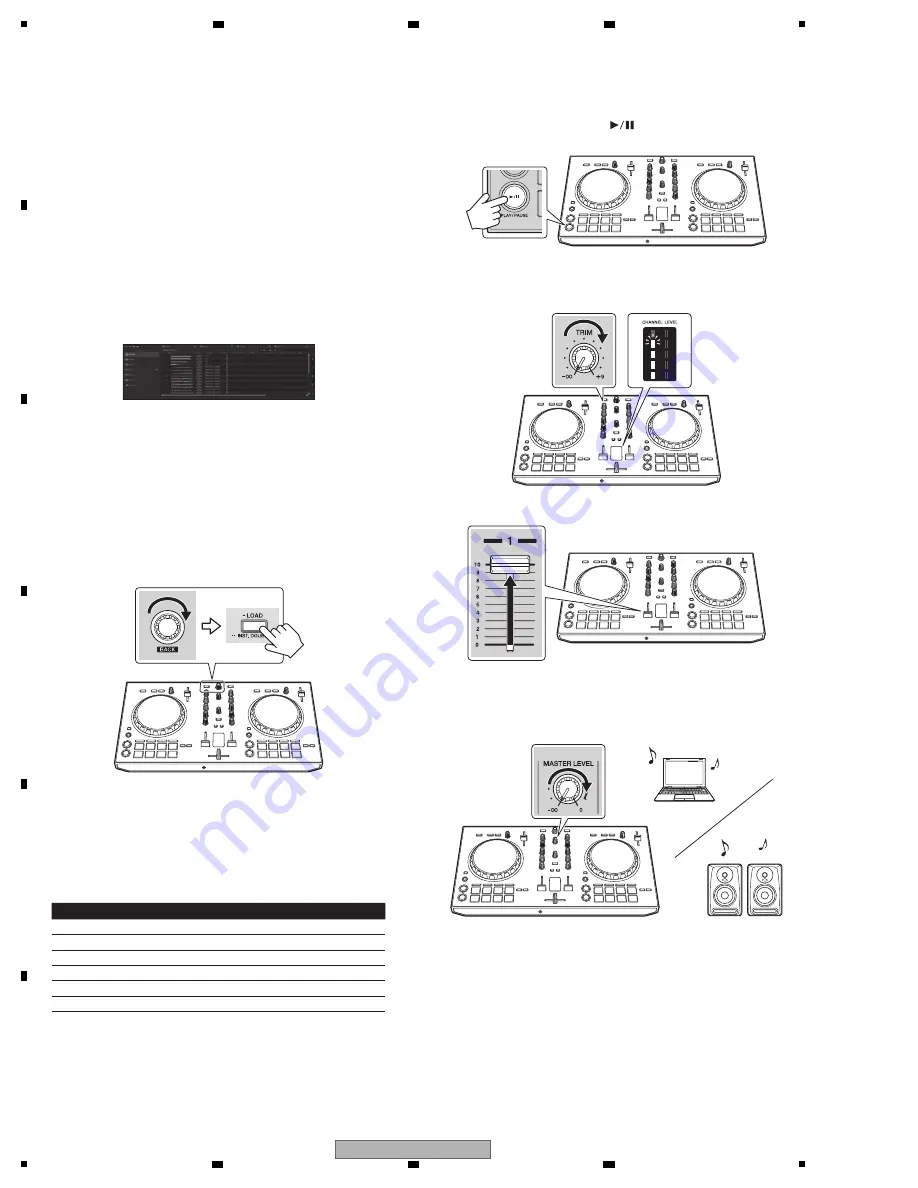
22
DDJ-RB
1
2
3
4
A
B
C
D
E
F
1
2
3
4
Adding audio tracks into
[Collection]
The [
Collection
] screen contains a list of audio track files managed by
rekordbox.
Register audio tracks on your computer to rekordbox, and analyze them
so they can be used on rekordbox.
1 Click [Collection] on the tree view.
2 Open Finder or Windows Explorer, and then drag &
drop audio track files or folders with audio track files
into the audio track list.
Audio track files are added into [
Collection
], and then analyzing of
waveform information for audio track files starts.
Wait until analyzing of all audio track files is completed.
Loading an audio track into a deck
of the unit
This section explains how to load an audio track into Deck 1 (left) as an
example.
Turn the rotary selector to select an audio track from
[Collection], and then press the [LOAD] button on Deck
1 (left).
The selected track is loaded.
Playing a track
This section explains how to output sound from Deck 1 (left) as an
example.
1 Set the positions of the controls, etc., as shown
below.
Names of controls, etc.Position
TRIM
Turned fully counterclockwise
control
EQ
(
HI
/
MID
/
LOW
Center position
controls
)
FILTER
control
Center position
Bottom position
Channel fader
MASTER LEVEL
control
Turned fully counterclockwise
Center position
Crossfader
2 Press the [PLAY/PAUSE ] button to play the
track.
3 Turn the [TRIM] control.
Adjust the [
TRIM
] control so that the [
CHANNEL LEVEL
] indicator’s
orange indicator lights at the peak level.
4 Move the channel fader to the maximum level.
5 Turn the [MASTER LEVEL] control to adjust the audio
level of the speakers.
Adjust the audio level output from the [
MASTER
] output teminals to an
appropriate level.
• The sound is output from the speaker(s) that you selected.






























