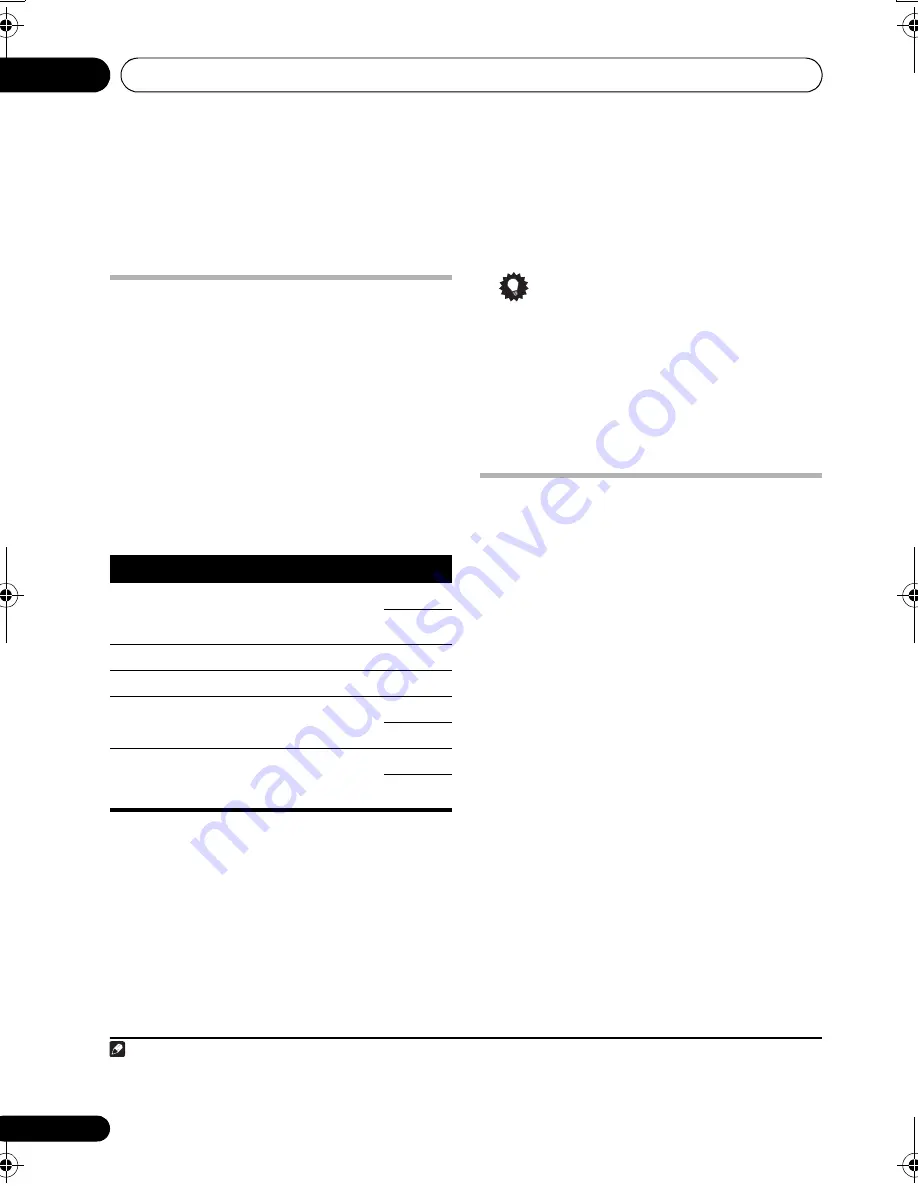
Adjusting the sound
10
38
En
Chapter 10
Adjusting the sound
Using the Sound menu
There are several optional sound settings you
can make from the sound menu.
1
Press SOUND MODE.
2
Use
/
to choose the setting you want
to adjust.
The current setting is shown for each option (in
the order shown in step 3, with the defaults in
bold
) as you cycle through the display.
3
Use
/
to adjust.
Make adjustments to the following settings:
4
Repeat steps 2 and 3 for other settings.
1
5
When you’re done, press ENTER to leave
the Sound menu.
2
Tip
• You can store your current bass, treble as
a preset. Simply hold
ENTER
for three
seconds, then press
ENTER
again to
confirm when
USER
shows in the display.
You can now select this preset from the
SFC
menu (see
Using the Sound Field
Control
below).
Using the Sound Field Control
Depending on the source you’re listening to,
you may want to use the Sound Field Control to
match the source you’re listening to.
•
Press SFC repeatedly to select a mode.
The options are as follows:
•
ROCK
– Live concert sound for rock music.
•
POP
– Live concert sound for pop music.
•
DANCE
– Good for music with lots of bass.
•
CLASSIC
– Large concert hall type sound.
•
DRAMA
– Good for movies with lots of
dialog.
•
ACTION
– Good for movies with dynamic
sound tracks.
•
USER
– See
Tip
above.
•
OFF
Setting
What it does
Option(s)
MP3 EXP.
1
(2 channel
source only)
Reproduce the comfortable
sound for compressed music
(MP3, WMA, MPEG-4 AAC).
OFF
ON
BASS
Adjusts the amount of bass.
–4 to +4
TREBLE
Adjusts the amount of treble.
–4 to +4
ST. WIDE
(CX303 only)
Makes the stereo spread
appear wider than it really is.
OFF
ON
VOICE. E.
2
(CX505/CX500
only)
Enhances the dialog away
from the background sounds.
ON
OFF
Note
1 When turned on, the SFC mode will turn off.
2 • When turned on, the SFC mode and Extra Power mode will turn off.
• For multichannel DVD disc only.
CX303_505_500.book Page 38 Wednesday, June 27, 2007 2:39 PM
















































