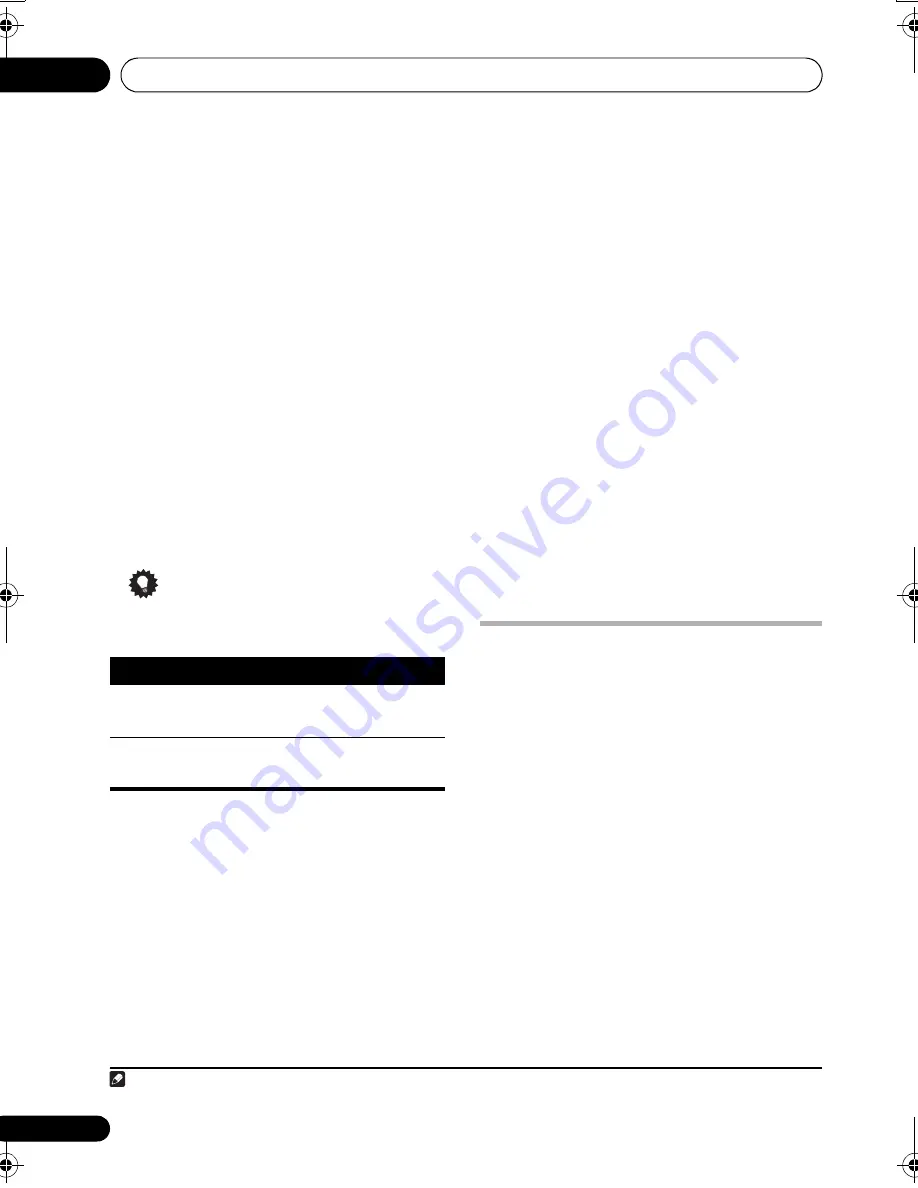
Disc playback features
07
32
En
• For a CD or Video CD/Super VCD, select a
track to add to the program list.
After pressing
ENTER
to select the title/
chapter/track, the step number automatically
moves down one.
4
Repeat step 3 to build up a program list.
A program list can contain up to 24 steps.
• You can insert steps by just highlighting
the position where you want the new step
to appear and entering a title/chapter/track
number.
• To delete a step, highlight it and press
CLEAR
.
5
To play the program list, press
(play).
Program play remains active until you turn off
program play (see below), erase the program
list (see below), eject the disc or switch off.
Tip
• Use the following controls during program
play:
Other functions available from the
program menu
There are a number of other options in the
program menu in addition to Create/Edit.
•
Playback Start
– Starts playback of a
saved program list
•
Playback Stop
– Turns off program play,
but does not erase the program list
•
Program Delete
– Erases the program list
and turns off program play
Using the front panel display
Even though the OSD is available for CDs, the
front panel display provides information to
make a program list easily. If a disc is playing,
stop it first.
1
Press PGM (SHIFT+1).
You’re prompted to enter a track for the first
step in the program list.
2
Use the number buttons to select a track,
then press ENTER.
If you make a mistake, press
CLEAR
to delete
the last (most recently) programmed track.
3
Repeat step 2 to build up a program list.
A program list can contain up to 24 steps.
4
To play the program list, press
(play).
• Program play remains active until you
press
(stop), clear the playlist (see tip
above), eject the disc or switch off the
player.
Using Playlists
With this feature, you can make up to three
playlists of 30 files each for discs containing
WMA, MP3, MPEG-4 AAC and JPEG files.
Since this unit will remember all playlists for
the last ten discs you have loaded, this is useful
for if you have a large number of files that you
want to organize quickly and easily.
1
Programming playlists
1
With the disc stopped, press HOME
MENU and select ‘Disc Navigator’ from the
on-screen menu.
2
Select the file you want to add to the
playlist.
See
Browsing WMA, MP3, MPEG-4 AAC, DivX
video and JPEG files with the Disc Navigator
on
page 30 if you don’t know how to do this.
Button
What it does
HOME
MENU
Save the program list and exit
without starting playback.
Skip to the next step in the
program list.
Note
1 The disc must be loaded for the files in your playlist to play back.
CX303_505_500.book Page 32 Wednesday, June 27, 2007 2:39 PM
















































