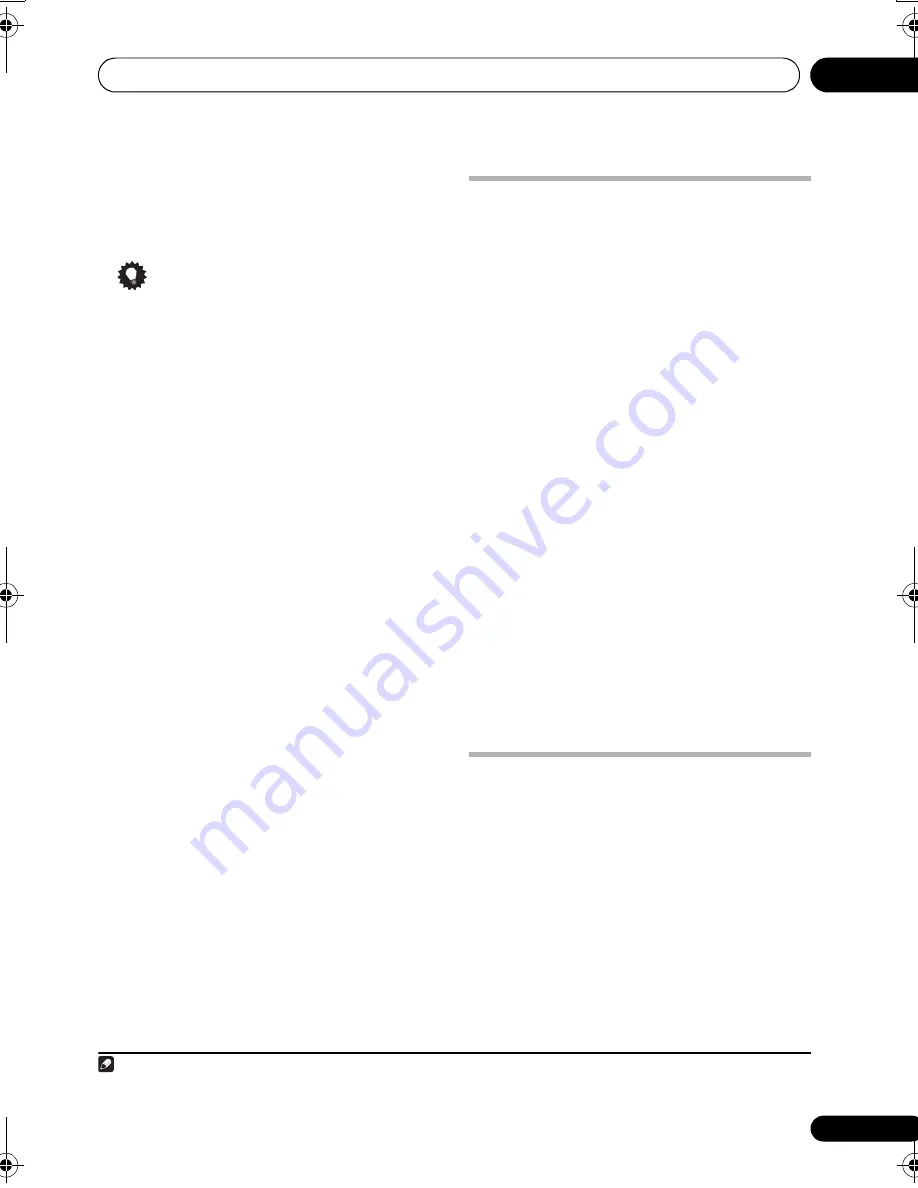
Disc playback features
07
33
En
3
Press PLAY LIST 1, 2 or 3.
The file is added to the playlist you select.
4
Repeat steps 2 and 3 until you’re done.
Tip
• To add files without the on-screen display,
simply press
PLAY LIST 1
,
2
or
3
during
normal playback of the file you want
(except when a JPEG slideshow is playing
at the same time as audio).
Listening to playlists
•
With playback stopped, press PLAY LIST
1, 2 or 3.
During playback,
PGM
lights in the front panel
display.
• If no playlist has been programmed,
NO
LIST
shows in the front panel display.
• If the playlist contains both JPEG and audio
files, playback of the slideshow and audio
files starts.
Clearing files from a playlist
1
Start playback of your playlist.
2
Press HOME MENU and select ‘Disc
Navigator’.
3
From the ‘Disc Navigator’ screen, select
the file you want to remove from the playlist
and press CLEAR.
Searching a disc
You can search DVD discs by title or chapter
number, or by time; CDs and Video CD/Super
VCDs by track number or time; DivX video discs
by time.
1
Press HOME MENU and select ‘Play
Mode’.
2
Select ‘Search Mode’.
The search options that appear depend on the
kind of disc loaded.
3
Select a search mode.
• The disc must be playing in order to use
time search.
4
Use the number buttons to enter a title,
chapter or track number, or a time.
• For a time search, enter the number of
minutes and seconds into the currently
playing title (DVD/ DivX video) or track (CD/
Video CD/Super VCD) you want playback to
resume from. For example, press
4
,
5
,
0
,
0
to have playback start from 45 minutes into
the disc. For 1 hour, 20 minutes and 30
seconds, press
8
,
0
,
3
,
0
.
5
Press ENTER to start playback.
Switching subtitles
Some DVD discs and DivX video discs have
subtitles in one or more languages; the disc
box will usually tell you which subtitle
languages are available. You can switch
subtitle language during playback.
1
•
Press SUBTITLE repeatedly to select a
subtitle option.
• To set subtitle preferences, see
Language
settings
on page 42.
• See
Displaying DivX subtitle files
on
page 49 for more on DivX subtitles.
Note
1 Some discs only allow you to change subtitle language from the disc menu. Press
TOP MENU
(
SHIFT
+
MENU
) or
MENU
to
access.
CX303_505_500.book Page 33 Wednesday, June 27, 2007 2:39 PM






























