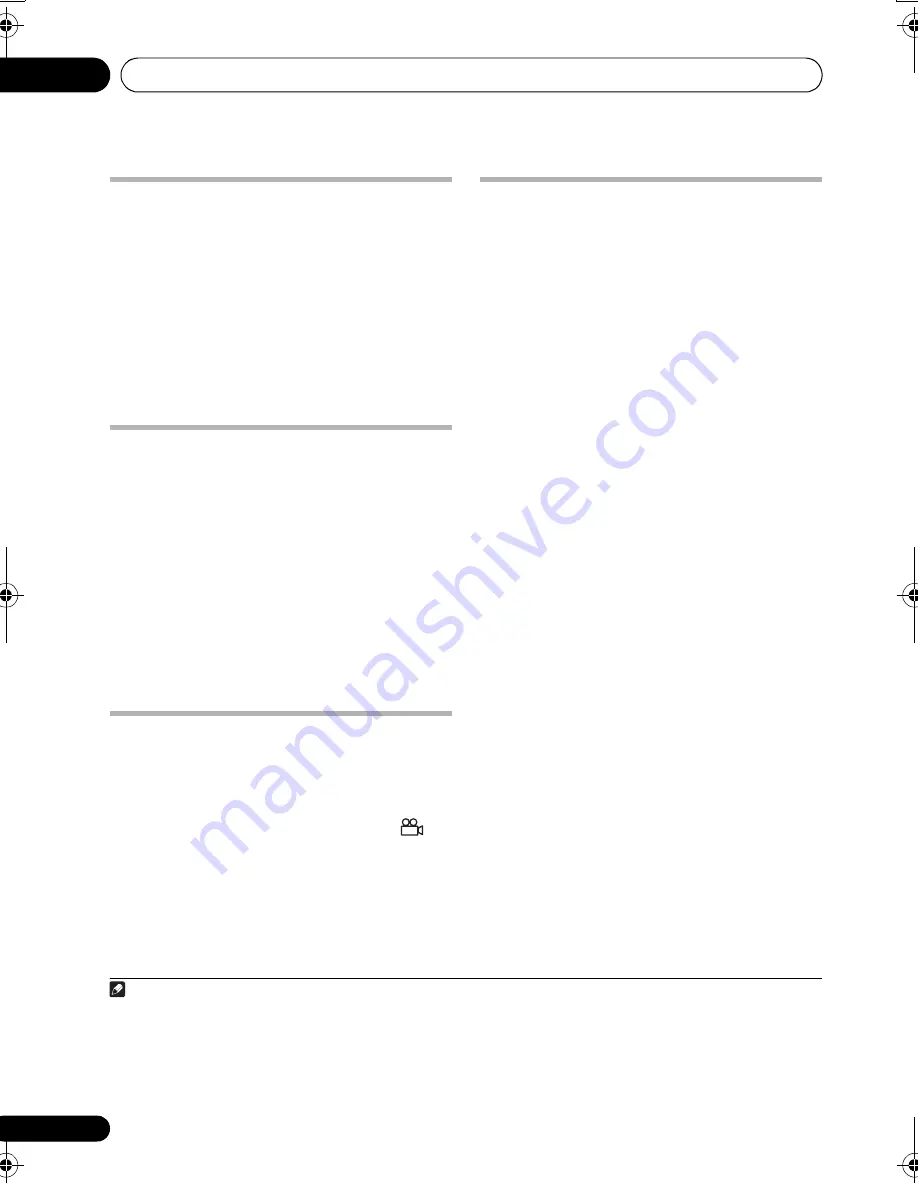
Disc playback features
07
34
En
Switching language/audio
channels
When playing discs recorded with dialog in two
or more languages, or with dual-mono audio
1
you can switch these during playback.
2
•
Press AUDIO repeatedly to select an
audio language option.
• To set audio language preferences, see
Language settings
on page 42.
Zooming the screen
Using the zoom feature you can magnify a part
of the screen by a factor of 2 or 4, while
watching a DVD, DivX video title or Video CD/
Super VCD or playing a JPEG disc.
1
During playback, use the ZOOM button
to select the zoom factor (Normal, 2x or 4x).
2
Use
///
to change the zoomed
area.
You can change the zoom factor and the
zoomed area freely during playback.
3
Switching camera angles
Some DVD discs feature scenes shot from two
or more angles — check the disc box for
details.
When a multi-angle scene is playing, a
icon appears on screen (this can be switched
off if you prefer — see
Display settings
on
page 43).
•
During playback (or when paused), press
ANGLE to switch angle.
Displaying disc information
Various track, chapter and title information can
be displayed on-screen during playback.
•
To show/switch/hide the information
displayed, press DISPLAY repeatedly.
Limited disc information also appears in the
front panel display. Press
DISPLAY
to change
the displayed information.
Note
1 Some Super VCDs have two soundtracks. With these discs you can switch between the two soundtracks as well as individual
channels in each.
2 Some discs only allow you to change audio language from the disc menu. Press
TOP MENU
(
SHIFT
+
MENU
) or
MENU
to
access.
3 • Since DVD, Video CD/Super VCD, DivX video title and JPEG pictures have a fixed resolution, picture quality will deteriorate,
especially at 4x zoom. This is not a malfunction.
• If the navigation square at the top of the screen disappears, press
ZOOM
again to display it.
CX303_505_500.book Page 34 Wednesday, June 27, 2007 2:39 PM
















































