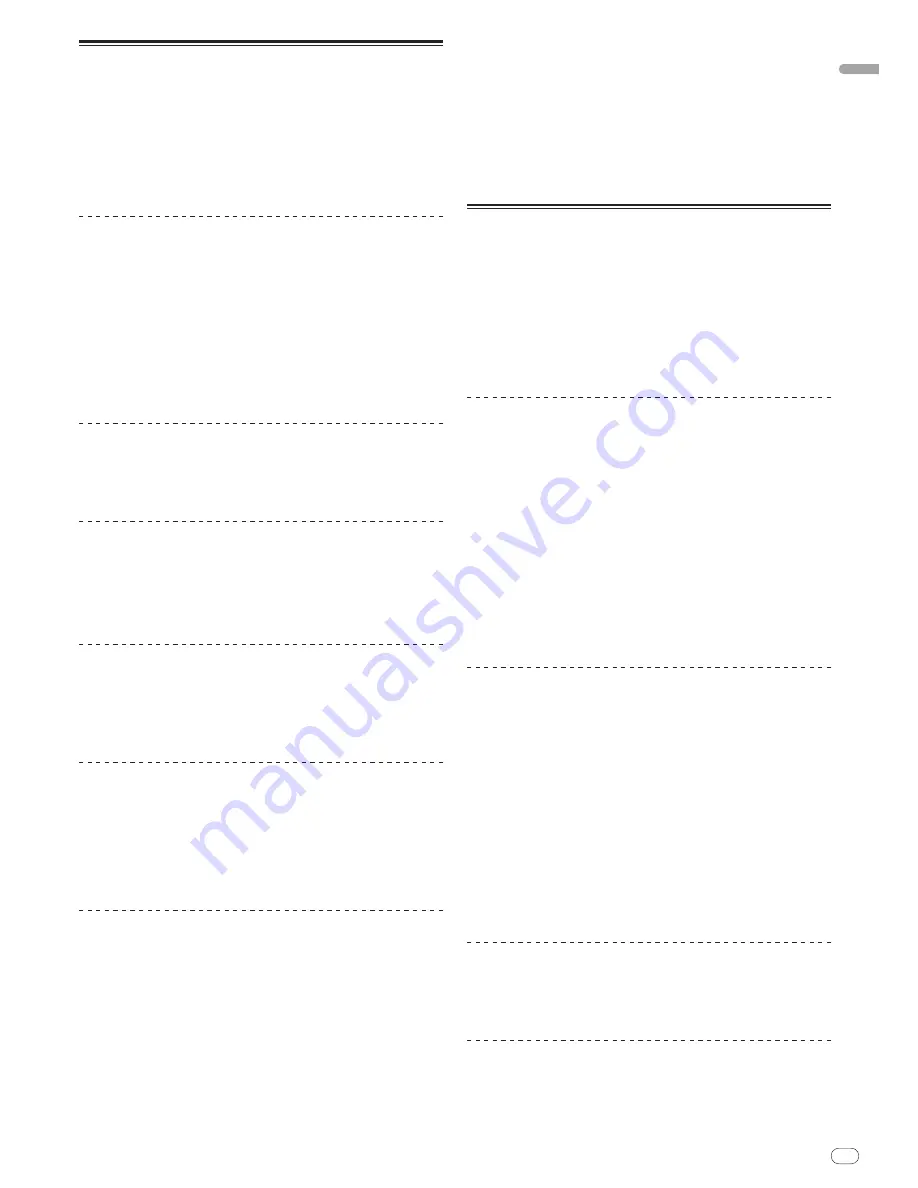
DRB1475-B
En
15
English
15
Setting Cue
1 During playback, press [PLAY/PAUSE
f
].
Playback is paused.
2 Press [CUE].
The point at which the track is paused is set as the cue point. The
CUE
indicator
lights and the
PLAY/PAUSE
f
indicators flashes. No sound is output at this
time.
!
When a new cue point is set, the previously set cue point is canceled.
!
For instructions on saving cue points. see
Storing cue and loop points
on page
16
.
Adjusting the cue point position
1 Press [SEARCH
m/
n
] while pausing at the cue point.
The
CUE
and
PLAY/PAUSE
f
indicators flash.
2 Press [SEARCH
m/
n
].
The cue point can be fine-adjusted in steps of 0.5 frames.
!
The same operation is possible using the jog dial.
3 Press [CUE].
The point at which the button was pressed is set as the cue point.
!
When a new cue point is set, the previously set cue point is canceled.
!
When the medium containing the track is removed, the cue point is canceled. For
instructions on saving cue points. see
Storing cue and loop points
on page
16
.
Returning to Cue Point (Back Cue)
During playback, press [CUE].
The set immediately returns to the currently set cue point and pauses.
!
When [
PLAY/PAUSE
f
] is pressed, playback starts from the cue point.
Checking Cue Point (Cue Point Sampler)
Press and hold [CUE] after returning to the cue point.
Playback starts from the currently set cue point. Playback continues while [
CUE
]
is pressed in.
!
When the music files are recorded in a folder structure, the cue point can only
be checked for tracks within the same category/
folder.
Setting Cue Point during playback (Real Time
Cue)
During playback, press [LOOP IN/
CUE (IN ADJUST)] at the position
at which you want to set the cue point.
The point at which the button was pressed is set as the cue point.
Setting auto cue
When a track is loaded or the track search operation is performed, the silent sec-
tion at the beginning of the track is skipped and the cue point is automatically set
at the point immediately before the sound starts.
Press [TIME MODE/
AUTO CUE] for over 1 second.
Auto cue is turned on. [
A. CUE
] lights on the main unit display.
!
The auto cue level setting remains in the memory, even when the power is
turned off.
Changing the auto cue level
The sound pressure level for identifying a section as silent can be selected from
among the following eight steps:
–36 dB, –42 dB, –48 dB, –54 dB, –60 dB, –66 dB, –72 dB and –78 dB
!
The auto cue level setting remains in the memory, even when the power is
turned off.
!
There are two ways to change the auto cue level, as shown below.
Changing procedure - [
MENU/UTILITY
]
1 Press [MENU/UTILITY] for over 1 second.
The [
UTILITY
] screen is displayed.
2 Select [AUTO CUE LEVEL] and enter.
3 Turn the rotary selector.
The auto cue level setting changes.
Changing procedure - [
TIME MODE
/
AUTO CUE
]
1 Press [TIME MODE/
AUTO CUE] for at least 5 seconds.
The auto cue level setting changing mode is set.
2 Press [CUE/
LOOP CALL
c/
d
].
The auto cue level setting changes.
!
To cancel the changing mode, press [
TIME MODE
/
AUTO CUE
] again.
Setting Loop
1 During playback, press [LOOP IN/
CUE (IN ADJUST)] at the
position at which you want to start looping (the loop in point).
Loop In Point is set.
!
This operation is not necessary if you have already set a Cue Point as a Loop
In Point.
2 Press [LOOP OUT (OUT ADJUST)] at the position at which you
want to stop looping (the loop out point).
The Loop Out Point is set, and Loop playback starts from the Loop In Point.
!
When playing music files, looping can only be set within the same track.
Fine-adjusting the loop in point (loop in adjust)
1 During loop playback, press [LOOP IN/
CUE (IN ADJUST)].
[
LOOP IN
/
CUE
(
IN ADJUST
)] switches to a fast flashing and [
LOOP OUT
(
OUT ADJUST
)] turns off.
The loop in point’s time is displayed on the main unit display.
2 Press [SEARCH
m/
n
].
The loop in point can be adjusted in units of 0.5 frames.
!
The same operation is possible using the jog dial.
!
The loop in point can be adjusted by ±30 frames and must be in front of the
loop out point.
3 Press [LOOP IN/
CUE (IN ADJUST)].
!
Normal loop playback resumes.
!
Normal loop playback also resumes if no operation is performed for over 10
seconds.
!
When playing music files, the loop in point can only be adjusted within the
same track.
Fine-adjusting the loop out point (loop out
adjust)
1 During loop playback, press [LOOP OUT (OUT ADJUST)].
[
LOOP OUT
(
OUT ADJUST
)] switches to a fast flashing and [
LOOP IN
/
CUE
(
IN ADJUST
)] turns off.
The loop out point’s time is displayed on the main unit display.
2 Press [SEARCH
m/
n
].
The loop out point can be adjusted in units of 0.5 frames.
!
The same operation is possible using the jog dial.
!
The loop out point adjustment range is anywhere after the loop in point.
3 Press [LOOP OUT (OUT ADJUST)].
Normal loop playback resumes.
!
Normal loop playback also resumes if no operation is performed for over 10
seconds.
!
When playing music files, the loop out point can only be adjusted within the
same track.
Canceling Loop playback (Loop Exit)
During loop playback, press [RELOOP/EXIT].
Playback continues after the Loop Out Point without returning to the Loop In
Point.
Returning to Loop playback (Reloop)
After canceling loop playback, press [RELOOP/EXIT] during
playback.
Playback returns to the previously set Loop In Point, and Loop playback resumes.
Содержание CDJ-2000
Страница 2: ...En 2 ...
Страница 30: ...Fr 2 ...
Страница 59: ......
Страница 60: ...De 2 ...
Страница 89: ......
Страница 90: ...It 2 ...
Страница 119: ......
Страница 120: ...Nl 2 ...
Страница 149: ......
Страница 150: ...Es 2 ...
Страница 179: ......
Страница 180: ...Ru 2 ...
















































