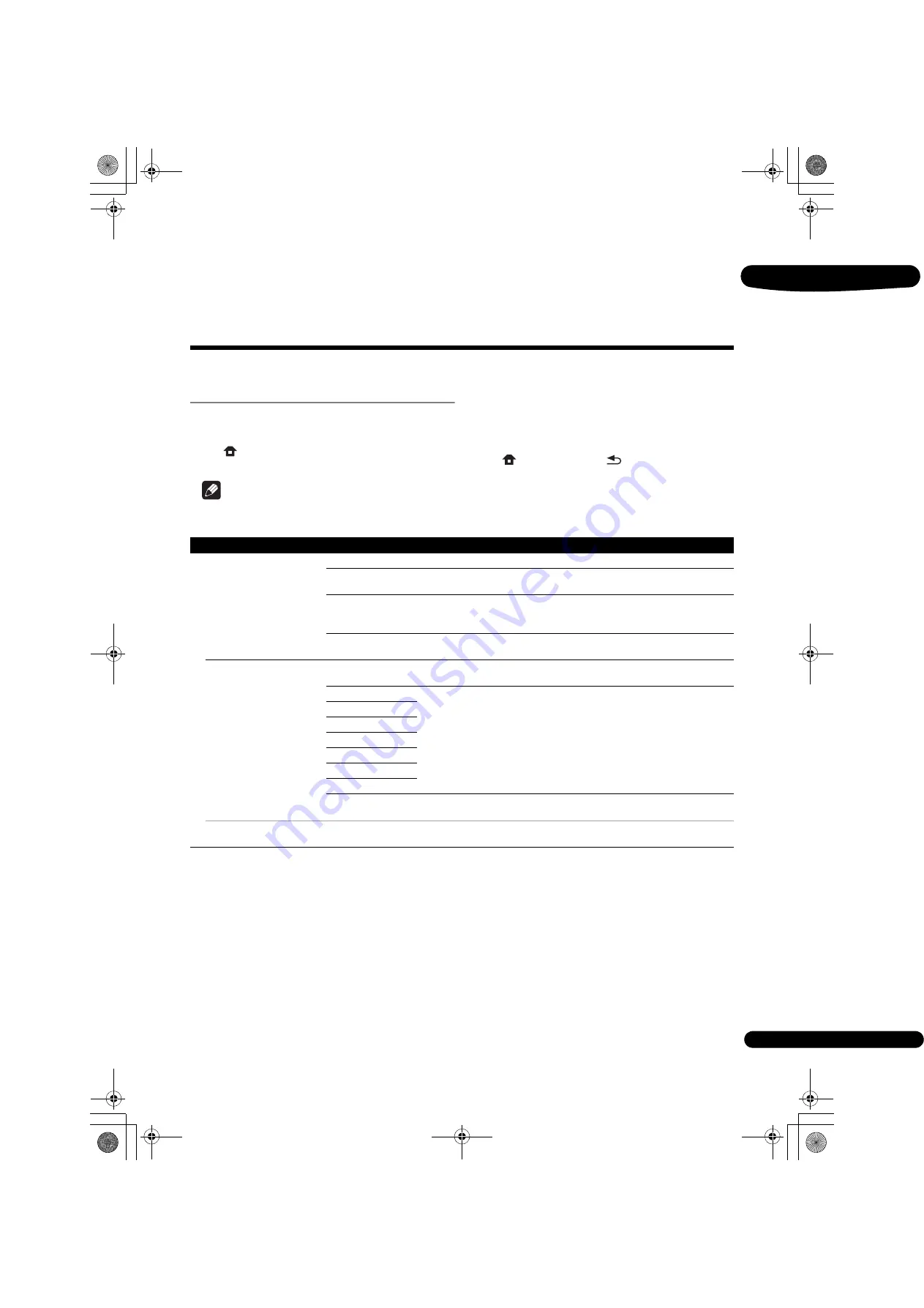
41
En
08
Chapter 8
Advanced settings
Changing the settings
Operating the Initial Setup
screen
1
When playback is stopped, display the Home
Menu screen.
Press
HOME MENU
.
2
Select and set Initial Setup.
Use
/
to select, then press
ENTER
.
3
Select the item and change the setting.
Use
/
/
/
to select, then press
ENTER
.
Closing the Initial Setup screen
Press
HOME MENU
or
RETURN
.
Note
• The items that can be selected depend on the player’s status.
• In Options, the factory default settings are indicated in bold.
Setting
Options
Explanation
D
isp
lay Se
tting
TV Screen
16:9 Full
Select this when connecting to a wide (16:9) TV.
16:9 Normal
Select this when connected to a wide (16:9) TV. 4:3 pictures are displayed
with vertical black bars along the sides.
4:3 Pan&Scan
Select this when connecting to a 4:3 screen TV and playing a 16:9 video. The
video will be played with the left and right sides of the image cut off to display
on the 4:3 screen. (This function works if the disc is labeled for 4:3PS.)
4:3 Letterbox
Select this when connecting to a 4:3 screen TV and playing a 16:9 video. The
video will be played with black bands at the top and bottom.
Resolution
Auto
Select this to choose the resolution of the video signals output from the
HDMI OUT
terminal automatically.
480p/576p
Output the video signals from the
HDMI OUT
terminal with the selected
resolution.
The resolution can be changed by pressing
RESOLUTION
/
.
The resolution switches each time
RESOLUTION
/
is pressed.
720p
1080i
1080p
1080/24p
4K
4K/24p
Source Direct
Output is made with the resolution that matches the resolution of the
contents.
• When
1080/24p
or
4K/24p
is selected, the movement may be unnatural or the picture unclear, depending on the contents
being played back. In such cases, set the resolution to something other than
1080/24p
or
4K/24p
.
BDP-LX58_LX88_72-BDPL88-GBRB1_En.book 41 ページ 2014年9月9日 火曜日 午前10時14分






























