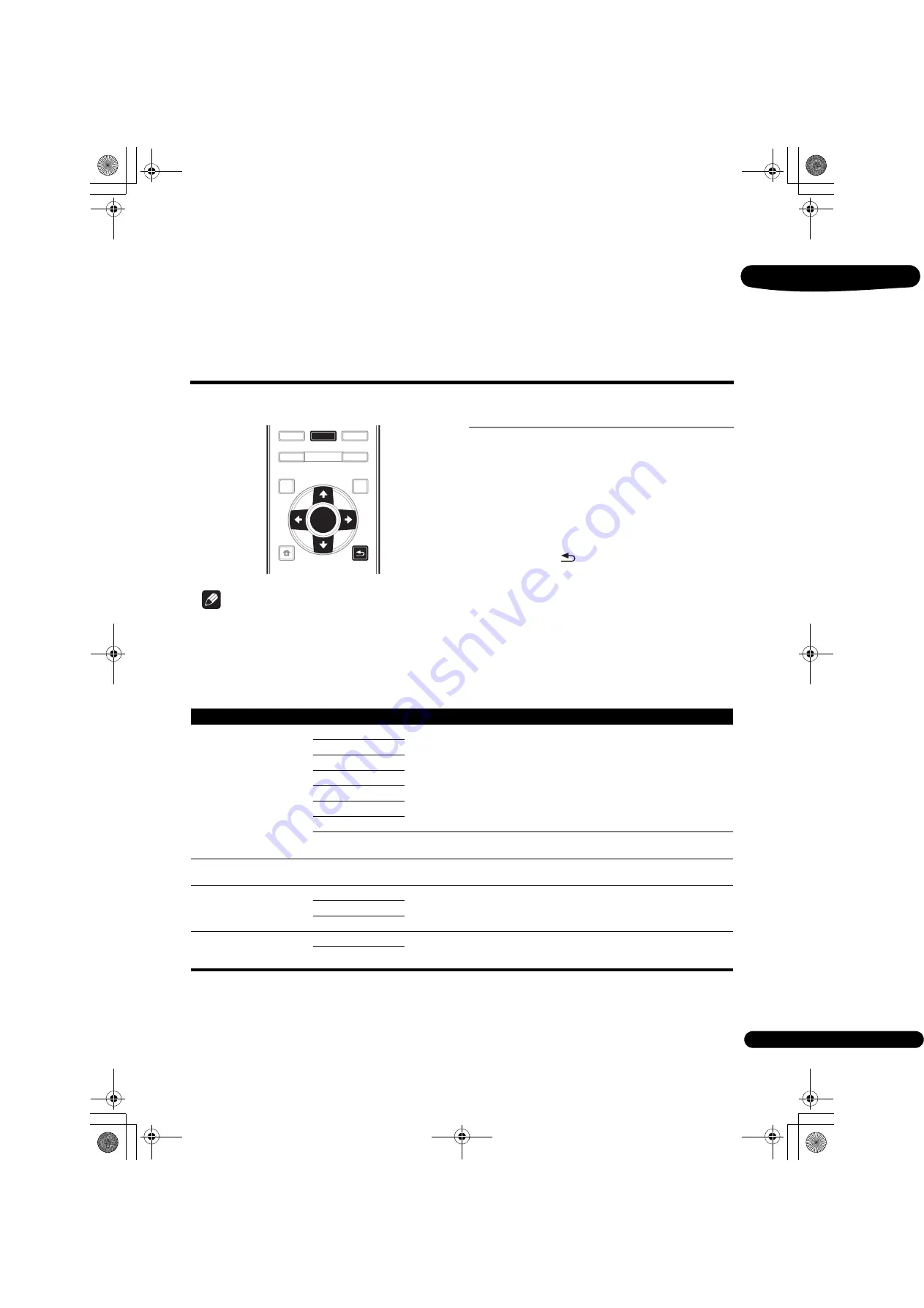
39
En
07
Changing the Video options
There are a number of additional picture settings you can
make using the Video Parameter menu.
Operating the Video
Parameter screen
1
Press VIDEO P. to display the Video Parameter
screen.
2
Use
/
to select the setting you want to adjust,
then press ENTER.
3
Use
/
to set as necessary, then press ENTER.
Closing the Video Parameter screen
Press
VIDEO P.
or
RETURN
.
Note
• It is not possible to open the Video Parameter screen when any of the
Home Menu
(
Source
,
Web Contents
,
Initial
Setup
), Audio Parameter, Function Menu, Disc Menu, YouTube or Picasa is being displayed.
• It is not possible to open the Video Parameter screen while 3D contents are being played back.
• Video Parameter options do not affect Blu-ray 3D pictures.
• The Video Parameter option is not effective when the
HDMI Mode
is set to
Pure Audio
.
• In Options, the factory default settings are indicated in bold.
1 This is effective only on audio output from
ANALOG AUDIO OUT
terminals.
2 • This can be set when
Manual
is selected for
Audio Scaler
.
• This function does not work when the sampling frequency is 32 kHz.
3 • This setting only affects 2-channel audio sources.
• This function does not work when the
Auto Sound Retriever
setting is
On
.
4 The sound may be interrupted while setting the delay.
5 This is the
Audio Sync
setting which you can set only when
Auto
is selected. The set value is reflected after you stop or pause playing and
play again.
TOP MENU
POPUP MENU
HOME MENU
RETURN
TOP
AUDIO P.
VIDEO P.
CONTINUED
POP
UP
SOURCE
ENTER
YouTube
Setting
Options
Explanation
Video Adjust
PJ Digital Cinema
Selections are made to suit the audio visual equipment in use and the material
to be viewed and heard.
Select either the
PJ
mode for viewing with a projector or the
FPD
mode for
viewing with a flat panel television set. Select
Digital Cinema
when viewing the
latest movies with CGIs and digital processing,
Film Cinema
when viewing
conventional analog movies on film, and
Live
when viewing concert video.
The
Reference
mode is a setting that inhibits video signal processing. This
mode is selected when viewing the source as it is.
PJ Film Cinema
PJ Live
FPD Film Cinema
FPD Film Live
FPD Live
Reference
Memory 1 to 3
If you want to adjust the picture quality settings to your personal tastes, select
Memory 1
to
Memory 3
(see
Adjusting the video
on page 40).
Progressive Motion
1
1 •
Progressive Motion
is disabled when
Pure Cinema
is set to
On
.
• This setting have the effect only for pictures recorded in the interlaced scan format (480i/576i or 1080i signals).
–4 to +4 (Default
0
) Adjusts the motion and still picture quality when video output is set to
progressive.
Pure Cinema
Auto
This setting optimizes the operation of the progressive scanning circuit for
playing film materials. Normally set it to
Auto
. If the picture seems unnatural,
switch this to
On
or
Off
.
On
Off
Stream Smoother
Off
Use the image quality of the built-in circuit, make the image quality correction
reduce block noise and mosquito noise, and improved sharpness feeling. This
is effective for playing online or low bit rate video contents.
On
BDP-LX58_LX88_72-BDPL88-GBRB1_En.book 39 ページ 2014年9月9日 火曜日 午前10時14分






























