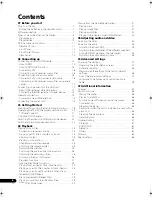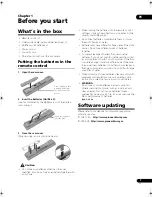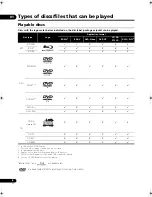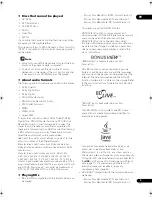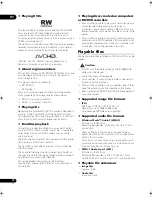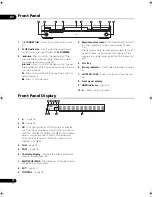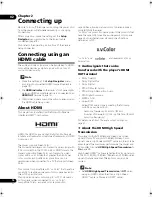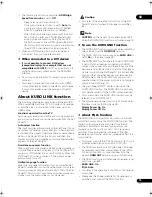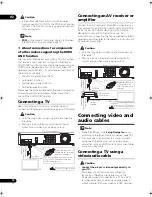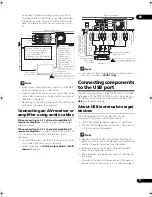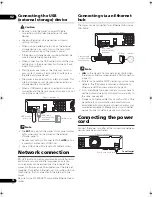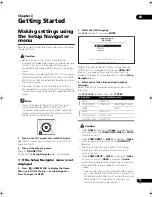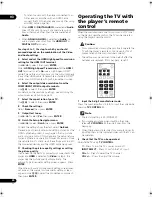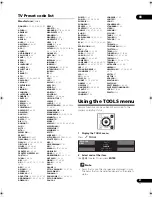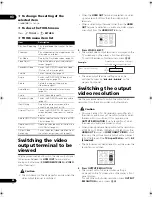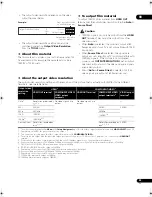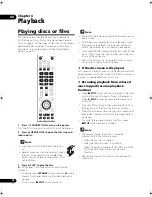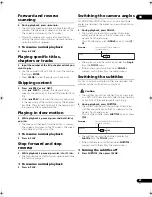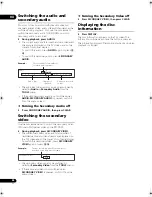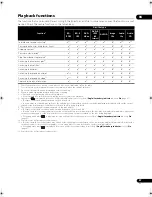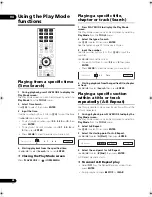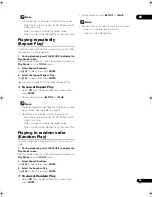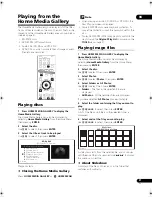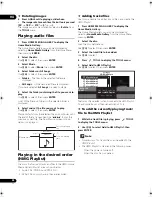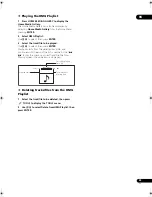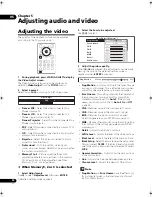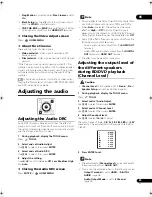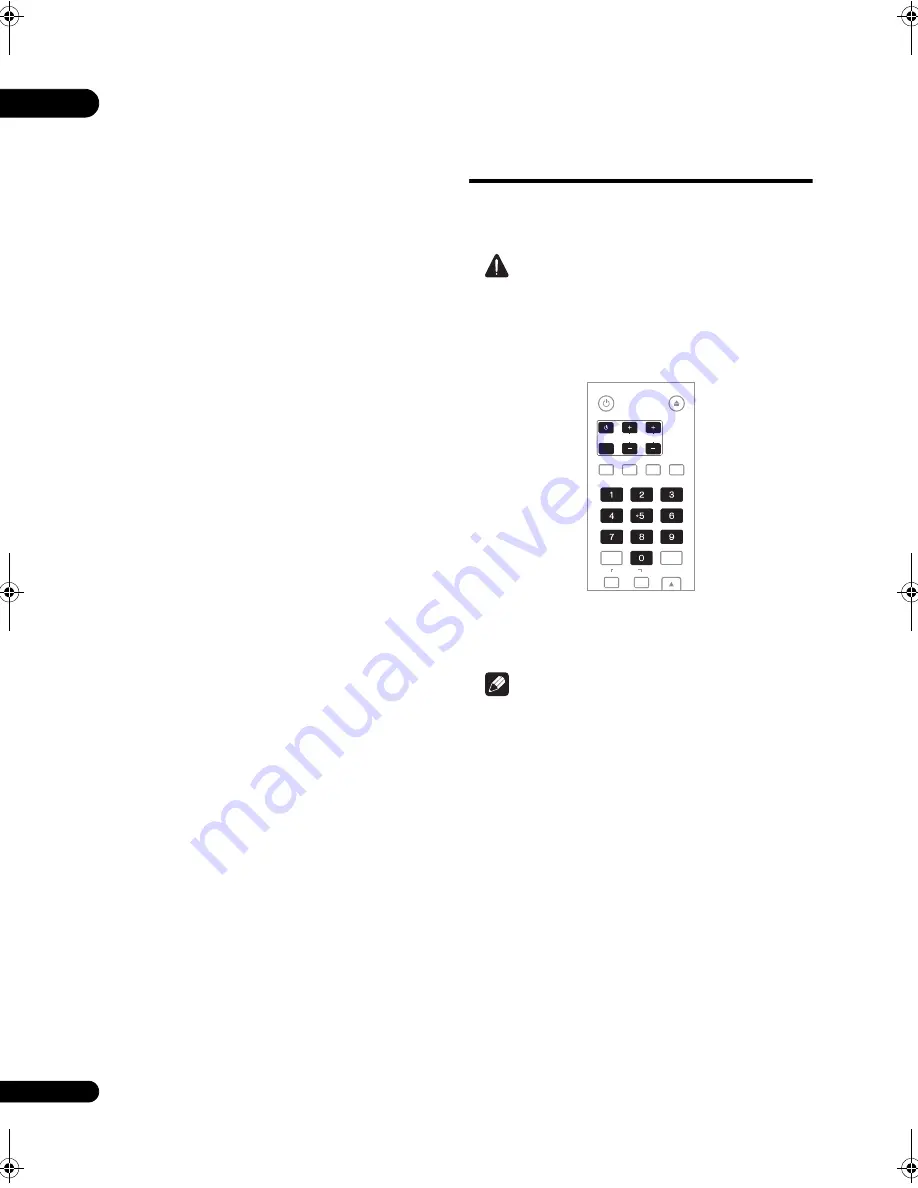
03
20
En
– To listen to audio with the
p
laye
r
connected to an
AV
r
eceive
r
o
r
am
p
lifie
r
with an HDMI cable,
connect the TV to the AV
r
eceive
r
o
r
am
p
lifie
r
using
an HDMI cable (
p
age 16).
• When
HDMI
o
r
DIGITAL AUDIO
is selected at
Audio
,
linea
r
PCM audio signals (2 channels) a
r
e out
p
ut
f
r
om all te
r
minals othe
r
than the ones selected at
Audio
.
• When
ANALOG AUDIO
is selected at
Audio
, no
audio signals a
r
e out
p
ut f
r
om the
HDMI OUT
o
r
DIGITAL OUT
te
r
minals.
For steps 5 to 7, the step to which you should
proceed depends on the combination of the Video
and Audio settings.
5
Select and set the HDMI High Speed Transmission
setting for the HDMI OUT terminal.
Use
/
to select, then
pr
ess
ENTER
.
When
HDMI High Speed Transmission
fo
r
the
HDMI
OUT
te
r
minal is set to
On
, use a High S
p
eed HDMI™
cable. The
p
ictu
r
e and sound may not be out
p
ut
pr
o
p
e
r
ly
if any othe
r
HDMI cable (fo
r
exam
p
le a standa
r
d HDMI™
cable) o
r
an HDMI cable with built-in equalize
r
is used.
6
Select the output video resolution from the
COMPONENT VIDEO output terminals.
Use
/
to select, then
pr
ess
ENTER
.
Fo
r
details on the
r
esolution settings, see
Switching the
output video resolution
on
p
age 22.
7
Select the aspect ratio of your TV.
Use
/
to select, then
pr
ess
ENTER
.
8
Check the settings.
Select
Proceed
, then
pr
ess
ENTER
.
9
Output test tones.
Use
/
to select
Yes
, then
pr
ess
ENTER
.
10 Finish the Setup Navigator menu.
Use
/
to select
Finish
, then
pr
ess
ENTER
.
To
r
edo the settings f
r
om the sta
r
t, select
Go Back
.
De
p
ending on the out
p
ut te
r
minal setting of ste
p
4 o
r
the
HDMI cable being used, it may ha
pp
en that no
p
ictu
r
e
and/o
r
sound is out
p
ut. If this ha
pp
ens, the setu
p
r
etu
r
ns
to ste
p
4 if the
r
e is no o
p
e
r
ation fo
r
ove
r
30 seconds. Once
the setu
p
r
etu
r
ns to ste
p
4,
r
edo the settings acco
r
ding to
the connected devices and the HDMI cable being used.
11 Checking the picture quality settings or setting
the picture quality
If a Pionee
r
Flat Panel TV o
r
pr
ojecto
r
is connected to the
p
laye
r
and
HDMI
is selected fo
r
Video
in ste
p
4, the
p
laye
r
sets the
p
ictu
r
e quality automatically. The
automatic
p
ictu
r
e quality setting sc
r
een a
pp
ea
r
s. P
r
ess
ENTER
.
When the automatic
p
ictu
r
e quality setting sc
r
een does
not a
pp
ea
r
, the manual
p
ictu
r
e quality setting sc
r
een
a
pp
ea
r
s. Use
/
to select the connected com
p
onent,
then
pr
ess
ENTER
.
Operating the TV with
the player’s remote
control
When the manufactu
r
e
r
code fo
r
you
r
b
r
and of TV is set
on the
p
laye
r
’s
r
emote cont
r
ol, the TV can be o
p
e
r
ated
using the
p
laye
r
’s
r
emote cont
r
ol.
Caution
• Fo
r
some models it may not be
p
ossible to o
p
e
r
ate the
TV with the
p
laye
r
’s
r
emote cont
r
ol, even fo
r
TVs of
b
r
ands listed on the manufactu
r
e
r
code list.
• The setting may be
r
esto
r
ed to the default afte
r
the
batte
r
ies a
r
e
r
e
p
laced. If this ha
pp
ens,
r
eset it.
1
Input the 2-digit manufacturer code.
P
r
ess the numbe
r
buttons (0 to 9) to in
p
ut the code while
pr
essing
TV CONTROL
.
Note
• The facto
r
y setting is 00 (PIONEER).
• If you make a mistake when in
p
utting the code,
r
elease
TV CONTROL
then sta
r
t ove
r
f
r
om the
beginning.
• When the
r
e a
r
e multi
p
le codes fo
r
a manufactu
r
e
r
, t
r
y
in
p
utting them in the indicated o
r
de
r
until the TV can
be o
p
e
r
ated.
2
Check that the TV can be operated.
O
p
e
r
ate the TV using
TV CONTROL
.
– P
r
ess to tu
r
n the TV’s
p
owe
r
on and off.
INPUT SELECT
– P
r
ess to switch the TV’s in
p
ut.
CH +/–
– P
r
ess to select the TV channel.
VOL +/–
– P
r
ess to adjust the volume.
TV CONTROL
STANDBY/ON
OPEN/CLOSE
AUDIO SUBTITLE ANGLE FL DIMMER
ENTER
INPUT
SELECT
CH
VOL
AUDIO
VIDEO
OUTPUT
RESOLUTION
CLEAR
320_UXJCA_EN.book 20 ページ 2009年2月13日 金曜日 午後4時26分