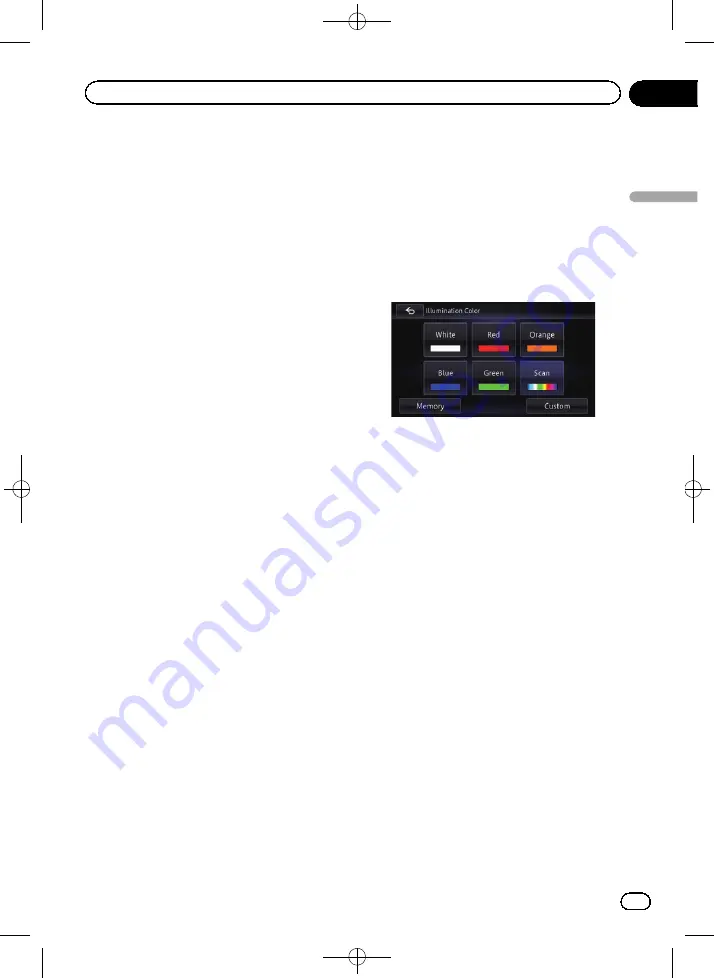
Black plate (155,1)
Adjusting the response
positions of the touch panel
(touch panel calibration)
If you feel that the touch panel keys on the
screen deviate from the actual positions that
respond to your touch, adjust the response po-
sitions of the touch panel screen.
p
Do not use sharp pointed tools such as a
ballpoint or mechanical pen, which could
damage the screen.
1
Press and hold the MODE button.
The picture adjustment screen appears.
2
Press and hold the MODE button while
the picture adjustment screen is still dis-
played.
The touch panel adjustment screen appears.
3
Touch two corner of the screen along
the allows, and then touch two center of +
mark at the same time twice.
4
Press the MODE button.
The adjustment results are saved.
5
Press the MODE button once again.
Proceed to the 16-point adjustment.
6
Gently touch the center of the + mark
displayed on the screen.
The target indicates the order.
After you touch all marks, the adjusted posi-
tion data is saved.
p
Do not turn off the engine while saving the
adjusted position data.
#
If you press the
MODE
button, the previous
adjustment position returns.
#
If you press and hold the
MODE
button, the
adjustment is canceled.
Setting the illumination color
The illumination color can be selected from 5
different colors. Furthermore, the illumination
can be switched between these 5 colors in
order.
Selecting the color from the preset
colors
1
Display the
“
System Settings
”
screen.
=
For details, refer to
2
Touch [Illumi Color Setting].
The
“
Illumi Color Setting
”
screen appears.
3
Touch the color you want.
Available options:
!
Colored keys
:
Selects the desired preset color.
!
Memory
:
Selects the registered color in the memory.
!
Scan
:
Shifts gradually between the five default
colors in sequence.
!
Custom
:
Displays the
“
Illumination Color
”
screen.
You can customize the illumination color.
=
For details, refer to
fined color and storing it to memory
Creating a user-defined color and
storing it to memory
You can create a user-defined color and set it
as the illumination color.
1
Display the
“
System Settings
”
screen.
=
For details, refer to
2
Touch [Illumi Color Setting].
The
“
Illumi Color Setting
”
screen appears.
<CRB4224-A>155
En
155
Chapter
27
Customizing
pr
eferences
Customizing preferences






























