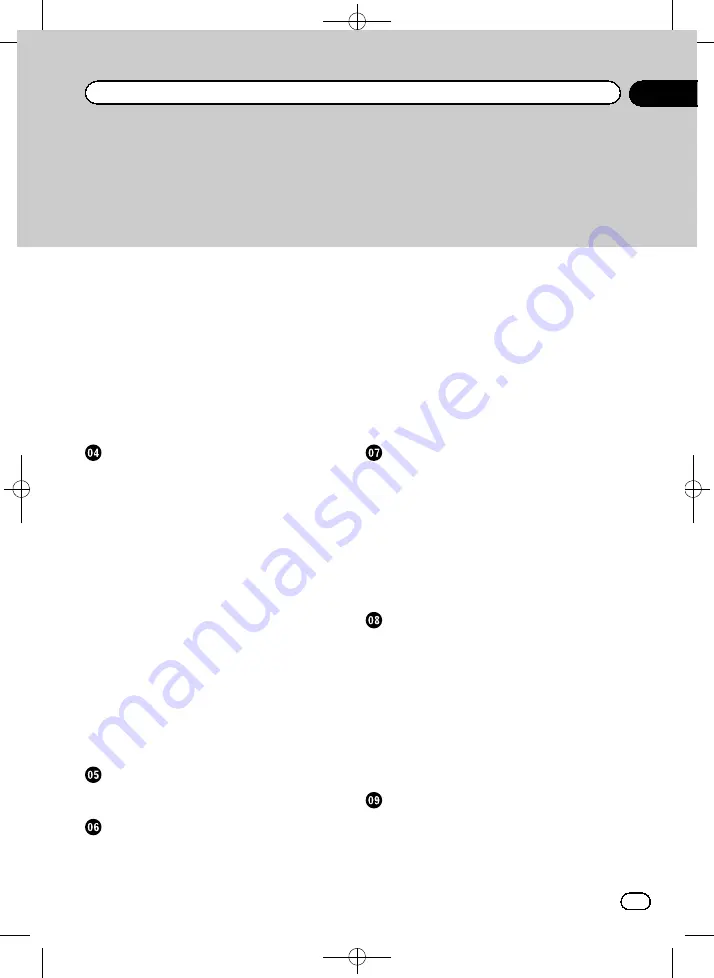
Black plate (3,1)
–
Scrolling the map to the position you
want to see
–
Viewing information about a specified
location
Displaying one-way street marks
–
Displaying preinstalled POIs on the
map
Searching for and selecting a location
The basic flow of creating your route
Searching for a location by address
–
Searching for a city name first
–
Finding the location by specifying the
house number
–
Searching by selected city history
Setting up a route to your home
Searching for Points of Interest (POI)
–
Searching for a POI directly from the
name of the facilities
–
–
Searching for POIs around the
destination
–
Searching for POIs around the city
–
Deleting the icons displayed after
searching for a nearby POI
Selecting destination from stored
Selecting a location you searched for
Searching for a location by coordinates
Setting a route to your destination
–
Checking and modifying the current
route
Checking the current itinerary
Modifying the route calculation
–
–
–
–
Using the demonstration guidance
–
Finishing the demonstration
guidance
Editing the data on the use of navigation
function
Registering and editing locations
–
–
–
Deleting a favorite location from the
list
–
Deleting the destination history from
the list
Checking all traffic information
Checking traffic information on the
How to read traffic information on the
Setting an alternative route to avoid traffic
–
Checking for traffic congestion
automatically
Selecting the preferred RDS-TMC service
Registering and connecting a Bluetooth
device
Preparing communication devices
Registering your Bluetooth devices
–
Searching for nearby Bluetooth
devices
<CRB4224-A>3
En
3
Contents




































