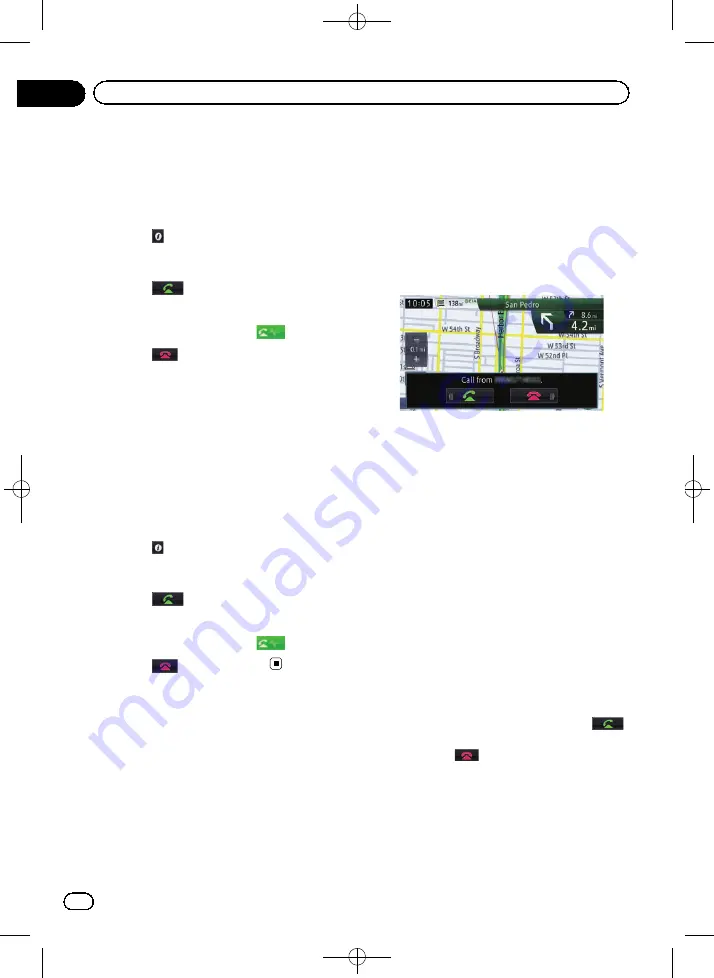
Black plate (70,1)
1
Display the
“
Destination
”
screen.
=
For details of the operations, refer to
use the navigation menu screens
2
Touch [My POIs].
3
Touch
next to the location that you
want to make a call.
The
“
Details
”
screen appears.
4
Touch
to make a call.
Dialing starts.
p
To cancel the call after the system starts
dialing, touch [
Cancel
] or
.
5
Touch
to end the call.
Dialing a facility
’
s phone number
You can make a call to facilities with phone
number data.
p
You cannot make a call to locations or POIs
that have no phone number data.
1
Search for the POI.
The
“
POI List
”
screen appears.
=
For details of the operations, refer to
ing for Points of Interest (POI)
2
Touch
next to the POI that you want
to call.
The
“
Details
”
screen appears.
3
Touch
to make a call.
Dialing starts.
p
To cancel the call after the system starts
dialing, touch [
Cancel
] or
.
4
Touch
to end the call.
Receiving a phone call
You can perform hands-free answering by
using the navigation system.
Answering an incoming call
The system informs you that it is receiving a
call by displaying a message and producing a
ring sound.
p
You can set the system to automatically an-
swer incoming calls. If not set to automati-
cally answer incoming calls, you will have
to answer the calls manually.
=
For details, refer to
p
If the voice on the other end of the call is
too quiet to hear, you can adjust the volume
of the received voice.
=
For details, refer to
p
The registered name appears if the phone
number of the received call is already regis-
tered in
“
Contacts List
”
.
p
Depending on the caller ID service, the
phone number of the received call may not
be displayed.
“
Call from an unknown call-
er.
”
appears instead.
1
To answer an incoming call, touch
.
The operation menu during a call appears.
#
If you touch
, the incoming call is re-
jected.
The rejected call is recorded in the missed call
history list.
=
For details, refer to
<CRB4224-A>70
En
70
Chapter
10
Using hands-free phoning






























