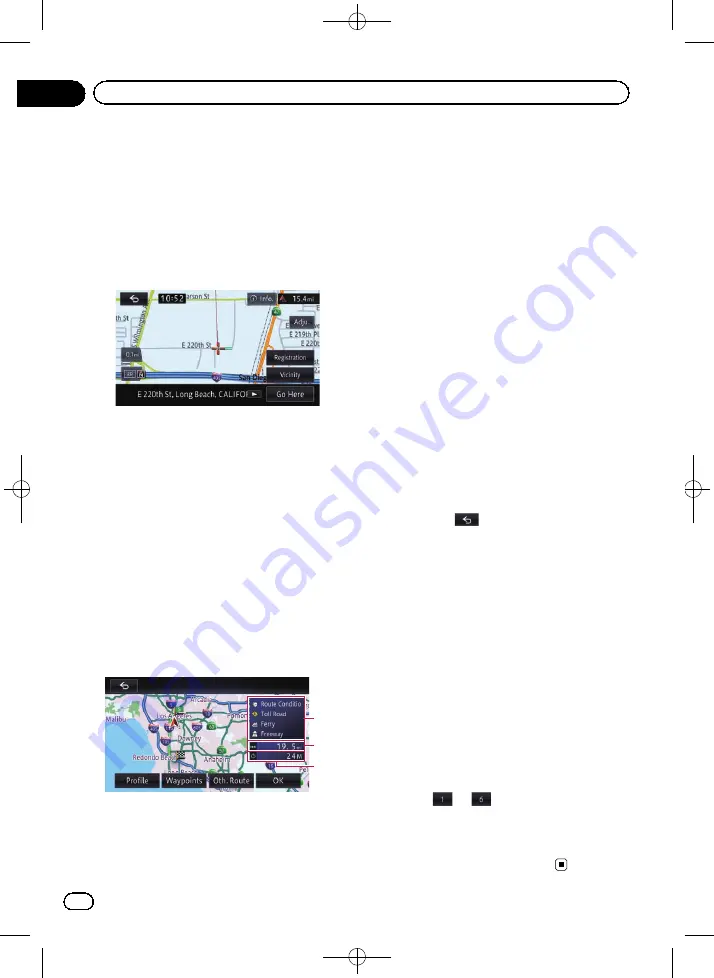
Black plate (46,1)
Setting a route to your
destination
1
Search for a location.
=
For details, refer to Chapter 4.
After searching for the destination, the Loca-
tion confirmation screen appears.
2
Touch [Go Here].
Location confirmation screen
The destination is set, and then the route cal-
culation starts.
When the route calculation is completed, the
Route confirmation screen appears.
p
If you press the
MAP
button during route
calculation, the calculation is canceled and
the map screen appears.
p
If the route is already set, the screen for ask-
ing whether the searched location becomes
the destination or a waypoint appears. If
you touch [
Destination
], the current desti-
nation is deleted and the route to a new
destination is searched.
If you touch [
Waypoint
], the route for stop-
ping by the searched location on the way to
the same destination is searched.
Route confirmation screen
1
2
3
1
Route calculation condition
2
Distance to the destination
3
Travel time to your destination
#
If you touch [
Profile
], the
“
Route Profile
”
screen appears.
=
For details, refer to
#
If you touch [
Waypoints
], the
“
Waypoints
List
”
screen appears.
=
For details, refer to
#
When there are multiple routes following a
search, [
Oth. Route
] appears.
If you touch [
Oth. Route
], you can select a route
with conditions that may differ from those of the
currently selected route.
=
For details, refer to
When there is only one route, [
Route Map
] ap-
pears.
If you touch [
Route Map
], the entire route is dis-
played on one screen.
p
On the route map screen, you can scroll the
map or change its scale.
=
For details, refer to
=
For details, refer to
#
If you touch
, a message confirming
whether to cancel the calculated route appears.
If you touch [
Yes
], the calculated route is can-
celed and the map screen appears.
3
Touch [OK].
The displayed route is set as your selected
route, and route guidance starts.
Displaying multiple routes
You can select a desired route from multiple
route options.
p
If you set waypoints, you cannot display
multiple routes.
1
Touch [Oth. Route] on the Route confir-
mation screen.
Multiple route options appear.
2
Touch
to
.
Another route is displayed.
3
Touch [OK].
The displayed route is set as your selected
route, and route guidance starts.
<CRB4224-A>46
En
46
Chapter
05
After the location is decided
















































