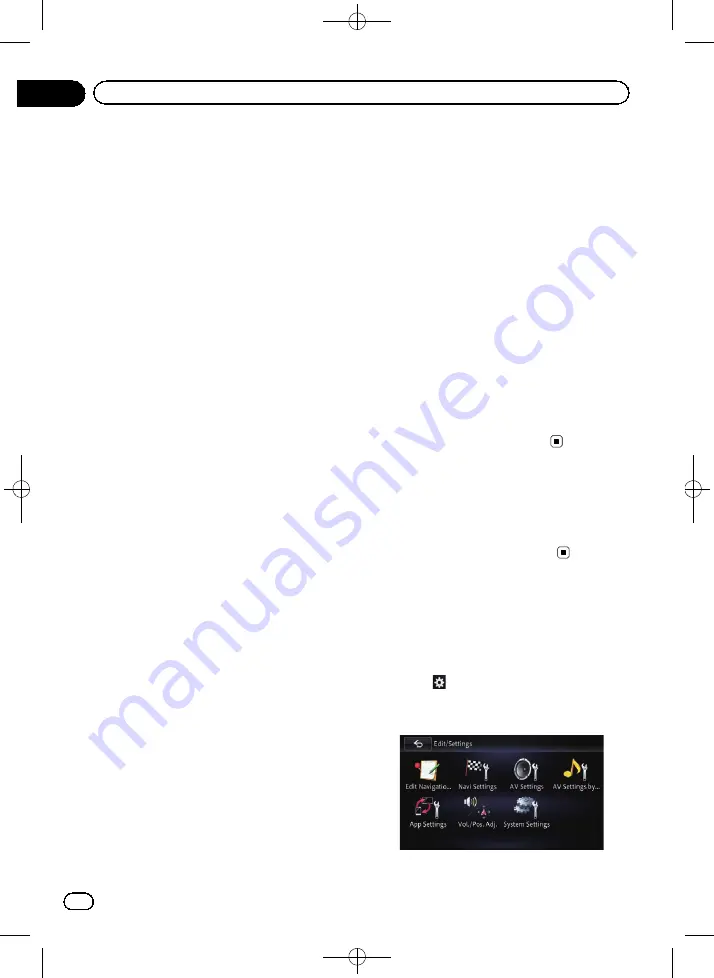
Black plate (152,1)
!
mile
or
Mile&Yard
:
10mph
,
20mph
,
25mph
(default),
30mph
,
40mph
!
km
:
20km/h
,
30km/h
,
40km/h
(default),
50km/h
,
60km/h
Major Ordinary Road
!
mile
or
Mile&Yard
:
30mph
,
40mph
,
45mph
(default),
50mph
,
55mph
!
km
:
50km/h
,
60km/h
,
70km/h
(default),
80km/h
,
90km/h
Freeway
!
mile
or
Mile&Yard
:
55mph
,
60mph
(default),
70mph
,
75mph
,
80mph
!
km
:
90km/h
,
100km/h
(default),
110km/h
,
120km/h
,
130km/h
p
The unit may vary depending on the set-
tings.
=
For details, refer to
p
The estimated time of arrival may not take
into account parameters other than this
speed value.
Changing the unit between km
and miles
This setting controls the unit of distance and
speed displayed on your navigation system.
1
Display the
“
Navi Settings
”
screen.
=
For details, refer to
2
Touch [Guide].
3
Touch [km / mile].
The setting screen appears.
4
Touch the item you want to set.
!
mile
(default):
Shows distance in miles.
!
km
:
Shows distance in kilometers.
!
Mile&Yard
:
Shows distance in miles and yards.
Displaying the traffic
notification icon
p
This function is available on AVIC-Z150BH
and AVIC-X950BH.
Selects whether to display or hide the traffic
notification icons on the map when incidents
occur on your route.
1
Display the
“
Navi Settings
”
screen.
=
For details, refer to
2
Touch [Traffic Info].
3
Touch [Traffic].
The setting screen appears.
4
Touch the item you want to set.
!
On
(default):
Displays the icons on the map.
!
Off
:
Hides the icons on the map.
Changing the view mode
Various types of screen displays can be se-
lected for navigation guidance.
=
For details of the operation, refer to
Displaying the screen for
system settings
1
Press the HOME button to display the
“
Top Menu
”
screen.
2
Touch
.
The
“
Edit/Settings
”
menu appears.
3
Touch [System Settings].
<CRB4224-A>152
En
152
Chapter
27
Customizing preferences






























