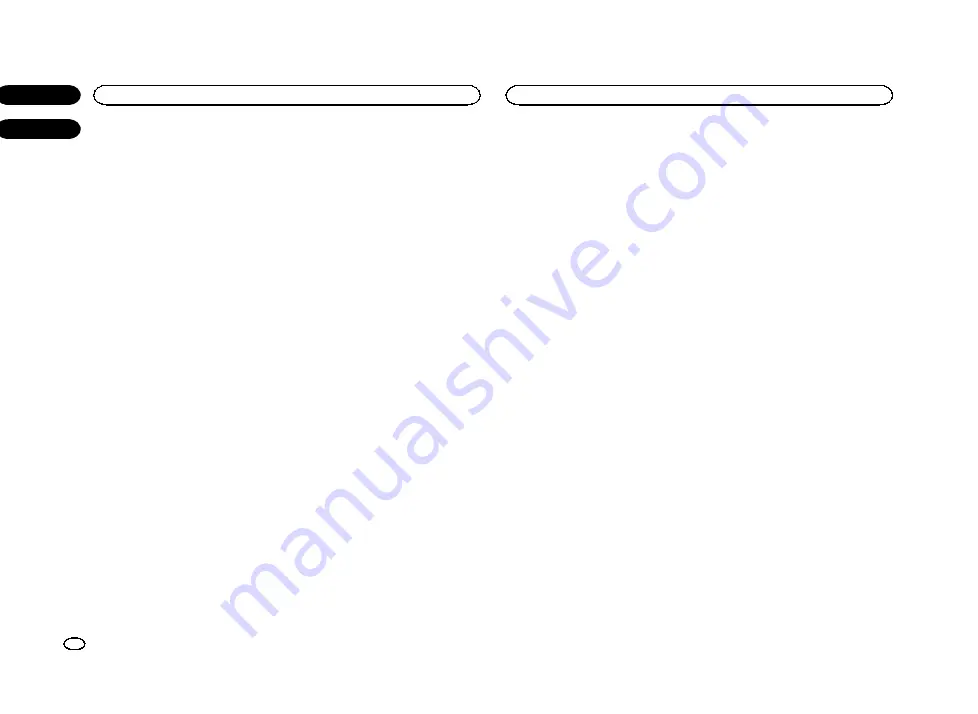
Setting the DivX subtitle file
You can select whether or not to display DivX ex-
ternal subtitles.
!
The DivX subtitles will be displayed even
when
Custom
is selected if no DivX external
subtitle files exist.
1
Press the home button to switch to the
home display.
2
Touch the video setup key to open the
video setup menu.
3
Touch DivX® Subtitle on the Video Setup
menu to select the desired subtitle setting.
!
Original
–
Display the DivX subtitles
!
Custom
–
Display the DivX external subtitles
Notes
!
Up to 42 characters can be displayed on one
line. If more than 42 characters are set, the
line breaks and the characters are displayed
on the next line.
!
Up to 126 characters can be displayed on
one screen. If more than 126 characters are
set, the excess characters will not be dis-
played.
Displaying the DivX
â
VOD
registration code
In order to play DivX VOD (video on demand)
contents on this unit, the unit must first be reg-
istered with a DivX VOD contents provider. For
registration, generate a DivX VOD registration
code and submit it to your provider.
!
Keep a record of the code as you will need it
when you register your unit to the DivX VOD
provider.
1
Press the home button to switch to the
home display.
2
Touch the video setup key to open the
video setup menu.
3
Touch DivX® VOD on the Video Setup
menu.
Registration Code
and
Deregistration Code
appear.
4
Touch Registration Code.
Your registration code is displayed.
Displaying the deregistration code
If your device is already registered, deregister it
by entering the deregistration code.
1
Press the home button to switch to the
home display.
2
Touch the video setup key to open the
video setup menu.
3
Touch DivX® VOD on the Video Setup
menu.
4
Touch Deregistration Code.
#
To cancel deregistration, touch
Cancel
.
5
Touch OK.
The deregistration is complete.
Automatic playback of DVDs
When a DVD disc with a DVD menu is inserted,
this unit will cancel the menu automatically and
start playback from the first chapter of the first
title.
!
Some DVDs may not operate properly. If this
function is not fully operable, turn this func-
tion off and start playback.
1
Press the home button to switch to the
home display.
2
Touch the video setup key to open the
video setup menu.
3
Touch DVD Auto Play to turn automatic
playback on.
#
To turn automatic playback off, touch
DVD Auto Play
again.
Switching the auxiliary setting
Activate this setting when using an auxiliary de-
vice connected to this unit.
1
Press the home button to switch to the
home display.
2
Touch the system key to open the system
menu.
3
Touch AUX Input on the system menu to
turn AUX Input on or off.
Setting AV input
Activate this setting when using an external
video component connected to this unit.
1
Press the home button to switch to the
home display.
2
Touch the system key to open the system
menu.
3
Touch AV Input on the system menu to
turn AV Input on or off.
Setting the RGB Input
Settings are required according to the con-
nected device.
RGB Input
can be set when all of the following
conditions are met.
—
The iPhone is not connected to RGB input.
—
No Bluetooth connection.
—
The source is turned off.
1
Turn the source off.
Refer to
2
Press the home button to switch to the
home display.
3
Touch the system key to open the system
menu.
4
Touch RGB Input on the system menu to
select the RGB input.
5
Touch the desired setting.
!
iPhone (CD-IU201S)
–
iPod with 30-pin con-
nector
!
iPhone (VGA adapter)
–
iPod with lightning
connector
!
NAVI
–
Navigation system
Setting the App sound mixing
Refer to
Setting MIXTRAX mode
Refer to
Changing the picture
adjustment
You can adjust the
Brightness
(brightness),
Contrast
(contrast),
Color
(color) ,
Hue
(hue),
Dimmer
(dimmer), and
Temperature
(tempera-
ture) for each source and rear view camera.
!
You cannot adjust
Color
or
Hue
for the audio
source.
1
Press the home button to switch to the
home display.
2
Touch the system key to open the system
menu.
Setting up the video player
32
Section
System settings
En
17
18
<CRD4714-A/N>32
Содержание AVH-X6550DVD
Страница 183: ...Português B 183 Ptbr CRD4714 A N 183 ...






























