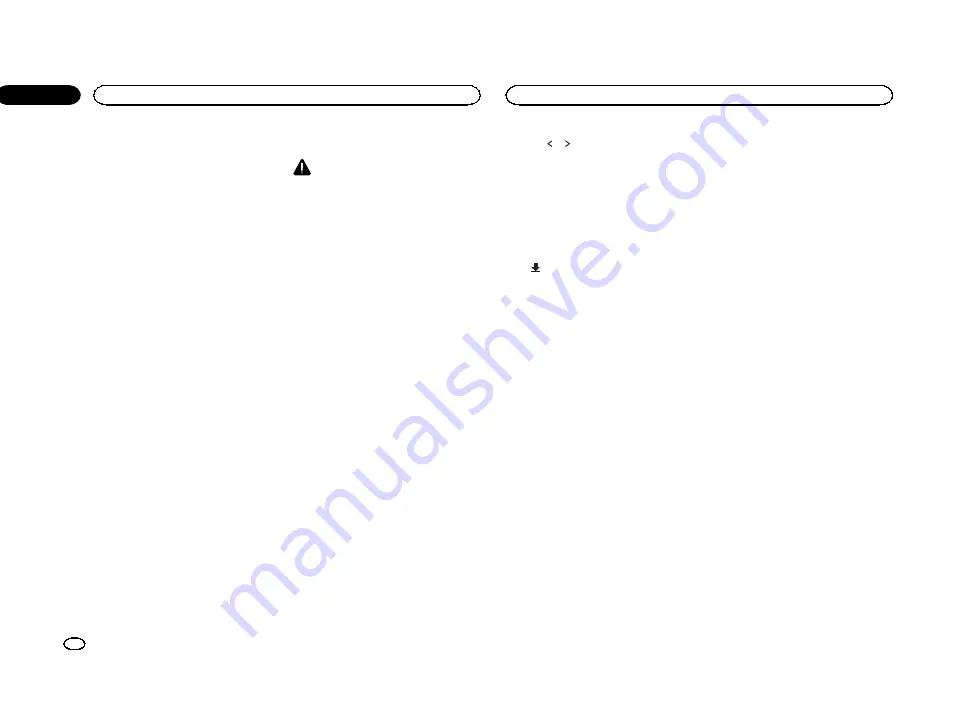
!
iPhone 4S
!
iPhone 4
Starting procedure
1
Install the AppRadio app on your iPhone.
2
After configuring RGB Input, connect the
iPhone to this unit.
#
For iPod with lightning connector users
(Function of AVH-X7550BT)
—
Set
RGB Input
to
iPhone (VGA adapter)
.
—
Use the CD-IV202AV (sold separately) and
Lightning to VGA adapter (Apple Inc. prod-
ucts) (sold separately) when you use this
function.
—
Refer to
When connecting with optional CD-
—
A Bluetooth connection is required for iPod
with lightning connector. Refer to
#
For iPod with 30-pin connector users
—
Set
RGB Input
to
iPhone (CD-IU201S)
.
—
Use the CD-IU201S (sold separately) when
you use this function.
—
Refer to
When connecting with optional CD-
3
Start an application available for
AppRadio Mode from the iPhone.
An image of the application is displayed on the
screen of this system.
!
You can start an application available for
AppRadio Mode
also from a launcher appli-
cation.
4
Press MODE.
#
Press the home button to switch to the home dis-
play and then touch the
Apps
key to start the launch-
er application.
5
Operate the application.
Setting the Keyboard
CAUTION
For your safety, the keyboard functionality is only
available when the vehicle is stopped and the
parking brake is engaged.
Depending on the application, you can input
text on the display. In order to input text correctly
using keyboard which appears on this unit, you
need to set the language setting in this function.
When the
AppRadio Mode
is used, the lan-
guage setting for the keyboard set for the func-
tion and the language setting for the iPhone
keyboard need to be the same.
!
Keyboard is available only in
AppRadio
Mode
.
When you tap a text input area of an application
for iPhone, a keyboard will be displayed on-
screen. You can input the desired text directly
from this system.
!
The language preference for the keyboard of
this system should be same as the setting on
your iPhone.
If the settings for this product and the
iPhone are different, you may not be able to
enter characters properly.
1
Press the home button twice to switch
from the AppRadio Mode display to the
home display.
2
Touch the system key to open the system
menu.
3
Touch Keyboard on the System menu to
select desired language.
4
Touch
or
to select a desired language.
French
(French)
—
German
(German)
—
Greek
(Greek)
—
Russian
(Russian)
—
English
(US Eng-
lish)
—
English (UK)
(UK English)
—
Dutch
(Dutch)
—
Italian
(Italian)
—
Norwegian
(Norwe-
gian)
—
Swedish
(Swedish)
—
Finnish
(Finnish)
—
Spanish
(Spanish)
—
Portuguese
(Portu-
guese)
5
Tap the text input area on the application
screen of the iPhone.
Touch
to hide the keyboard.
Setting the App sound mixing
You cannot turn on or off Mixing when this unit
is playing a song of iPod.
The sound of application during
AppRadio
Mode
can be adjusted.
Enable this setting when you want to mix the
App sound with the sound from a built-in source
(such as the radio). The volume of the App
sound can be selected from three levels.
This function is not available when
RGB Input
is
set to
iPhone (VGA adapter)
.
Refer to
1
Press the home button twice to switch
from the AppRadio Mode display to the
home display.
2
Touch the system key to open the system
menu.
3
Touch App sound mixing on the System
menu to select desired setting.
OFF
(off)
—
Low
(low)
—
Mid
(mid)
—
High
(high)
AppRadio Mode
20
Section
AppRadio Mode
En
09
<CRD4714-A/N>20
Содержание AVH-X6550DVD
Страница 183: ...Português B 183 Ptbr CRD4714 A N 183 ...






























