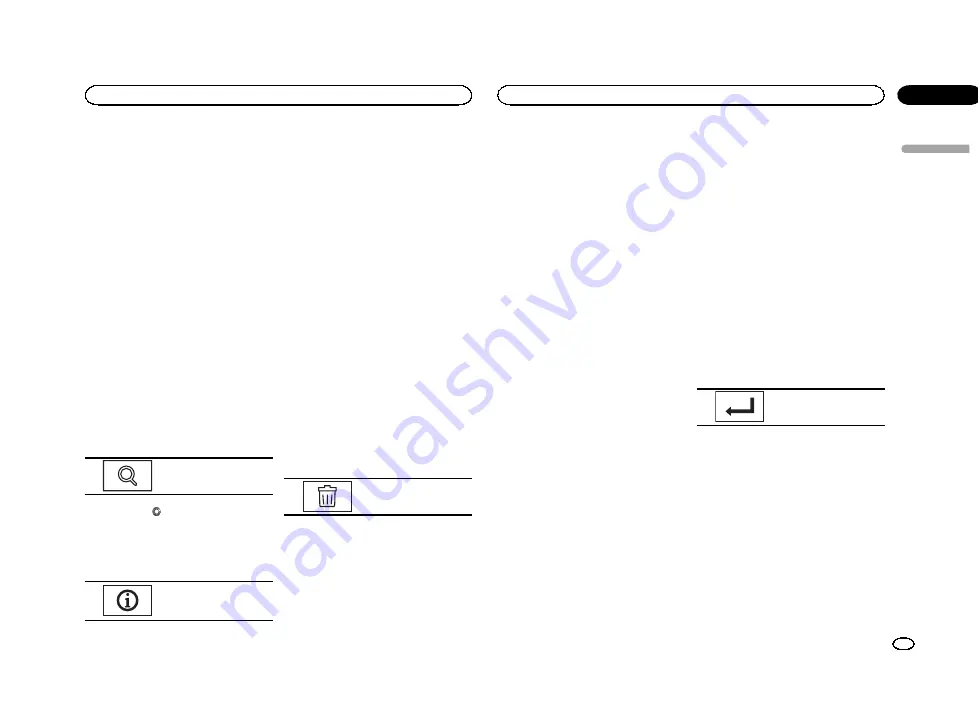
Bluetooth connection menu
operations
(Function of AVH-X7550BT)
If you are using a cellular phone that can be
connected via Bluetooth wireless technology, we
recommend that you use your phone to search
for this unit and establish a connection between
it and your phone. The PIN code is set to
0000
as default. The product name for this unit will
display on your phone as the device name. For
details, refer to
Entering PIN code for Bluetooth
on page 37. For further de-
tails concerning the procedures for establishing
Bluetooth wireless connections, refer to the in-
struction manual for the phone.
Pairing from this unit
1
Press the home button to switch to the
home display.
2
Touch the Bluetooth key to open the
Bluetooth connection menu.
3
Touch Connection to select a device.
4
Start to search.
Starting to search.
While searching,
is displayed and when avail-
able devices are found, the device names or
Bluetooth device addresses (if names cannot be
obtained) are displayed.
#
If you want to switch between the device names
and Bluetooth device addresses, touch the icon.
Switching between the de-
vice names and Bluetooth
device addresses.
#
To cancel searching, touch
Stop
.
#
If three devices are already paired,
Memory Full
is displayed and pairing cannot be performed. In
such cases, delete a paired device first. Refer to
page 37.
#
If no device can be found,
Not Found
is dis-
played. In such cases, check the status of the
Bluetooth device and search again.
5
Touch a device name to select the device
you want to connect to.
While connecting,
Pairing
is displayed. If the
connection is established,
Paired
is displayed.
#
If your device support SSP (Secure Simple Pair-
ing), six-digit number appears on the display of this
unit. Once the connection is established, this num-
ber disappears.
#
If the connection fails,
Error
is displayed. In such
cases, try again from the beginning.
#
The PIN code is set to
0000
as the default, but
can be changed. Refer to
#
Once the connection is established, the device
name is displayed.
Touch the device name to disconnect.
#
If you want to delete a paired Bluetooth tele-
phone, display
Delete OK?
. Touch
Yes
to delete the
device.
Deleting a paired device.
#
Never turn the unit off while the paired Bluetooth
telephone is being deleted.
Connecting to a Bluetooth
device automatically
If this function is set to on, a connection be-
tween your Bluetooth device and this unit will
take place automatically as soon as the two devi-
ces are less than a few meters apart.
Initially, this function is set to on.
1
Press the home button to switch to the
home display.
2
Touch the Bluetooth key to open the
Bluetooth connection menu.
3
Touch Auto Connect to turn automatic
connection on.
If your Bluetooth device is ready for a Bluetooth
wireless connection, a connection to this unit
will automatically be established.
#
To turn automatic connection off, touch
Auto Connect
again.
If connection fails,
“
Auto connection failed.
Retry?
”
appears. Touch
Yes
to reconnect.
4
Once you turn your vehicle
’
s ACC switch
on again, a connection is established auto-
matically.
Switching visible unit
This function sets whether or not to make this
unit visible to the other device.
Initially, this function is set to on.
1
Press the home button to switch to the
home display.
2
Touch the Bluetooth key to open the
Bluetooth connection menu.
3
Touch Visibility to select visibility off.
#
To turn visibility on, touch
Visibility
again.
Entering PIN code for Bluetooth
wireless connection
To connect your Bluetooth device to this unit via
Bluetooth wireless technology, you need to enter
a PIN code on your Bluetooth device to verify the
connection. The default code is
0000
, but you
can change it with this function.
1
Press the home button to switch to the
home display.
2
Touch the Bluetooth key to open the
Bluetooth connection menu.
3
Touch PIN Code Input to select
PIN Code Input.
4
Touch 0 to 9 to input pin code.
5
After inputting PIN code (up to 8 digits),
store in this unit.
Storing the PIN code in
this unit.
Displaying Bluetooth Device
address
This unit displays its Bluetooth device address.
1
Press the home button to switch to the
home display.
2
Touch the Bluetooth key to open the
Bluetooth connection menu.
3
Touch Device Information to display de-
vice information.
The Bluetooth device address is displayed.
English
Bluetooth connection menu
37
Section
Bluetooth connection menu
En
20
<CRD4714-A/N>37
Содержание AVH-X6550DVD
Страница 183: ...Português B 183 Ptbr CRD4714 A N 183 ...
















































