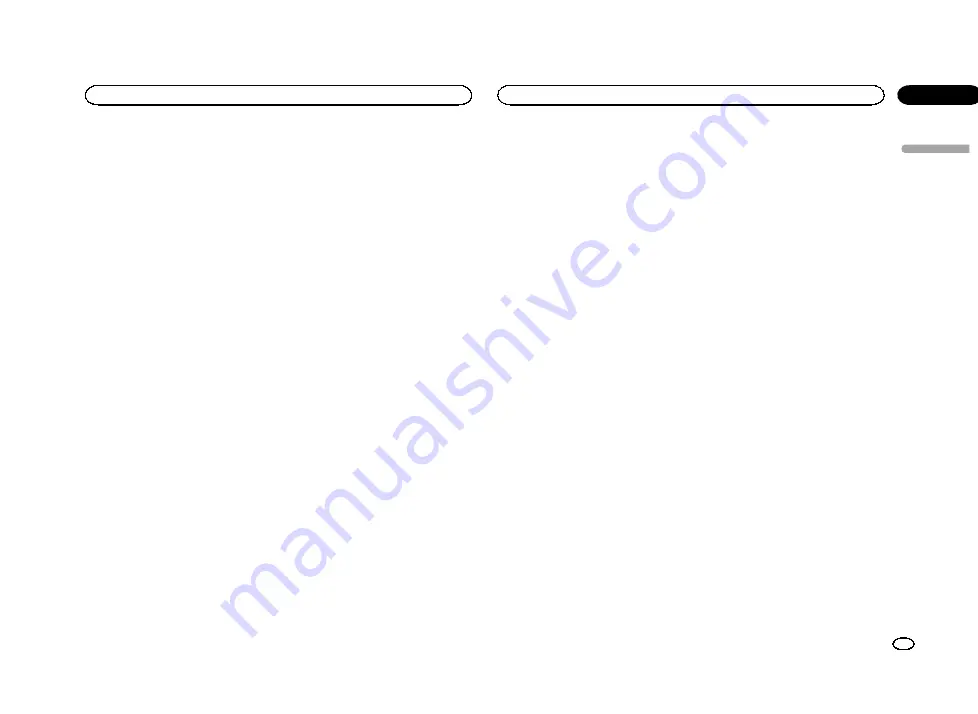
MIXTRAX operation
MIXTRAX is original technology for creating
non-stop mixes of selections from your audio li-
brary, complete with DJ effects that make them
sound as if a DJ is right there with you playing
the music.
MIXTRAX EZ operation
You can use this unit to play iPod/USB audio
files.
MIXTRAX EZ is used to add a variety of sound ef-
fects between songs for arranging the pauses
between songs. It allows you to enjoy listening
to music non-stop.
!
This function is only available when a file on
a USB storage device or a song on an iPod is
being played.
!
This function is not available when the con-
trol mode is set to
App Mode
.
!
Depending on the file/song, sound effects
may not be available.
!
Depending on the file/song, non-stop play-
back may not be available.
Starting MIXTRAX EZ operation
%
Touch MIXTRAX EZ.
Setting MIXTRAX mode
Turn on this function to play back audio files
using MIXTRAX.
1
Press the home button to switch to the
home display.
2
Touch the system key to open the system
menu.
3
Touch MIXTRAX Setup on the system
menu.
MIXTRAX setting items are displayed.
!
Short Playback Mode
–
When turned on, se-
lect an audio track playback length. When
this mode is turned off, the audio track will
play all the way to the end.
60s
(60 sec.)
—
90s
(90 sec.)
—
120s
(120 sec.)
—
150s
(150 sec.)
—
180s
(180 sec.)
—
Random
(random)
—
Off
(off)
When
Random
is selected, the playback time
varies between 60 s, 90 s, 120 s, 150 s, and
180 s selected at random when the playback
song changes.
!
Display Effect
–
When
Display Effect
is set
to
Disp&Key
, the artwork display and keys
can be moved according to the music type.
Disp&Key
(display and key)
—
Key
(key)
—
OFF
(off)
!
Cut-In Effect
–
When
Cut-In Effect
is set to
on, sound effects will play between tracks.
!
Effect Setting
–
Use
Effect Setting
to set up
the sound effect you want to insert between
tracks.
!
Flash Pattern
–
Use
Flash Pattern
to select
the flash color pattern that can flash when
the MIXTRAX is turned on.
Random 1
—
Sound 1
—
Sound 2
—
Sound 3
—
Sound 4
—
Sound 5
—
Sound 6
—
Random 2
—
L-Pass 1
—
L-Pass 2
—
L-Pass 3
—
L-Pass 4
—
L-Pass 5
—
L-Pass 6
—
Random 3
Setting the effect
You can change the settings for fixed sounds
and sound effects.
There are six different fixed sounds available
that can be inserted for playback between
tracks.
The sound effects are used as effects to signal
the end of a song being played and the begin-
ning of the next song in series.
The fixed sounds and sound effects are set as
combinations as MIXTRAX sounds.
Fixed sounds
!
Phaser
–
A fixed sound that sounds like surg-
ing waves.
!
Roll
–
A fixed sound that repeats playback of
a certain sound.
!
Turntable1
–
A fixed sound that mimics DJ
scratching.
!
Flanger1
–
A rushing sound that mimics
that rising and falling sounds of a jet engine.
!
Reverb
–
A fixed sound effect that creates a
reverberation effect.
!
Echo
–
A fixed sound effect that creates an
echoing effect.
Sound effects
!
Cross Fade
–
A sound effect that creates a
fade in and fade out effect between songs.
!
Flanger
–
A rushing sound that mimics that
rising and falling sounds of a jet engine.
!
Echo
–
A sound effect that creates an echo-
ing effect.
!
Loop
–
A sound effect that repeats playback
of one section of a song track.
Setting sounds and sound effects
as presets using the preset key
The
Standard
and
Simple
sound effects are set
already as default presets.
%
Touch Standard or Simple to check the
settings.
The registered preset sound effect for the key
that was touched is set as a preset.
Registering sounds and sound
effects as presets
Registers a desired combination of sounds and
sound effects to
Custom
.
Touch
Custom
to easily set the desired sound or
sound effect.
1
Touch Custom.
2
Add a check mark to the desired sound
effect by touching the option.
The marked sound effect is registered as a pre-
set in
Custom
.
Notes
!
If a sound effect is touched in the selection
screen for
Standard
or
Simple
, the
Custom
screen is automatically displayed and the
sound effect is registered to
Custom
.
!
You can listen to fixed sounds to hear exam-
ples by touching the speaker icon.
English
Using MIXTRAX
23
Section
Using MIXTRAX
En
12
<CRD4714-A/N>23
Содержание AVH-X6550DVD
Страница 183: ...Português B 183 Ptbr CRD4714 A N 183 ...
















































