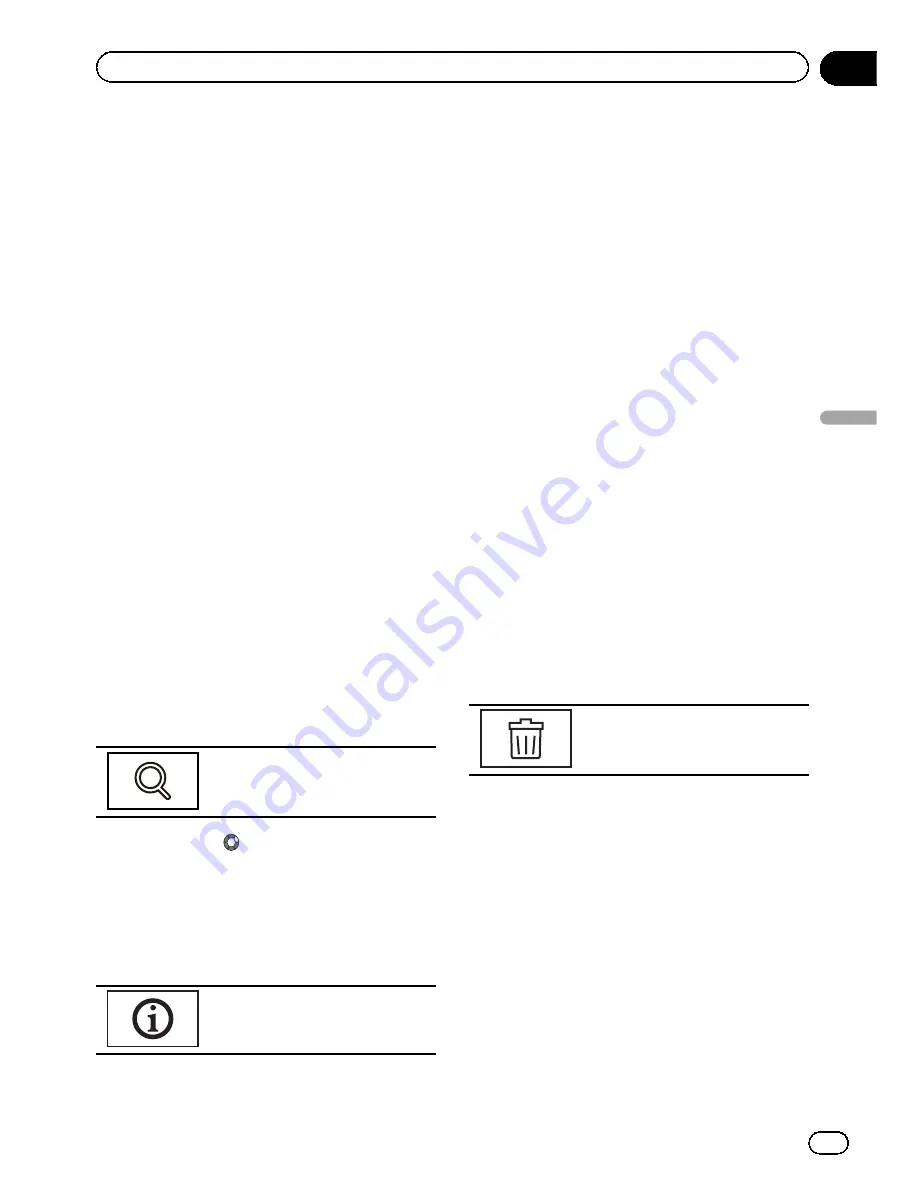
Bluetooth connection
menu operations
(Function of AVH-X5500BT/AVH-X3500DAB/
AVH-X2500BT)
Note
If you are using a cellular phone that can be con-
nected via Bluetooth wireless technology, we re-
commend that you use your phone to search for
this unit and establish a connection between it
and your phone. The PIN code is set to
0000
as
default. The product name for this unit will dis-
play on your phone as the device name. For de-
tails, refer to
Entering PIN code for Bluetooth
wireless connection
on the next page. For further
details concerning the procedures for establish-
ing Bluetooth wireless connections, refer to the
instruction manual for the phone.
Pairing from this unit
1
Press the home button to switch to the
home display.
2
Touch the Bluetooth key to open the
Bluetooth connection menu.
3
Touch Connection to select a device.
4
Start to search.
Starting to search.
While searching,
is displayed and when
available devices are found, the device names
or Bluetooth device addresses (if names can-
not be obtained) are displayed.
#
If you want to switch between the device
names and Bluetooth device addresses, touch
the icon.
Switching between the device
names and Bluetooth device ad-
dresses.
#
To cancel searching, touch
Stop
.
#
If three devices are already paired,
Memory Full
is displayed and pairing cannot be
performed. In such cases, delete a paired device
first. Refer to this page.
#
If no device can be found,
Not Found
is dis-
played. In such cases, check the status of the
Bluetooth device and search again.
5
Touch a device name to select the de-
vice you want to connect to.
While connecting,
Pairing
is displayed. If the
connection is established,
Paired
is displayed.
#
If your device support SSP (Secure Simple
Pairing), 6-digit number appears on the display of
this unit. Once the connection is established, this
number disappears.
#
If the connection fails,
Error
is displayed. In
such cases, try again from the beginning.
#
The PIN code is set to
0000
as the default, but
can be changed. Refer to
Entering PIN code for
Bluetooth wireless connection
on the next page.
#
Once the connection is established, the de-
vice name is displayed.
Touch the device name to disconnect.
#
If you want to delete a paired Bluetooth tele-
phone, display
Delete OK?
. Touch
Yes
to delete
the device.
Deleting a paired device.
#
Never turn the unit off while the paired
Bluetooth telephone is being deleted.
Connecting to a Bluetooth
device automatically
If this function is set to on, a connection be-
tween your Bluetooth device and this unit will
take place automatically as soon as the two
devices are less than a few meters apart.
Initially, this function is set to on.
1
Press the home button to switch to the
home display.
En
69
Section
20
Bluetooth
connection
menu
Bluetooth connection menu
















































