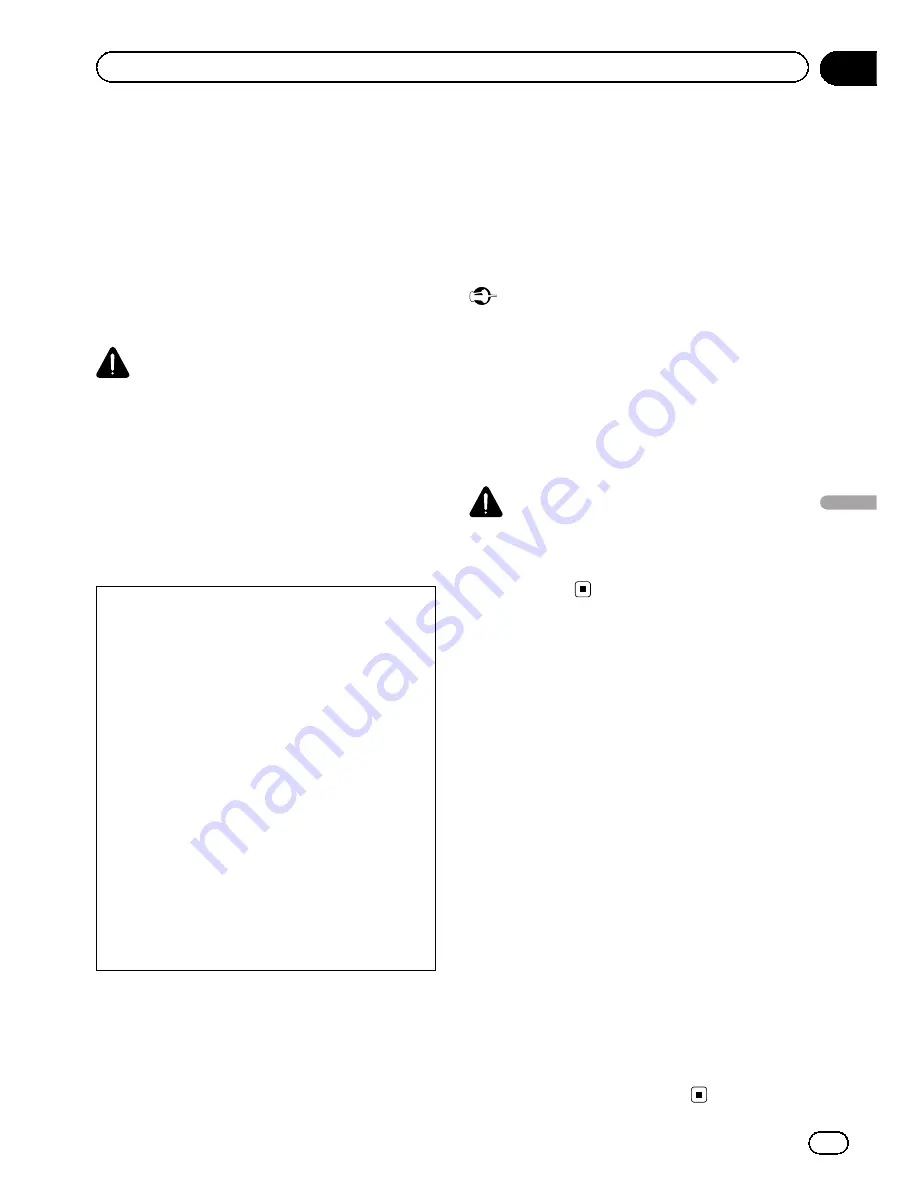
Advanced App Mode
operation
This system can switch to the Advanced App
Mode, which you can display and operate the
application for iPhone on the screen.
In Advanced App Mode, you can operate appli-
cations with finger gestures such as tapping,
dragging, scrolling or flicking on the screen of
the system.
WARNING
Certain uses of a smartphone may not be
legal while driving in your jurisdiction, so
you must be aware of and obey any such re-
strictions.
If in doubt as to a particular function, only
perform it while the car is parked.
No feature should be used unless it is safe to
do so under the driving conditions you are
experiencing.
!
Pioneer is not liable for any issues that may
arise from incorrect or flawed app-based
content.
!
The content and functionality of the sup-
ported applications are the responsibility of
the App providers.
!
In Advanced App Mode, functionality
through the product is limited while driving,
with available functions determined by the
App providers.
!
Availability of Advanced App Mode func-
tionality is determined by the App provider,
and not determined by Pioneer.
!
Advanced App Mode allows access to ap-
plications other than those listed (subject
to limitations while driving), but the extent
to which content can be used is determined
by the App providers.
Advanced App Mode is compatible with the
following iPod models.
!
iPhone 4S
!
iPhone 4
!
iPod touch 4th generation
—
Applications operable by switching this
system to Advanced App Mode are only
those available for Advanced App Mode.
—
Please check iPhone applications sup-
ported Advanced App Mode at
http://www.pioneerelectronics.com/
AppRadio
Important
!
Use the CD-IU201S (sold separately) when you
use this function.
!
The only port that supports Advanced App
Mode is USB input.
!
When listening to music and sounds from ap-
plication simultaneously, see the following
section. Refer to
Setting the App sound mixing
on the next page.
CAUTION
!
While driving, you cannot enter text on your
iPod.
!
Use the connected iPod to open an
application.
Starting procedure
1
Install the AppRadio app on your
iPhone.
2
Set the RGB Input to iPhone under Sys-
tem settings.
When you use this function, set the RGB input
to iPhone. For details, refer to
Setting the RGB
Input
on page 60.
3
Start an application available for Ad-
vanced App Mode from the iPhone.
An image of the application is displayed on
the screen of this system.
!
You can start an application available for
Advanced App Mode also from a launcher
application.
4
Press the home button to switch to the
home display.
5
Touch the Apps key.
6
Operate the application.
En
35
Section
10
Advanced
App
Mode
Advanced App Mode






























