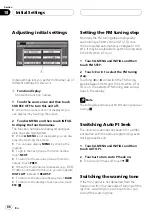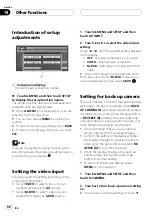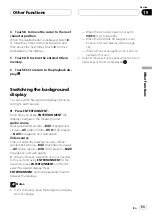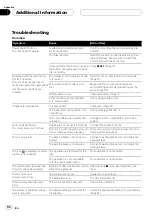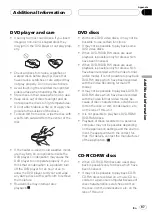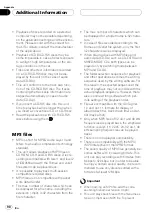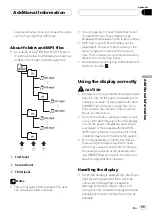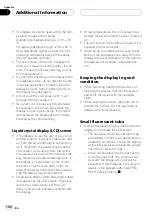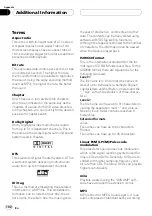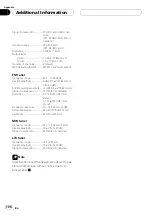!
Playback of discs recorded on a personal
computer may not be possible depending
on the application settings and the environ-
ment. Please record with the correct for-
mat. (For details, contact the manufacturer
of the application.)
!
Playback of CD-R/CD-RW discs may be-
come impossible in case of direct exposure
to sunlight, high temperatures, or the sto-
rage conditions in the car.
!
Titles and other text information recorded
on a CD-R/CD-RW disc may not be dis-
played by this unit (in the case of audio
data (CD-DA)).
!
This unit conforms to the track skip func-
tion of the CD-R/CD-RW disc. The tracks
containing the track skip information are
skipped automatically (in case of audio
data (CD-DA)).
!
If you insert a CD-RW disc into this unit,
time to playback will be longer than when
you insert a conventional CD or CD-R disc.
!
Read the precautions with CD-R/CD-RW
discs before using them.
MP3 files
!
MP3 is short for MPEGAudio Layer 3 and
refers to an audio compression technology
standard.
!
This unit allows playback of MP3 files on
CD-ROM, CD-R and CD-RW discs. Disc re-
cordings compatible with level 1 and level 2
of ISO9660 and with the Romeo and Joliet
file system can be played back.
!
It is possible to play back multi-session
compatible recorded discs.
!
MP3 files are not compatible with packet
write data transfer.
!
The max. number of characters which can
be displayed for a file name, including the
extension (.mp3), is 32 characters from the
first character.
!
The max. number of characters which can
be displayed for a folder name is 32 charac-
ters.
!
In case of files recorded according to the
Romeo and Joliet file system, only the first
32 characters can be displayed.
!
When playing discs with MP3 files and
audio data (CD-DA) such as CD-EXTRA and
MIXED-MODE CDs, both types can be
played only by switching mode between
MP3 and CD-DA.
!
The folder selection sequence for playback
and other operations becomes the writing
sequence used by the writing software. For
this reason, the expected sequence at the
time of playback may not coincide with the
actual playback sequence. However, there
also is some writing software which per-
mits setting of the playback order.
!
Files are compatible with the ID3 Tag Ver.
1.0 and Ver. 1.1 formats for display of
album (disc title), track (track title) and ar-
tist (track artist).
!
Only when MP3 files of 32, 44.1 and 48 kHz
frequencies are played back, the emphasis
function is valid. (16, 22.05, 24, 32, 44.1, 48
kHz sampling frequencies can be played
back.)
!
There is no m3u playlist compatibility.
!
There is no compatibility with the MP3i
(MP3 interactive) or mp3 PRO format.
!
The sound quality of MP3 files generally be-
comes better with increasing bit rate. This
unit can play recordings with bit rates from
8 kbps to 320 kbps, but in order to be able
to enjoy a certain sound quality, it is recom-
mended to use only discs recorded with a
bit rate of at least 128 kbps.
Important
!
When naming an MP3 file, add the corre-
sponding filename extension (.mp3).
!
This unit plays back files with the filename ex-
tension (.mp3) as an MP3 file. To prevent
AdditionalInformation
En
98
Appendix
Содержание AVH-P6500DVD
Страница 1: ...Operation Manual AV Receiver DVD Player with 6 5 inch Wide Display AVH P6500DVD English ...
Страница 63: ......