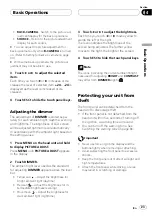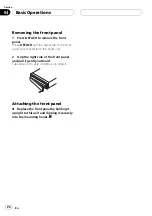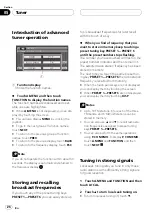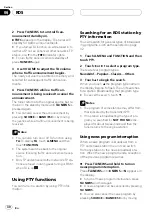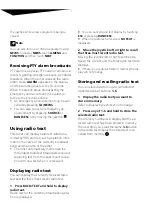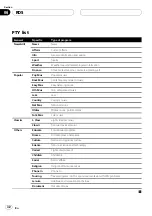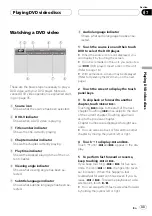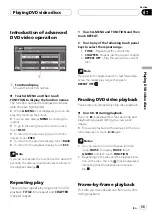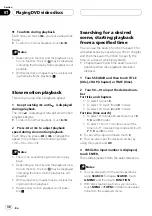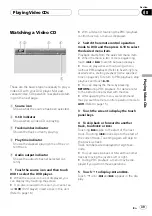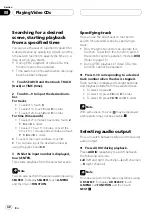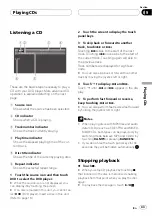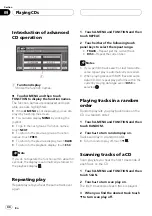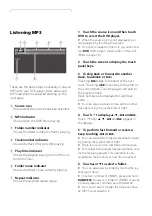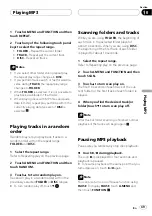!
With some discs, the icon
may be dis-
played, indicating that titles, chapters and
time cannot be specified.
Specifying title
You can use the direct search function to
search for a desired scene by specifying a title.
!
Only the remote control can operate this
function. To perform this function, switch
the remote control operation mode to
DVD
.
(Refer to page 15.)
%
Press 0
10 corresponding to a desired
title number when the disc is stopped.
Title number is displayed for eight seconds
and playback starts from the selected title.
!
To select 3, press
3
.
!
To select 10, press
10
and
0
in order.
!
To select 23, press
10
,
10
and
3
in order.
Changing audio language
during playback (Multi-audio)
DVDs can provide audio playback with differ-
ent languages and different systems (Dolby Di-
gital, DTS etc.). With DVDs featuring multi-
audio recordings, you can switch between lan-
guages/audio systems during playback.
%
Touch AUDIO during playback.
Each time you touch
AUDIO
switches be-
tween audio.
Notes
!
The number in the
2
mark on a DVD
s pack-
age indicates the number of recorded lan-
guages/audio systems.
!
With some DVDs, switching between lan-
guages/audio systems may only be possible
using a menu display.
!
You can also switch between languages/audio
systems using
DVD SETUP
. For details, refer
to
!
Only digital output of DTS audio is possible. If
this unit
s optical digital outputs are not con-
nected, DTS audio will not be output, so select
an audio setting other than DTS.
!
Display indications such as
Dolby D
and
5.1ch
indicate the audio system recorded on
the DVD. Depending on the setting, playback
may not be with the same audio system as
that indicated.
!
Touching
AUDIO
during fast forward/fast re-
verse, pause or slow motion playback returns
you to normal playback.
Changing the subtitle
language during playback
(Multi-subtitle)
With DVDs featuring multi-subtitle recordings,
you can switch between subtitle languages
during playback.
%
Touch SUB.T during playback.
Each time you touch
SUB.T
switches between
subtitle language.
Notes
!
The number in the
2
mark on a DVD
s pack-
age indicates the number of recorded subtitle
languages.
!
With some DVDs, switching between subtitle
languages may only be possible using a menu
display.
!
You can also switch between subtitle lan-
guages using
DVD SETUP
. For details, refer to
!
Touching
SUB.T
during fast forward/fast re-
verse, pause or slow motion playback returns
you to normal playback.
Playing DVD video discs
En
37
Section
07
Playing
DVD
video
discs
Содержание AVH-P6500DVD
Страница 1: ...Operation Manual AV Receiver DVD Player with 6 5 inch Wide Display AVH P6500DVD English ...
Страница 63: ......