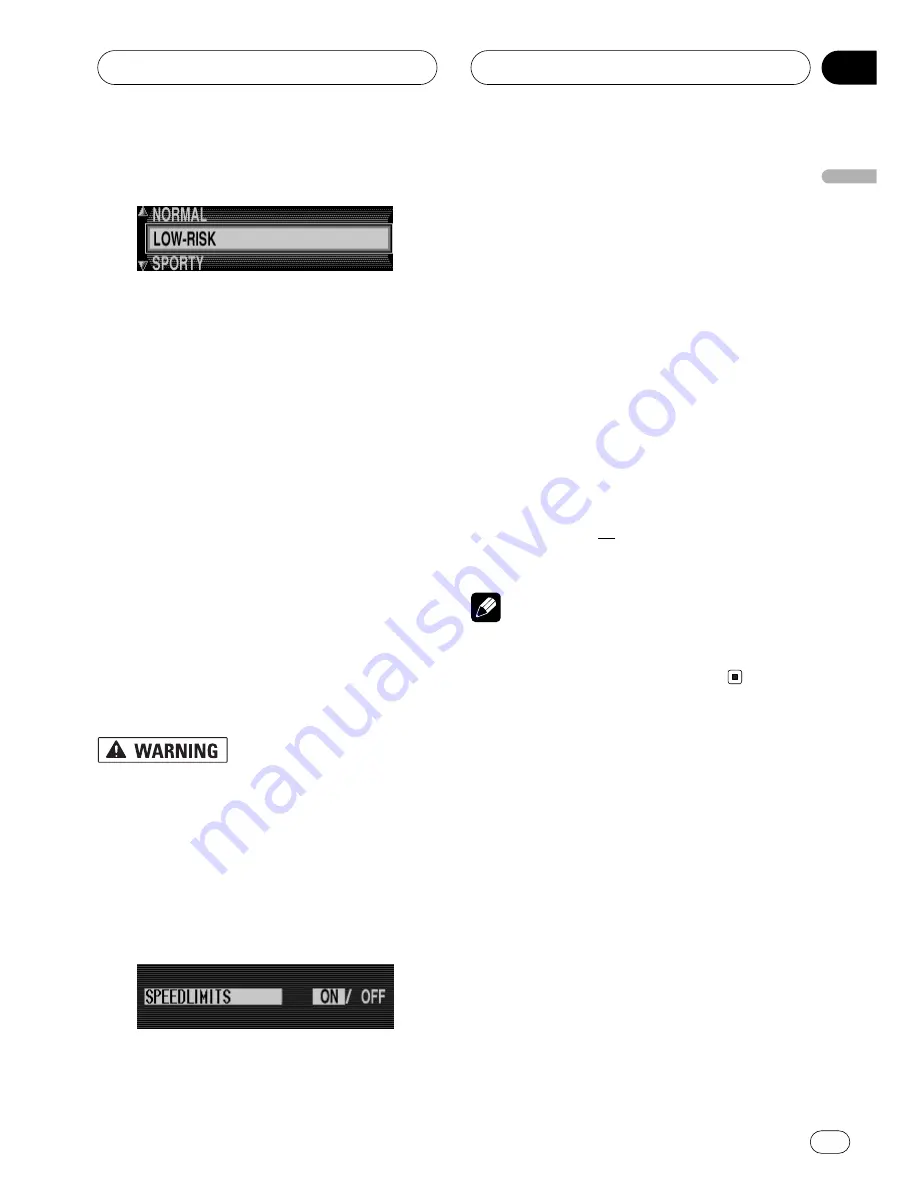
02
Section
Navigation
43
En
English
Average speed
1
In the system settings menu, select
“ETA CALCULATION” and then press NAVI/
OK.
2
Select the estimated average speed
and then press NAVI/OK.
The estimated average speed is accepted and
the system returns to the system settings
menu. You can select from “
SPORTY
”, “
NOR-
MAL
” and “
LOW-RISK
” in order of speed.
Displaying the speed limits
If the speed limits display is “
ON
”, the system
will inform you of the maximum permissible
speed limit for the route along which you are
travelling during route guidance, insofar as
this information is available.
Road traffic regulations always take priority
when a vehicle is being driven in traffic.
Road signs en-route should always be heed-
ed. In some cases, the speed limit indicated
by the navigation system may be incorrect.
At all times, the driver must decide whether
or not to heed the speed limit indicated. We
do not accept liability for erroneous data
provided by the navigation system.
1
In the system settings menu, select
“SPEEDLIMITS” and press NAVI/OK.
2
To select between SPEEDLIMITS “ON”
and “OFF”, press NAVI/OK briefly.
3
Press and hold NAVI/OK.
The setting is accepted and the system re-
turns to the system settings menu.
When you travel along a route with a speed
limit and this speed limit is stored on the naviga-
tion CD, the corresponding symbol will appear
on the right-hand side of the display indicating
the speed limit.
On routes with variable speed limits (depend-
ent on weather conditions, time of day etc.) a
symbol with the text “
DYN
” or a speed with an
underscore (e.g.: “80”) draws the driver’s atten-
tion to the fact that the speed limit is variable.
Note
As temporary speed limits (e.g. due to road
works) are usually short-lived, these have not
been included on the navigation CD.






























