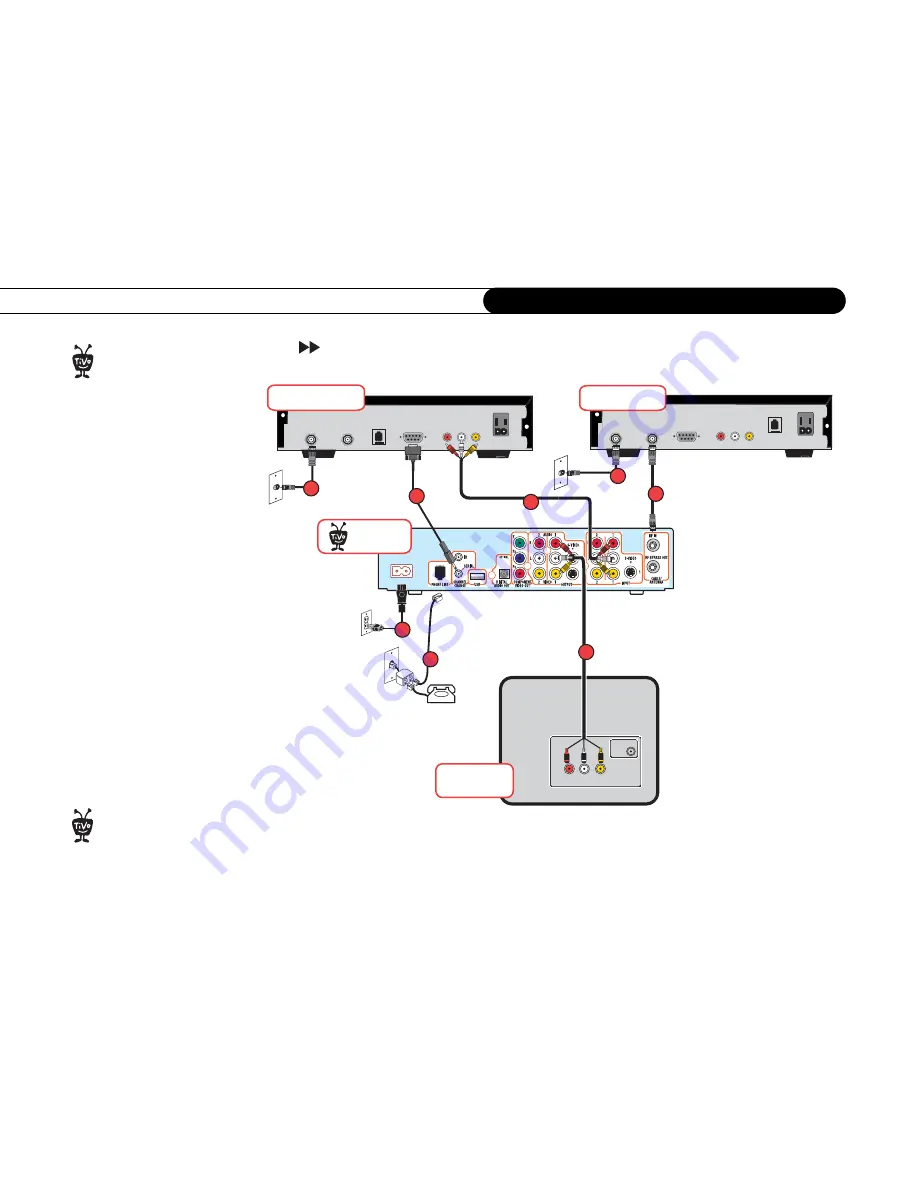
24
C h a p t e r 3
A d d i t i o n a l S e t u p E x a m p l e s
Setup 5: Both a Cable Box and a Satellite Receiver
Before you begin:
•
Upgrade to TiVo Plus
service is required.
Setups
with more than one program source
like this one are only available after
upgrading to TiVo Plus service. To
upgrade, visit
www.tivo.com/
upgrade
.
•
Be sure to refer to the information in
Chapter 1 of this guide.
•
Make sure that all your equipment
is turned off and that the Recorder is
unplugged.
•
The audio/video cables shown here
are for example only. For the best
video signal, you may want to use
Component Video cables. See page 7.
®
To add a VCR or a video camera,
see page 29.
®
AC IN
Antenna
In
Television
Audio/Video Out
Serial
RF Out
RF In
INPUT
VIDEO
R
L
Audio/Video Out
Serial
RF Out
RF In
Cable Box
1
6
1
3
Satellite Receiver
5
4
Recorder
®
2
8
Содержание 2
Страница 1: ...Installation Guide Installation Guide Register your Recorder at www pioneerelectronics com 4 7 ...
Страница 2: ...Pioneer DVD Recorder with TiVo ...
Страница 8: ...3 D e a r C u s t o m e r 1 Dear Customer ...
Страница 17: ...12 C h a p t e r 1 G e t t i n g S t a r t e d ...
Страница 44: ...5 CHAPTER 5 Troubleshooting Customer Support 40 Troubleshooting 41 ...
Страница 51: ...46 C h a p t e r 5 T r o u b l e s h o o t i n g ...
Страница 52: ...APPENDIX A Front and Back Panel Reference Front Panel Reference 48 Back Panel Reference 51 ...
Страница 60: ...Index ...
Страница 63: ...I n d e x 58 ...
















































