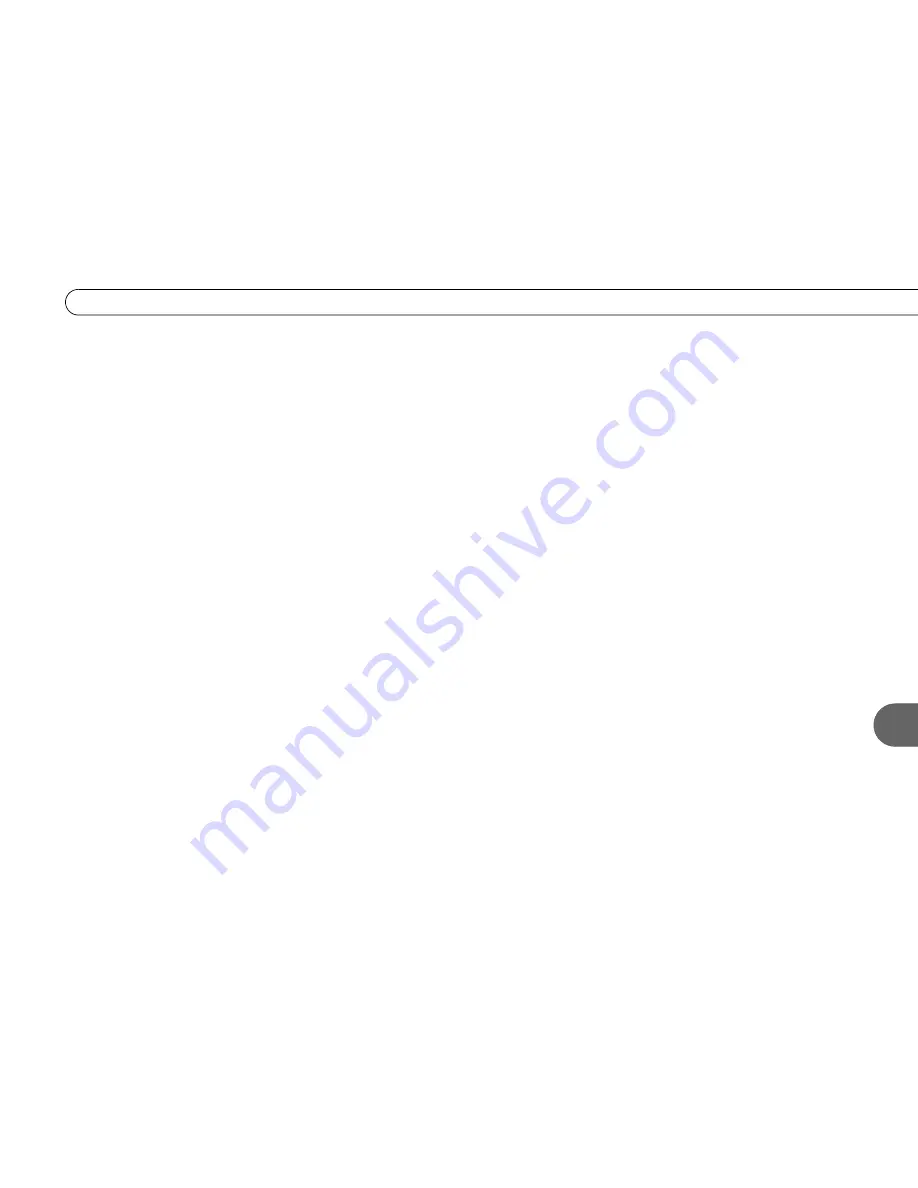
45
T r o u b l e s h o o t i n g
5
• Press the TiVo button to go to TiVo Central, then select Messages & Setup, then Settings, then Channels, then Channel Changing,
and select “Cable Box” or “Satellite Box.” Verify the IR code you chose during Guided Setup. See page 10 for more on choosing an
IR code.
• Try using the cable or satellite box’s remote to change the channel. If it doesn’t work, contact the manufacturer or service provider
for assistance.
If you have a Motorola/General Instruments DCT2000 series cable box or a DIRECTV satellite box and used the Serial Control
cable:
• Make sure the cable or satellite box is turned on.
• Verify that the Serial Control cable is plugged into the data connector on the cable or satellite box and into the
Channel Change/
Serial
connector on the back of the Recorder.
• Unplug the cable or satellite box from the wall, then plug it back in. Then try changing channels with the Recorder’s remote control
again.
• Try using the cable or satellite box’s remote to change the channel. If it doesn’t work, contact the manufacturer or service provider
for assistance.
•
Satellite Box Only:
You may have incorrectly specified the type of program guide for your DIRECTV satellite receiver during
Guided Setup. There are two types of program guides: MPG (Master Program Guide) and APG (Advanced Program Guide). During
Guided Setup, you select either Serial-MPG or Serial-APG to determine how your channels are changed.
To change this option:
First, unplug the power cord for the satellite receiver and plug it back in. Next, go to TiVo Central, then
select Messages & Setup, then Settings, then Channels, then Channel Changing, and select “Serial cable.” If you originally selected
Serial-MPG, change your selection to Serial-APG. (If you originally selected Serial-APG, change it to Serial-MPG.) You can also
check the manual for your satellite receiver (as well as the satellite receiver’s system setup screen) for information on the type of
DIRECTV program guide it uses.
Содержание 2
Страница 1: ...Installation Guide Installation Guide Register your Recorder at www pioneerelectronics com 4 7 ...
Страница 2: ...Pioneer DVD Recorder with TiVo ...
Страница 8: ...3 D e a r C u s t o m e r 1 Dear Customer ...
Страница 17: ...12 C h a p t e r 1 G e t t i n g S t a r t e d ...
Страница 44: ...5 CHAPTER 5 Troubleshooting Customer Support 40 Troubleshooting 41 ...
Страница 51: ...46 C h a p t e r 5 T r o u b l e s h o o t i n g ...
Страница 52: ...APPENDIX A Front and Back Panel Reference Front Panel Reference 48 Back Panel Reference 51 ...
Страница 60: ...Index ...
Страница 63: ...I n d e x 58 ...






























