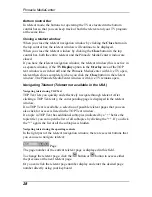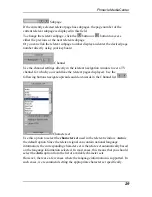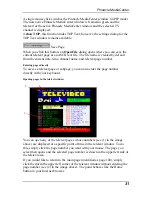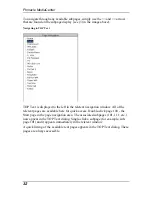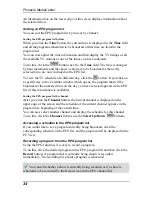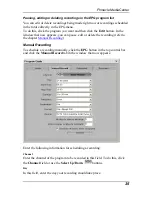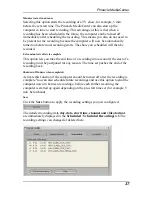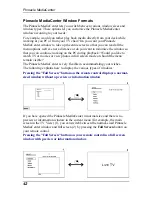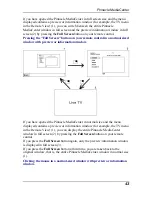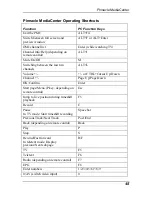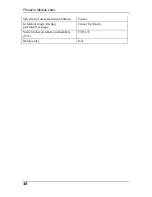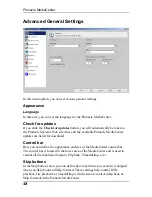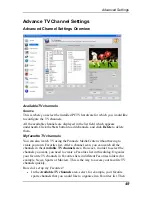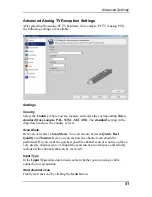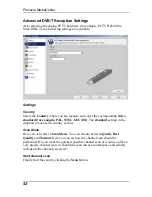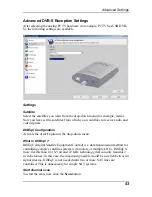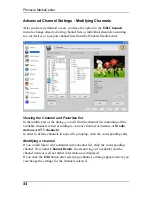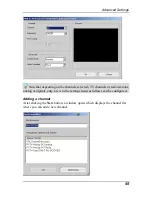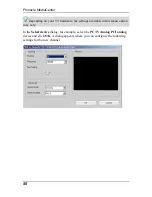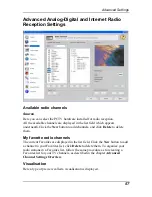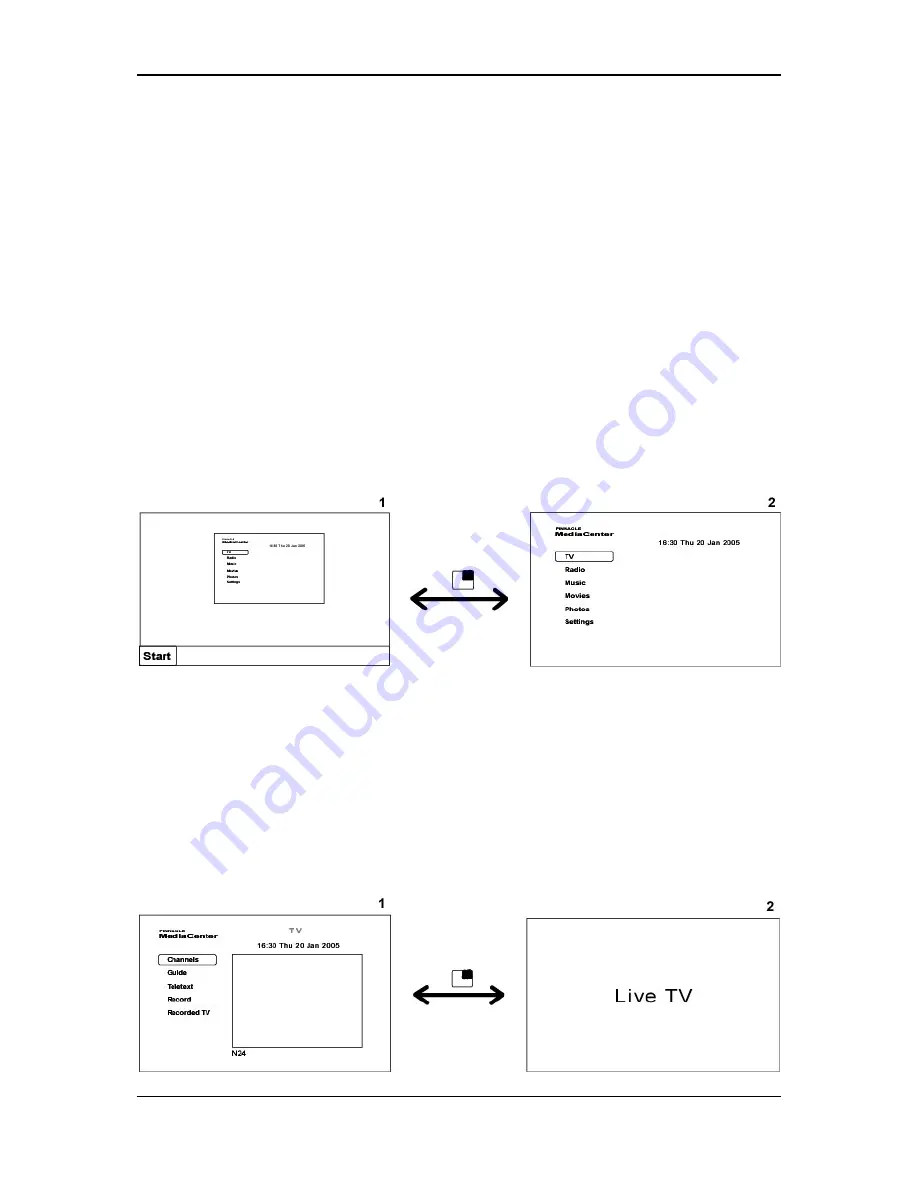
Pinnacle MediaCenter
Pinnacle MediaCenter Window Formats
The Pinnacle MediaCenter lets you switch between various window sizes and
window types. These options let you customize the Pinnacle MediaCenter
window according to your needs:
For example, would you rather play back media directly from your desk while
working at you PC or from your TV chair? Do you want your Pinnacle
MediaCenter window to take up the entire screen so that you can read all the
menu options well even at a distance or do you want to minimize the window so
that you can continue working on the PC during playback? Would you like to
watch TV or movies or view photos in full screen mode or should the menu
remain visible?
The Pinnacle MediaCenter is very flexible in accommodating your wishes.
The following explains how to display the various types of windows:
Pressing the "Full Screen" button on the remote control displays a normal-
sized window without a preview or information window
If you have opened the Pinnacle MediaCenter in normal size and there is no
preview or information window in the current menu (for example, the main
screen in the TV View) (1), you can switch between the normal-sized Pinnacle
MediaCenter window and full screen (2) by pressing the
Full Screen
button on
your remote control.
Pressing the "Full Screen" button on your remote control in a full screen
window with preview or information window.
42
Содержание MEDIACENTER
Страница 1: ...Pinnacle MediaCenter...