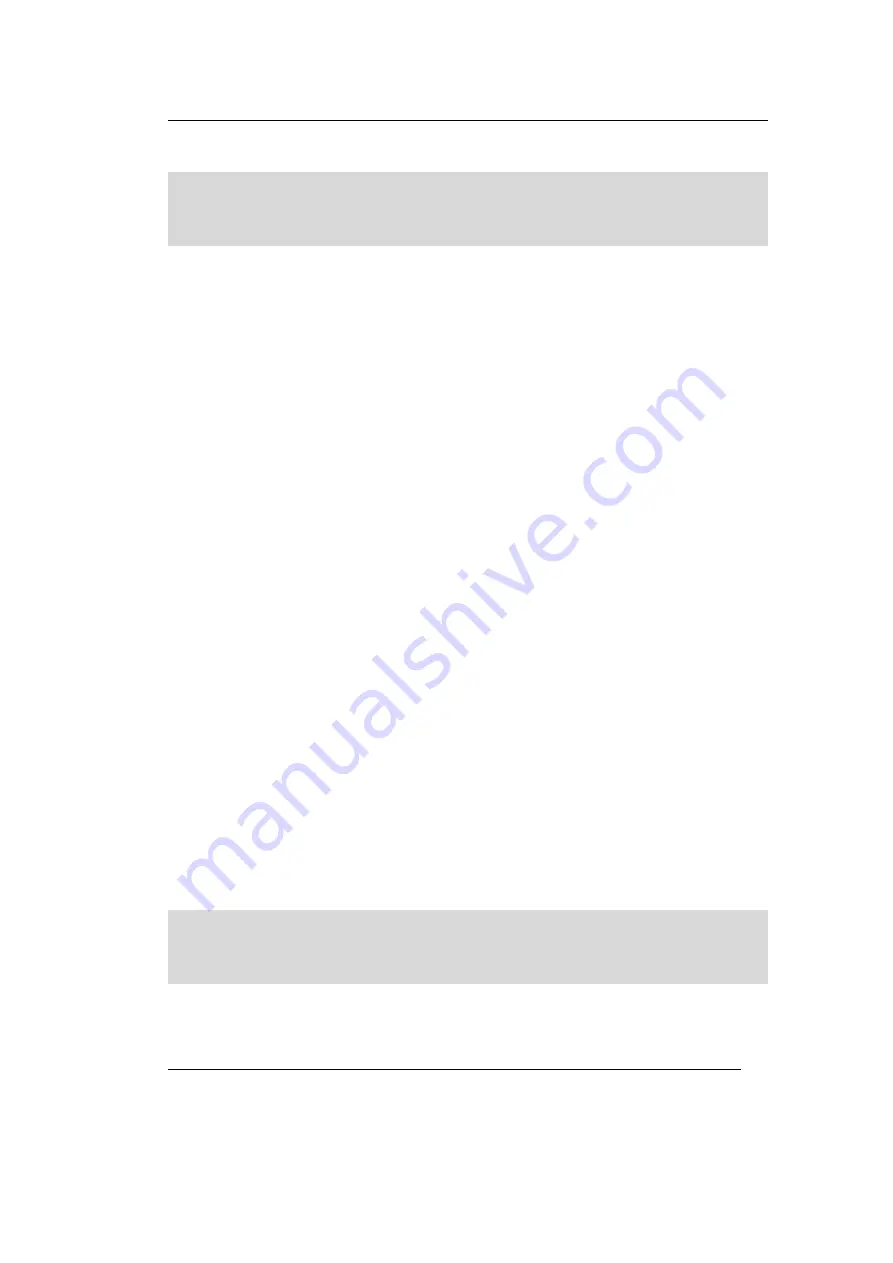
Hardware Installation
SYS TEC electronic GmbH 2003 L-1006e_2
7
2.5
Installing the USB-CANmodul
Note
:
Install the software before connecting the
USB-CANmodul to the host-PC.
For software installation see chapter 3.3.
For more information see the manual L-478.
You find the manual on the Development Kit CD-ROM under
“\products\GW-002\manual\”.
2.6
Connecting the CAN Cable
The CANopen Chip164 Development Kit includes the cable set
WK054. This set contains a 10 foot 9-pin ribbon cable with 5 DB-9
sockets and 2 DB-9 plugs with 120 Ohm termination resistors. One of
these plugs has a red and a black wire for externel supply of the CAN-
bus, but it is not used in the Development Kit!
This cable set is intended for rapid setup and demonstration purposes
only. For continuous operation use of a CAN cable as described in
section
2.3 Physical Connection
is recommended.
Connect the DB-9 plugs with the built in 120 Ohm termination
resistors to each end of the CAN cable. Connect the remaining DB-9
sockets of the cable to the Developmentboard and the PC to CAN
interface.
All hardware components of the CANopen Chip164 Development Kit
should now be properly configured and connected to the CAN bus
cable. You are now ready to turn on the power supply to the
Developmentboard.
Note:
Modifications to the hardware configuration and cables
should only be carried out while all devices are powered
off!


























