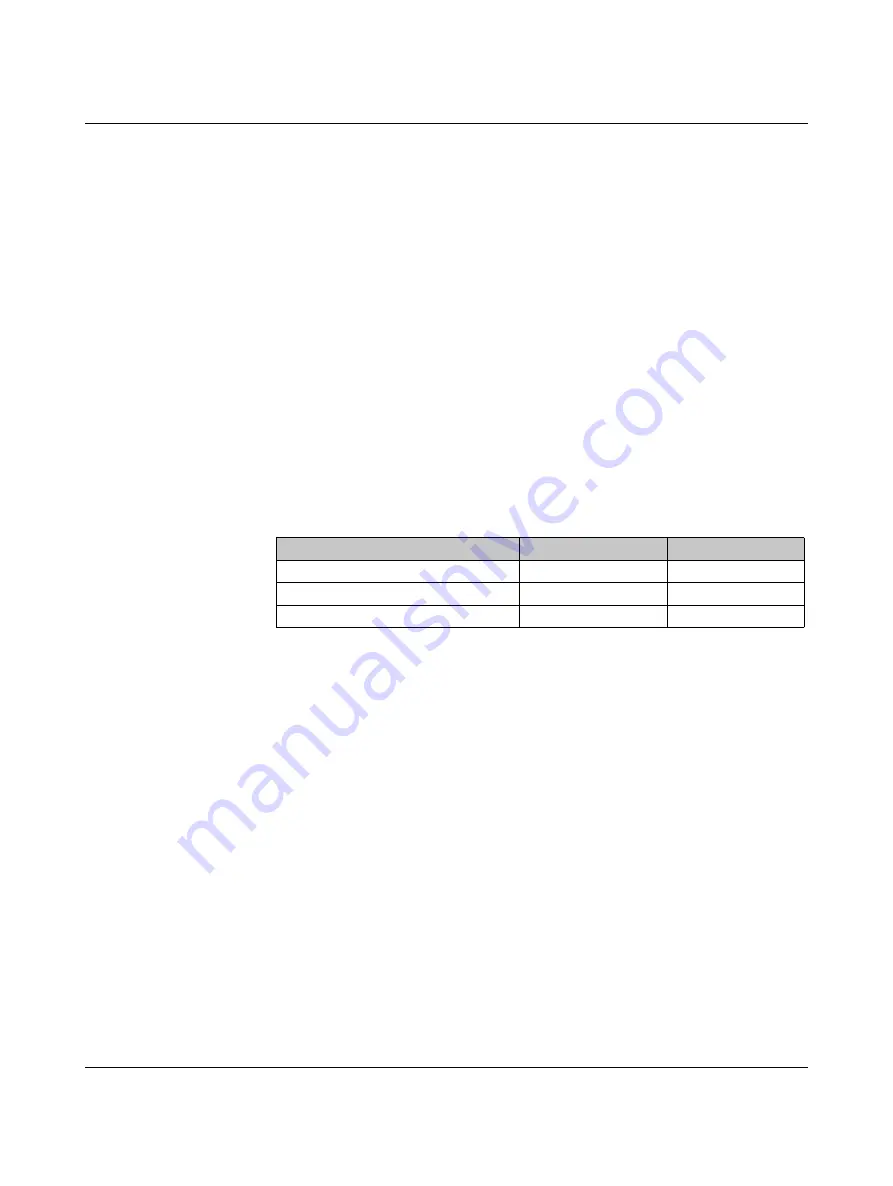
THERMOMARK ROLLMASTER
PHOENIX CONTACT
107815_en_00
3.4
Printing via FTP
With the File Transfer Protocol (FTP), you can manage and transfer files in the network via
the Ethernet or WLAN interface. For printer management, you need an FTP program (FTP
client) which supports the “binary” transfer mode. The printer acts as an FTP server.
The FTP printer management has four functions:
–
Direct printing by copying from JScript or ZPL files
–
Management of the storage media installed on the label printer
–
Management of the internal printer storage IFFS
–
Firmware update
3.4.1
FTP login
To establish an FTP connection, the client must be logged in to the server. The type of login
depends on the client. You must enter the following information in all cases:
–
IP address of the printer
–
User name and password
Access to the printer management functions depends on the user name:
After logging in, you can access the FTP server in the same way you would a Windows
folder.
3.4.2
Printing via FTP
You can print out the print data in JScript format or in ZPL format via an FTP connection.
•
Establish an FTP connection with the printer with the user name ftpprint and the speci-
fied password (default: print). An empty folder of the FTP server is displayed.
•
Copy the label file in JScript or the ZPL format into the folder of the FTP server.
The label file starts printing immediately. After the print job is complete, the associated
file is automatically deleted.
•
End the FTP connection.
Table 3-2
Factory-default passwords
Function
User name
Default password
1
1
Change the passwords via the printer menu (see page 23).
Printing via FTP
ftpprint
Access to storage medium via FTP
ftpcard
card
Firmware update via FTP
ftpadmin
admin






























