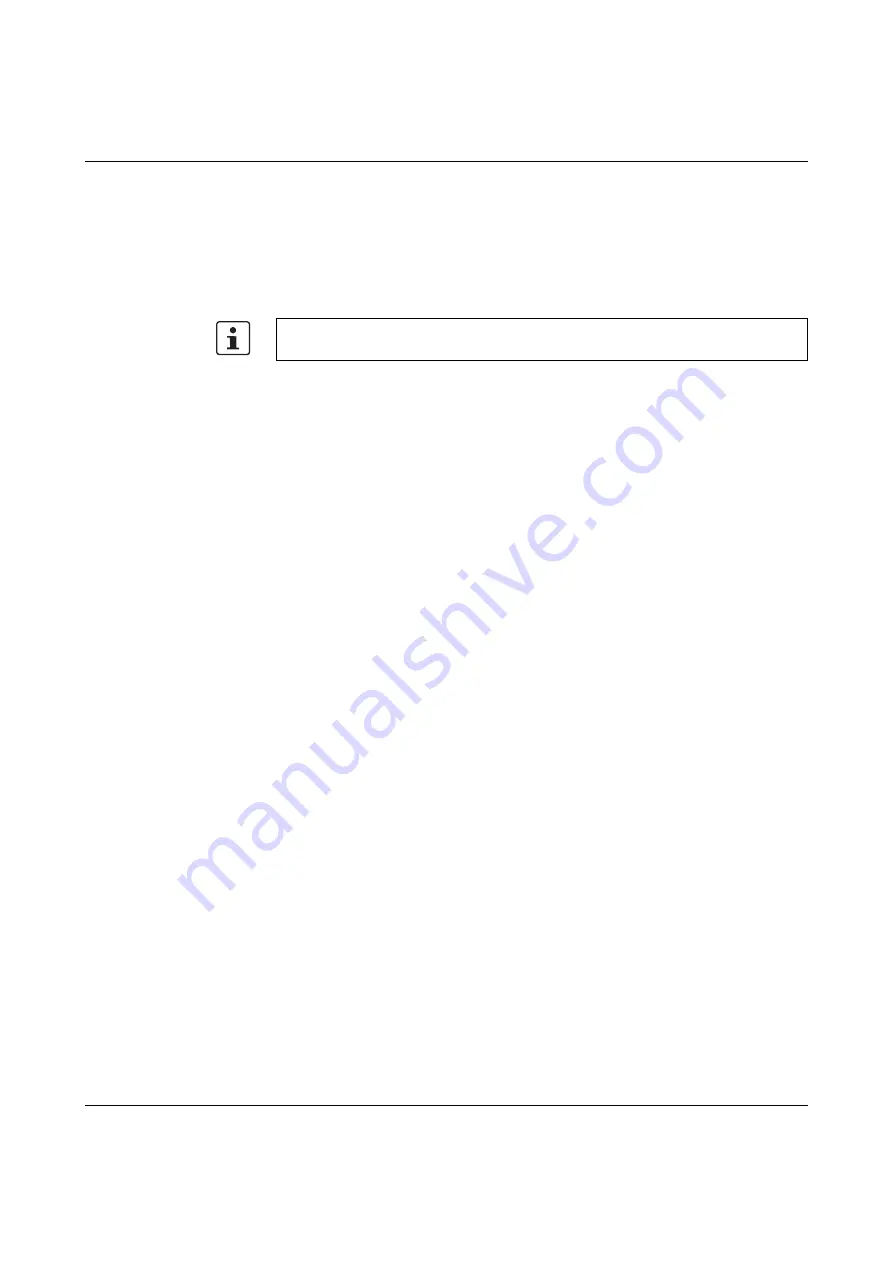
Configuration and diagnostics in web-based management
107065_en_01
PHOENIX CONTACT
35
–
Automatic reboot after upload:
Here, set whether a reboot should be carried out after the firmware update. The firm-
ware update starts as soon as you click on “Apply”.
Configuration Handling
Status of Current Configuration: indicates the status of the active configuration
SD Card State: indicates whether or not an SD card is inserted
Perform Action:
–
Compare: compares the configuration file on the SD card with the one on the device.
–
Clear: deletes the configuration file on the SD card.
The selected action is performed by clicking in the drop-down list.
Perform Configuration Action:
–
Factory Default: resets the device configuration to the delivery state.
–
Save Configuration: saves the active device configuration to the SD card.
–
Reload Configuration: loads the configuration file from the SD card and applies it. The
device is then restarted.
The selected action is performed by clicking in the drop-down list.
Advanced Configuration: clicking on the “Further configuration handling options” link opens
a window in which the parameters for transferring a configuration file from the device to the
PC (download) or from the PC to the device (upload) must be entered.
Secure UIs: clicking on the “Security Context” link opens the “Security Context” pop-up (see
Pop-up: Advanced Configuration
File Type: select the file type here.
Direction: here you should select whether the configuration is to be uploaded to or down-
loaded from the device.
Update status: indicates the current transfer status.
Start transfer: click on the “Start” button to start the transfer of the configuration.
Configuration name: here you should enter the name under which you want to save the con-
figuration on the PC.
This display can only be refreshed by reloading the web page.
Содержание FL SWITCH 2005
Страница 1: ...User manual FL SWITCH 2000 Order No...
Страница 62: ...FL SWITCH 2000 62 PHOENIX CONTACT 107065_en_01...
Страница 68: ...FL SWITCH 2000 68 PHOENIX CONTACT 107065_en_01...
Страница 87: ...Technical data and ordering data 107065_en_01 PHOENIX CONTACT 87 49 5281 9 462888...
Страница 88: ...FL SWITCH 2000 88 PHOENIX CONTACT 107065_en_01...
Страница 92: ...FL SWITCH 2000 92 PHOENIX CONTACT 107065_en_01...
Страница 94: ...FL SWITCH 2000 94 PHOENIX CONTACT 107065_en_01...
Страница 98: ...FL SWITCH 2000 98 PHOENIX CONTACT 107065_en_01...






























